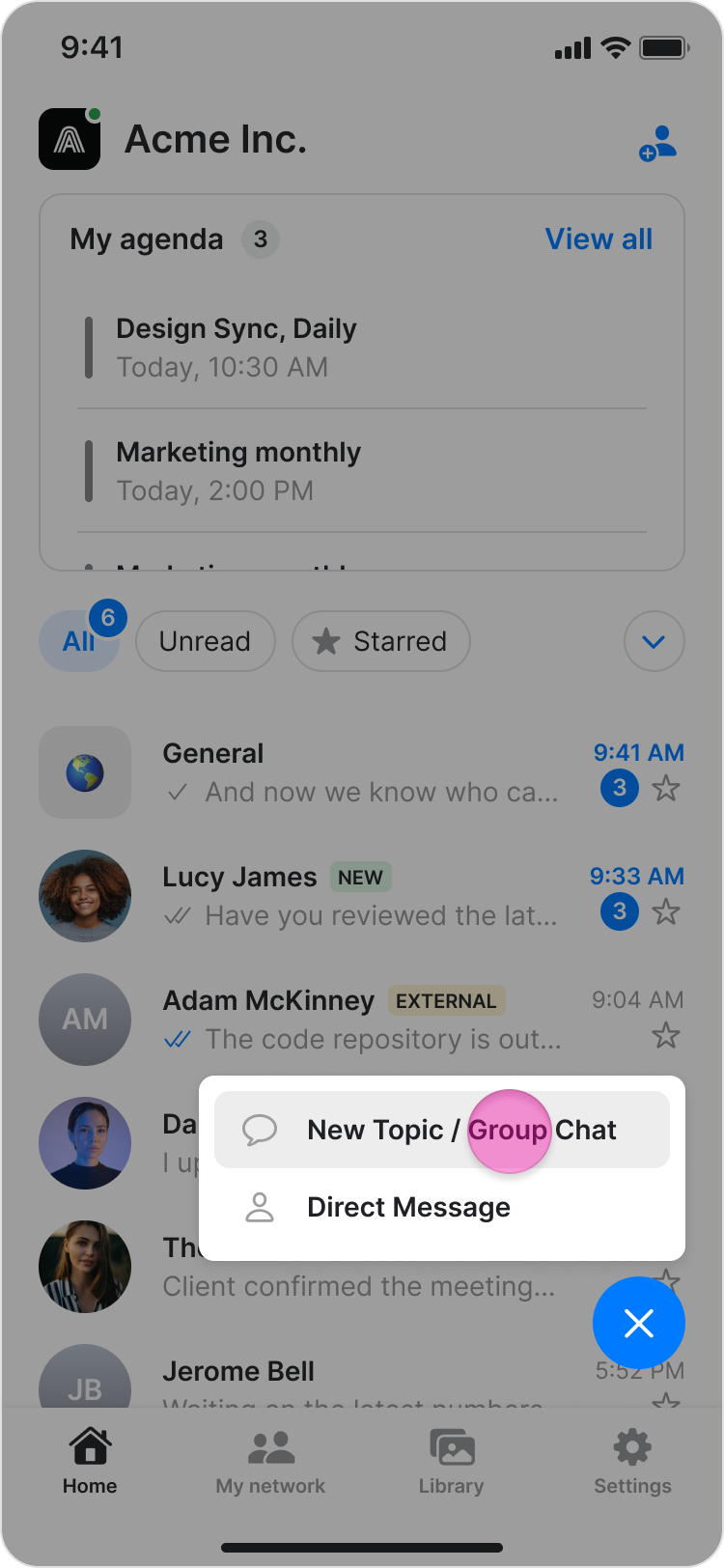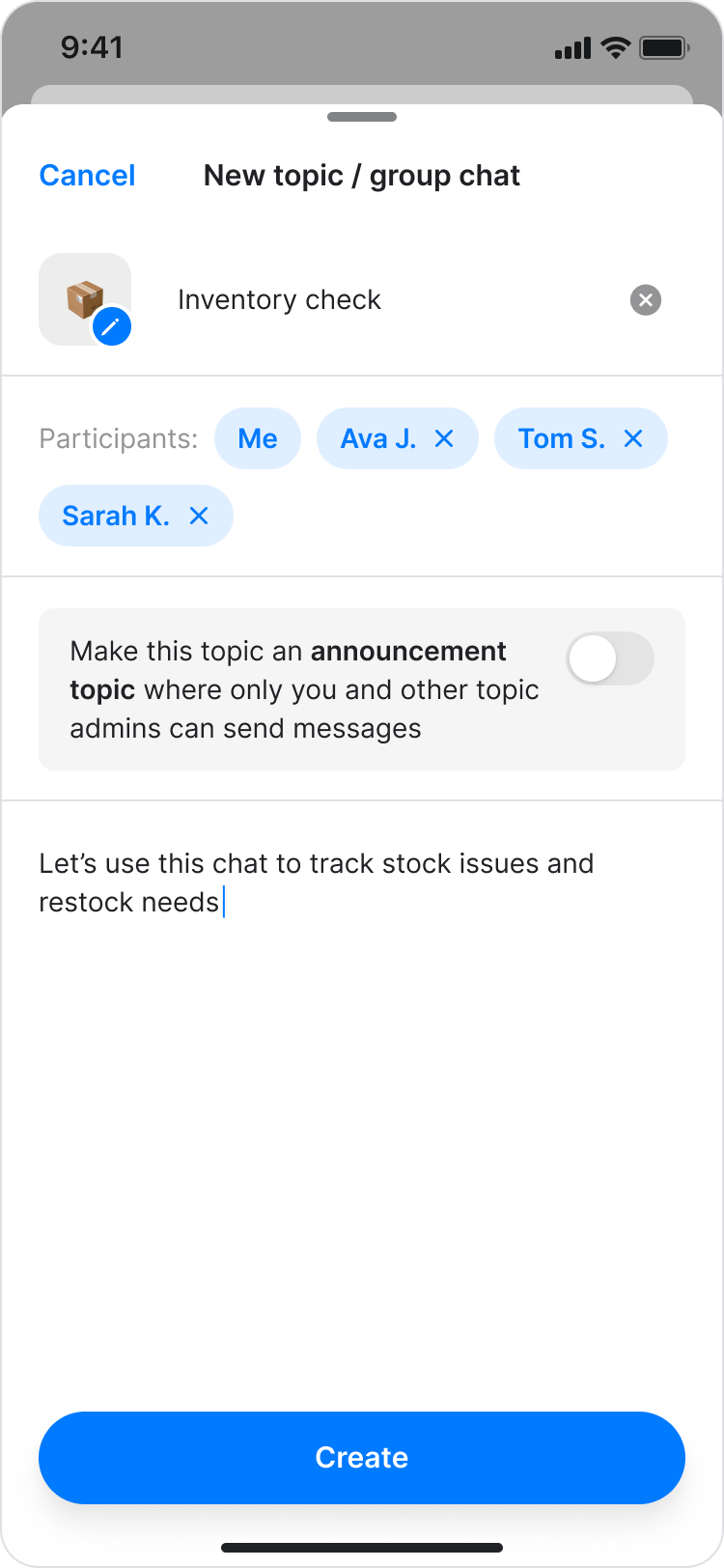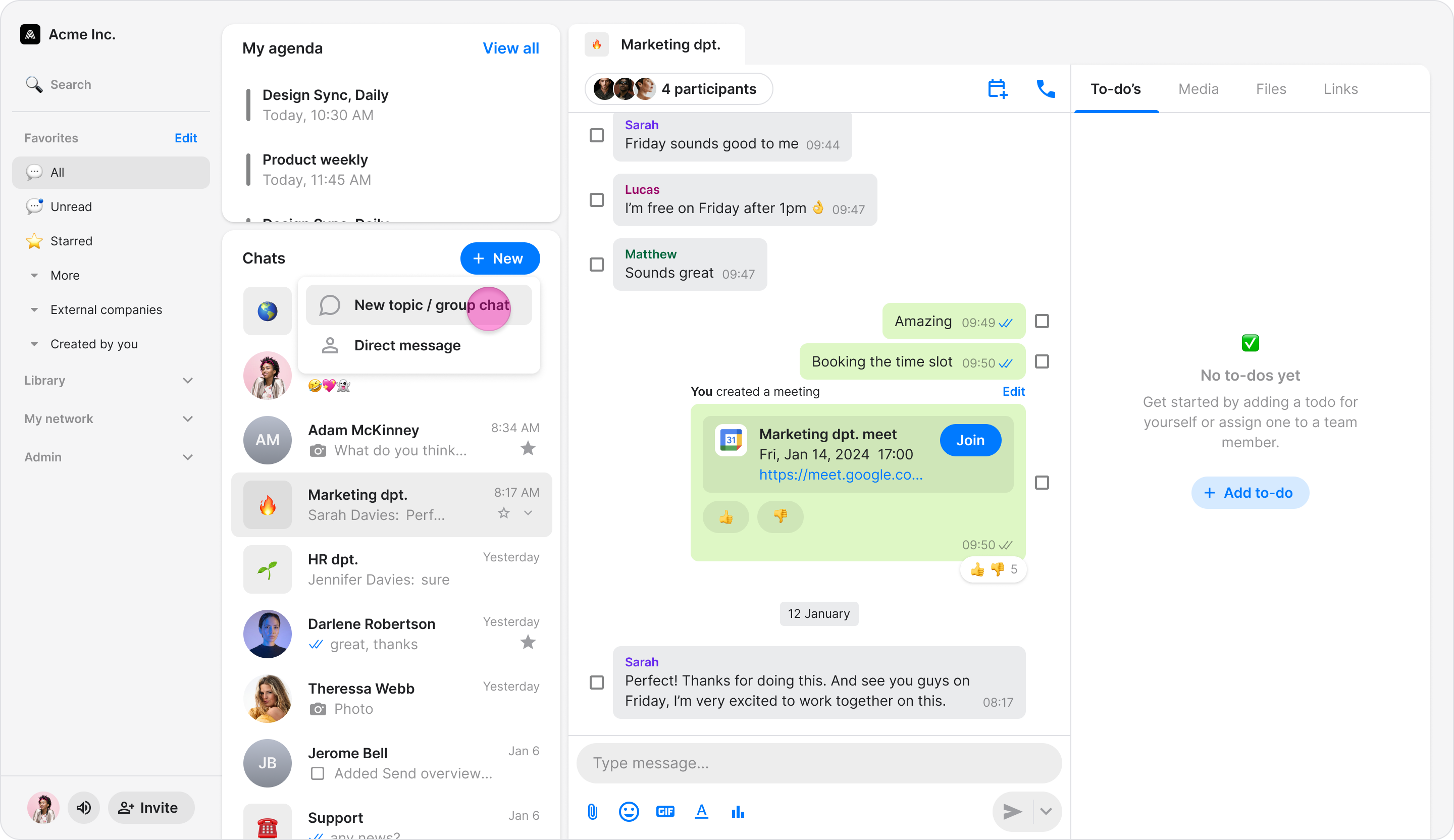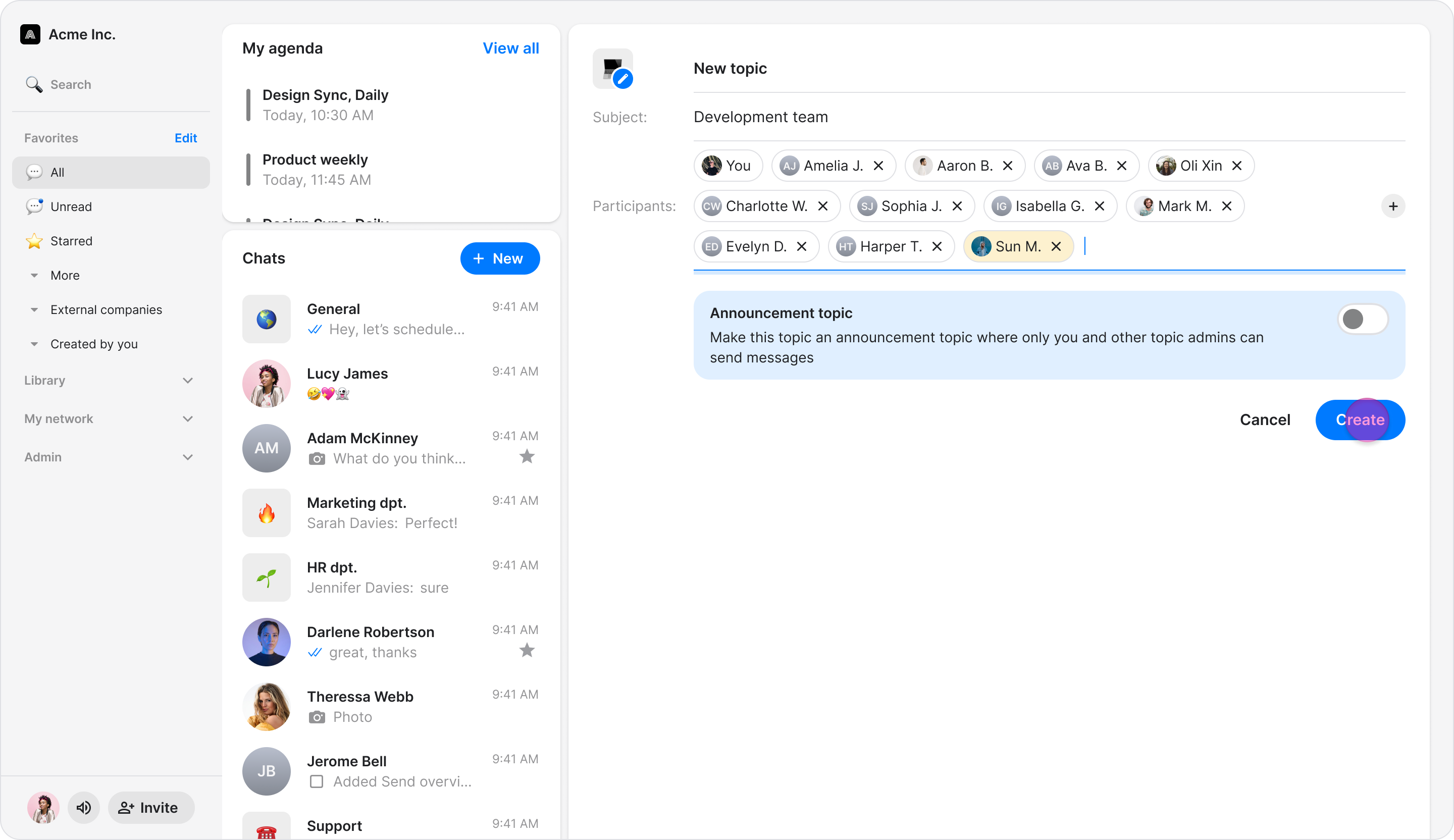Create a Topic/Group Chat
Start a new conversation with a group of team members to discuss projects, share ideas, or collaborate on tasks.
Access: All Users
On Mobile (iOS & Android)
Follow these steps to create a new topic or group chat using the Zenzap mobile app.
From your home screen, tap the "+ New" button in the bottom-right corner.
Tap "New Topic/Group Chat".
Enter a name for your topic.
Select an icon or photo. You can either:
Choose a specific emoji.
Randomize an emoji.
Upload your own image.
Add participants to the topic.
(Optional) Enable the “Make this topic an announcement topic” toggle to allow only admins to send messages in this topic.
Send your first message to start the conversation.
Note: Your contacts list includes everyone in your workspace as well as any external users you have previously chatted with. To learn more, please see our article on inviting external users.
On Desktop (Windows, macOS, & Web App)
Follow these steps to create a new topic or group chat using the Zenzap desktop or web app.
Click "Chats" in the left menu.
Click the "+ New" button.
Click "New Topic/Group Chat".
Enter a name for your topic.
Select an icon or photo. You can:
Choose a specific emoji.
Randomize an emoji.
Upload your own image.
Add participants to the topic.
(Optional) Enable the “Make this topic an announcement topic” toggle to allow only admins to send messages in this topic.
Click "Create" and send your first message to start the conversation.