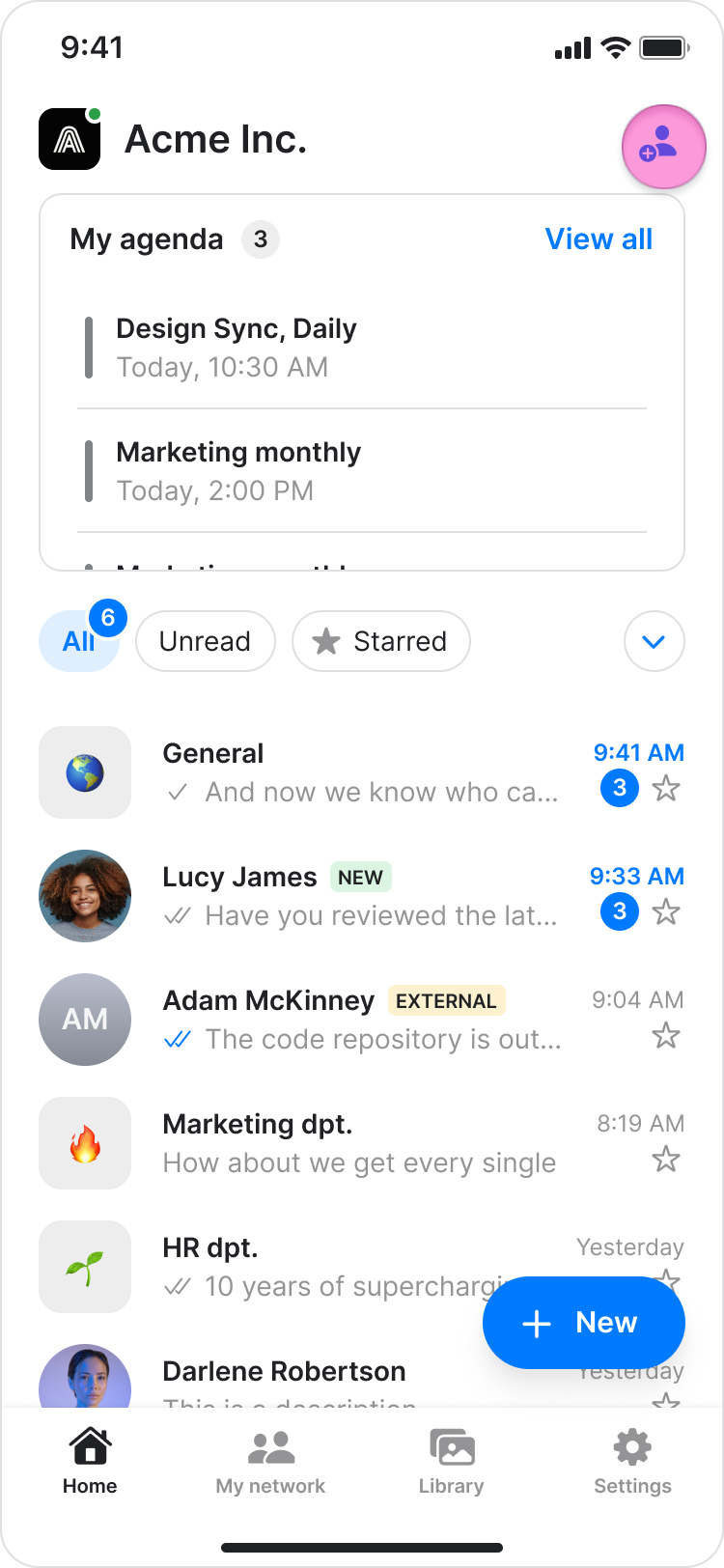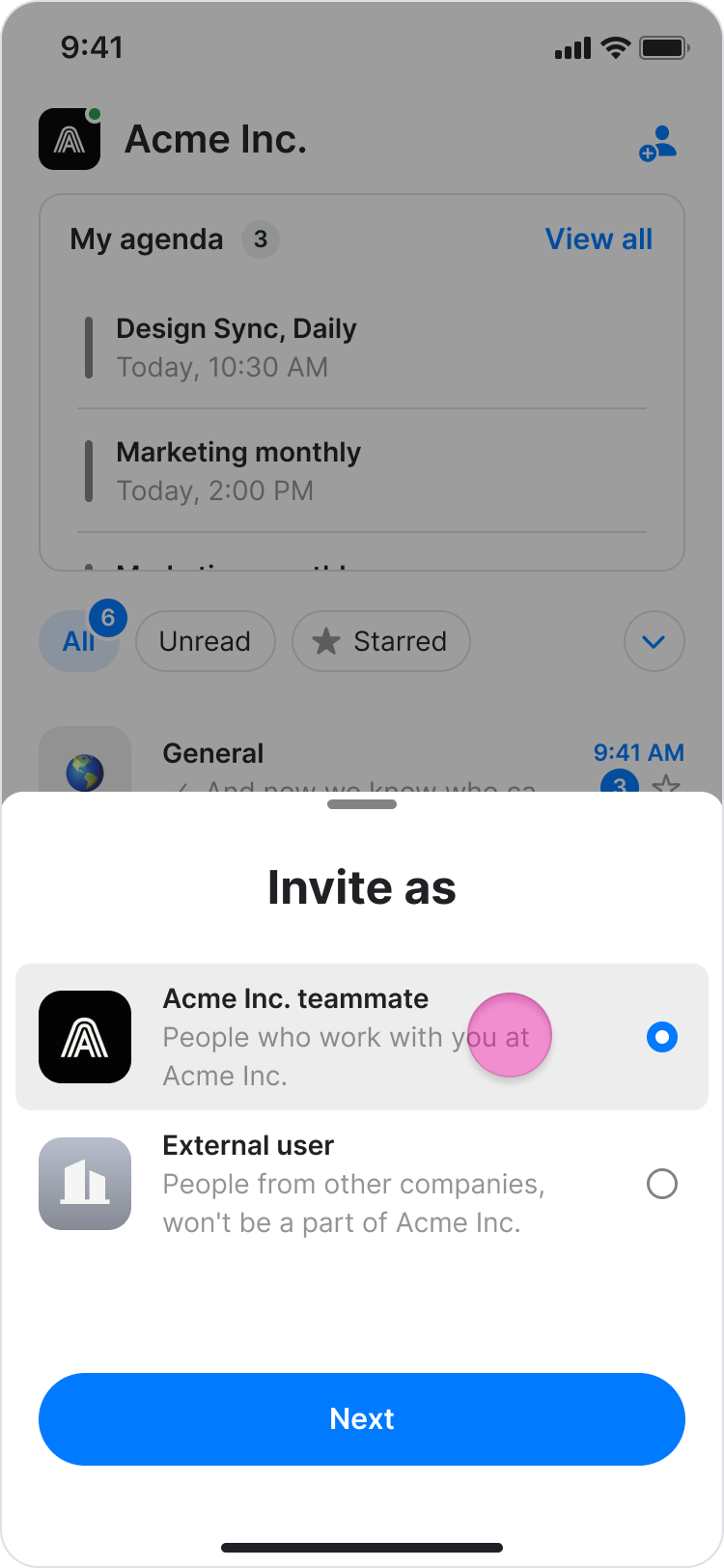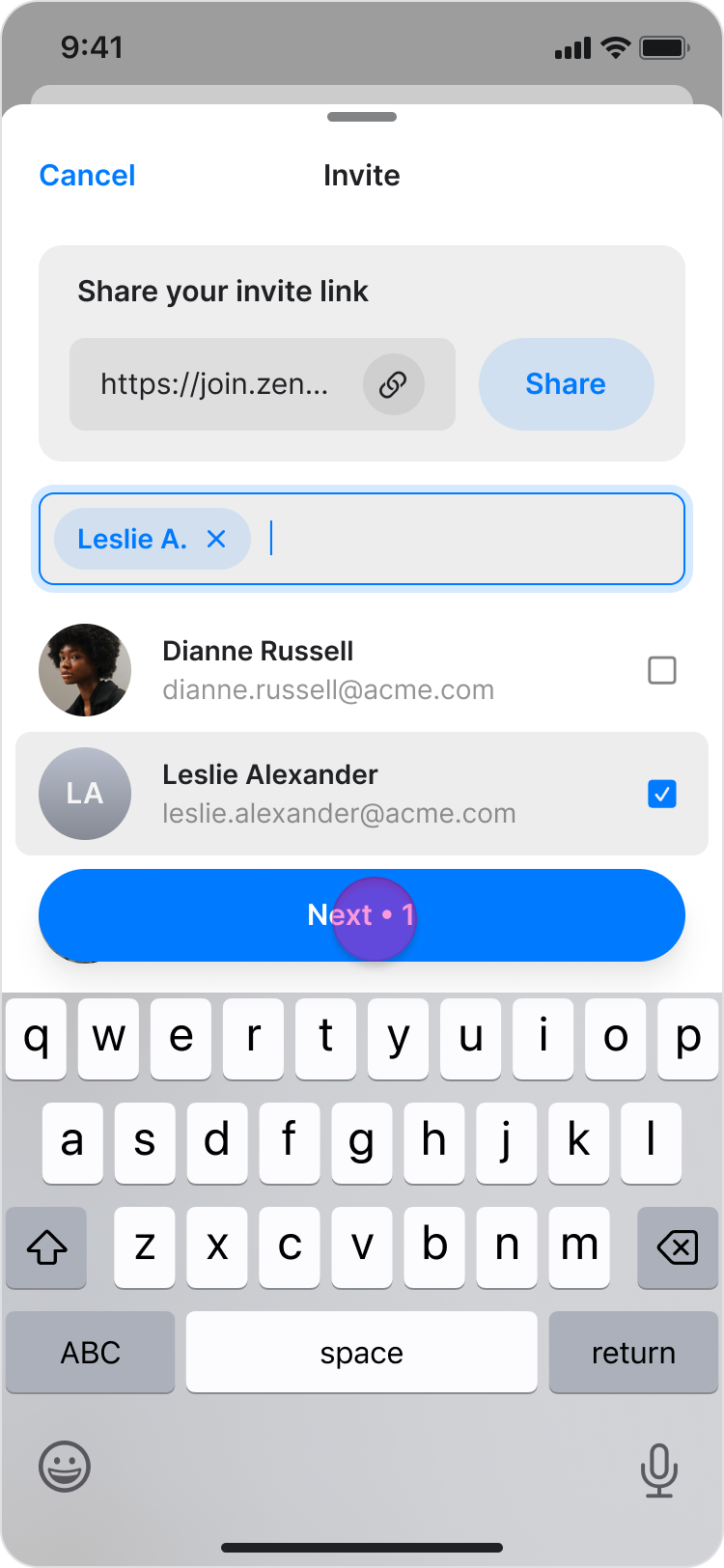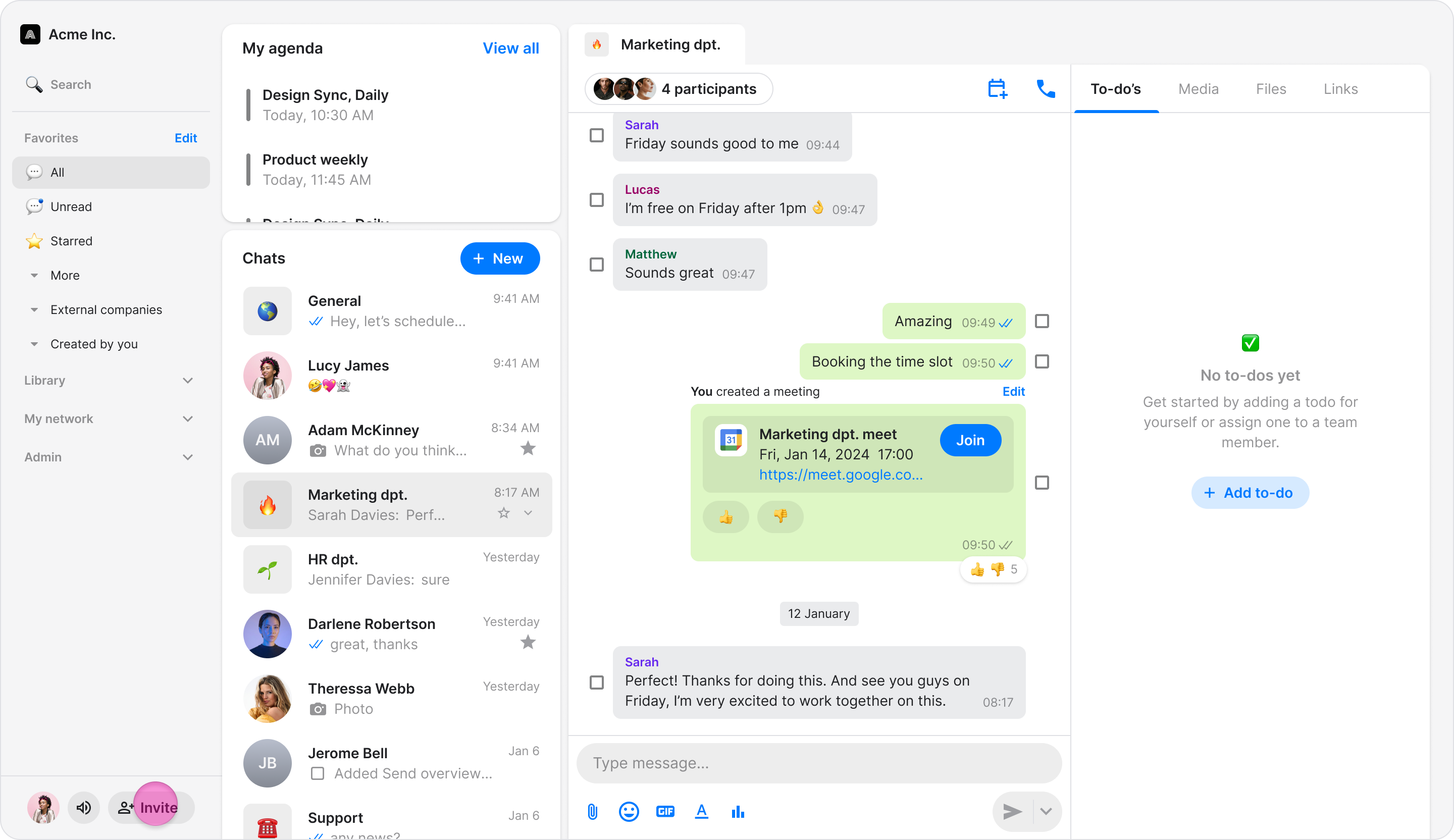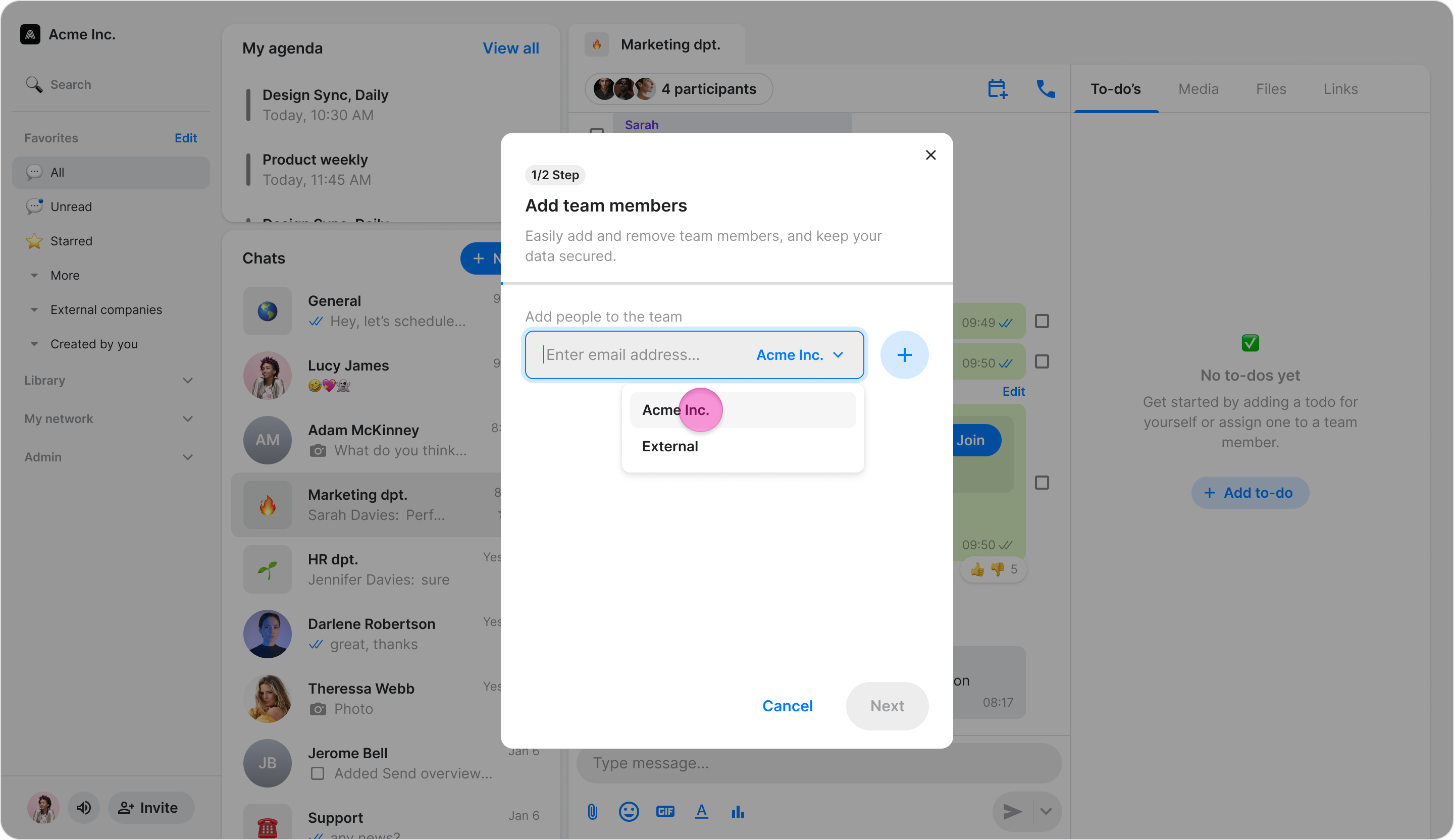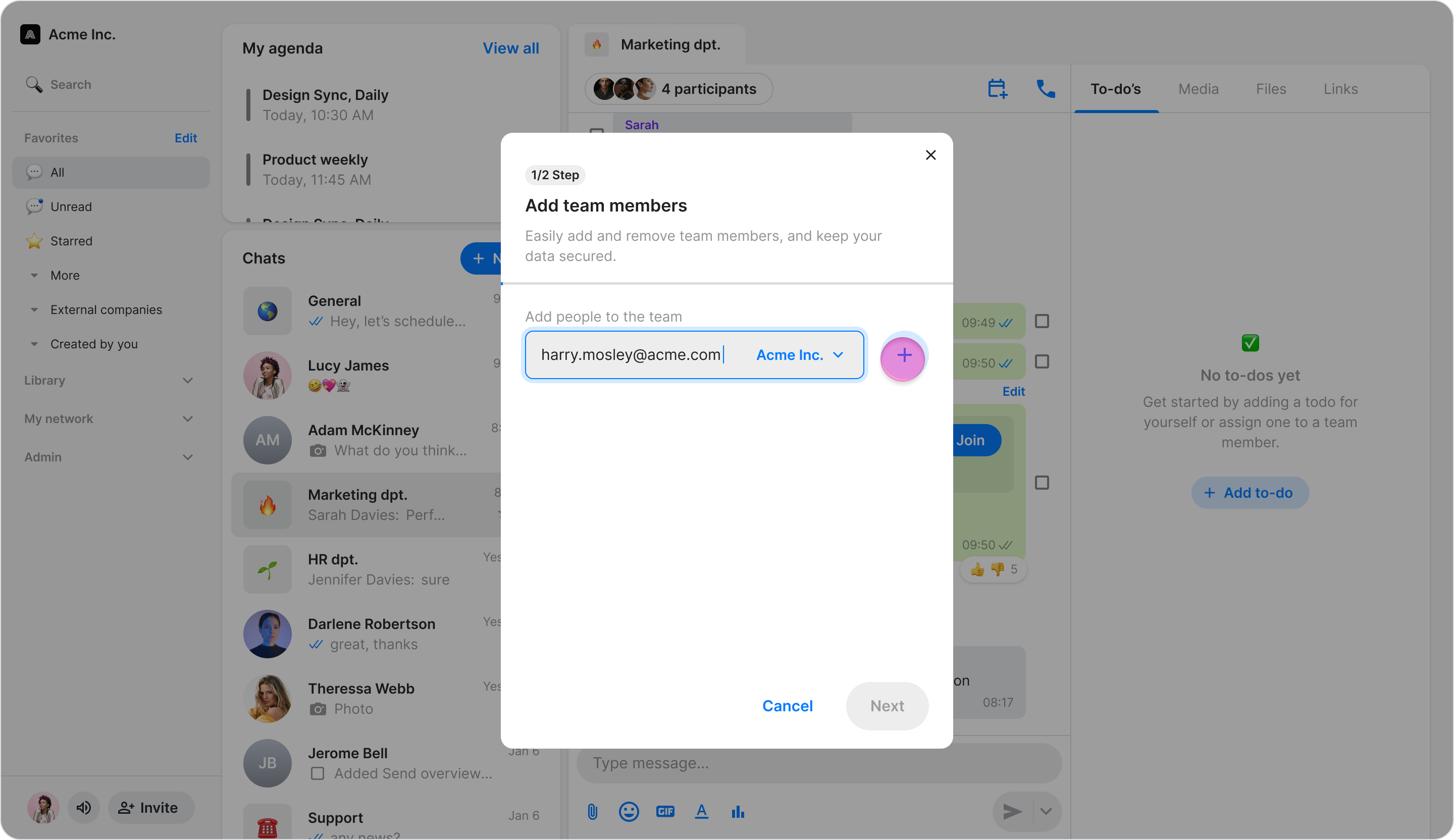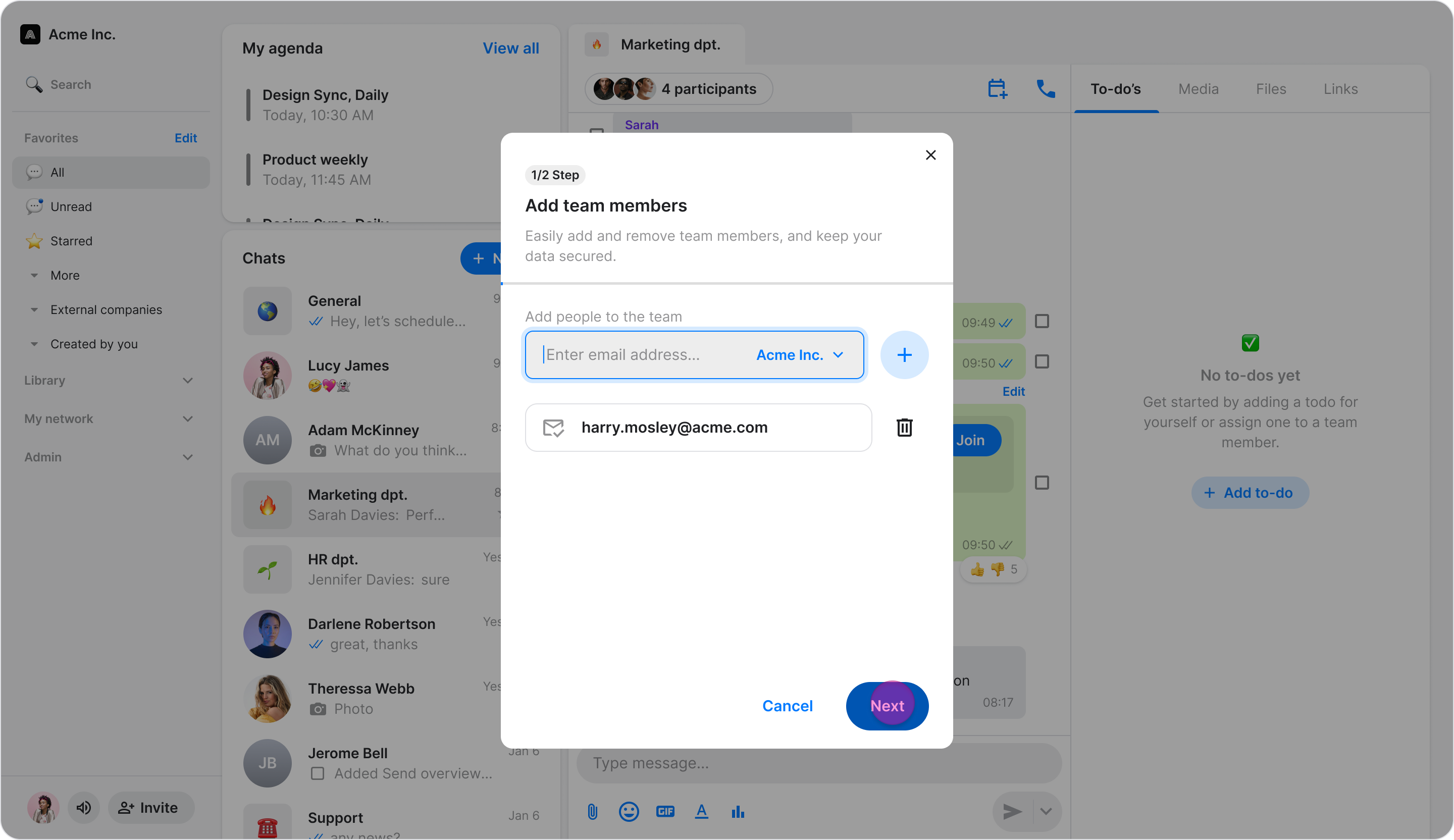Invite Team Members
Add your team members to Zenzap using automatic email domain joining, manual invitations, or a direct join request to build your team workspace.
Access: All Users
Automatic Joining with a Company Email
When a new team member signs up for Zenzap using an email address with your company's domain (e.g., name@yourcompany.com), they will be automatically added to your workspace. This feature must be enabled in your Admin Settings to work.
Manually Inviting Team Members
Manually invite team members using their email or phone number.
This ensures that once they add their email or phone number during onboarding, they will automatically be added to your workspace.
On Mobile (iOS & Android)
Use the Zenzap mobile app to send manual invitations via email or SMS directly to team members.
On the home screen, tap the person icon with the plus sign in the top-right corner of the screen.
Select "Invite as Teammate" and tap "Next".
Enter their email address or select their contact from the list, and tap "Next".
This action sends them an SMS or email with a link to join your team on Zenzap. They will automatically be added to your workspace once they complete onboarding using that email or phone number.
Note: For the automatic assignment to work, you must manually add their contact information here; it is not enough to simply copy and share an invite link.
On Desktop (Windows, macOS, & Web App)
Use the Zenzap desktop application to send manual invitations via email.
Click "Invite" at the bottom-left of the screen.
Select "Invite as Teammate" (or your company’s name) from the dropdown menu.
Enter the team member's email address.
Click "Send" (On Windows, first click "+" and then "Next").
Request to Join Workspace
If a team member does not have a company email and has not been manually invited, they can request to join your organization during the onboarding process.
The team member downloads the Zenzap app.
They complete the onboarding prompts, including adding their phone number and email.
When they reach the page asking them to choose either "Create a Workspace" or "Join a Workspace," they must select "Join a Workspace."
They select your team’s workspace from the suggestions and submit the join request.
This action sends a request to workspace admins, who must approve it before the team member can join.
Inviting External Users
External users, such as clients, subcontractors, or vendors, can be invited to participate in specific chats or projects. Although external users have full functionality in Zenzap, they belong to a separate workspace, are not listed as part of your workspace's user list, cannot access any internal data, are not subject to admin controls, and are billed separately.