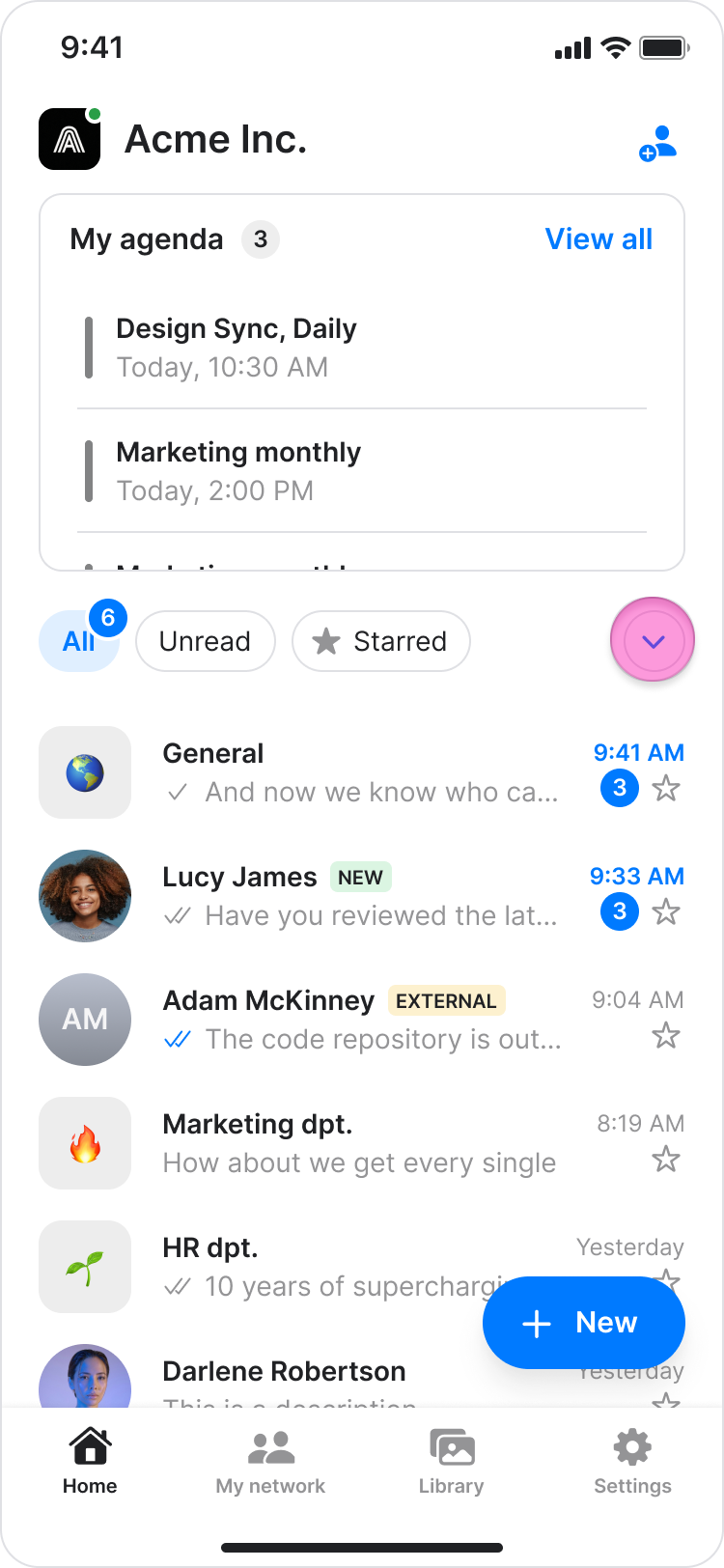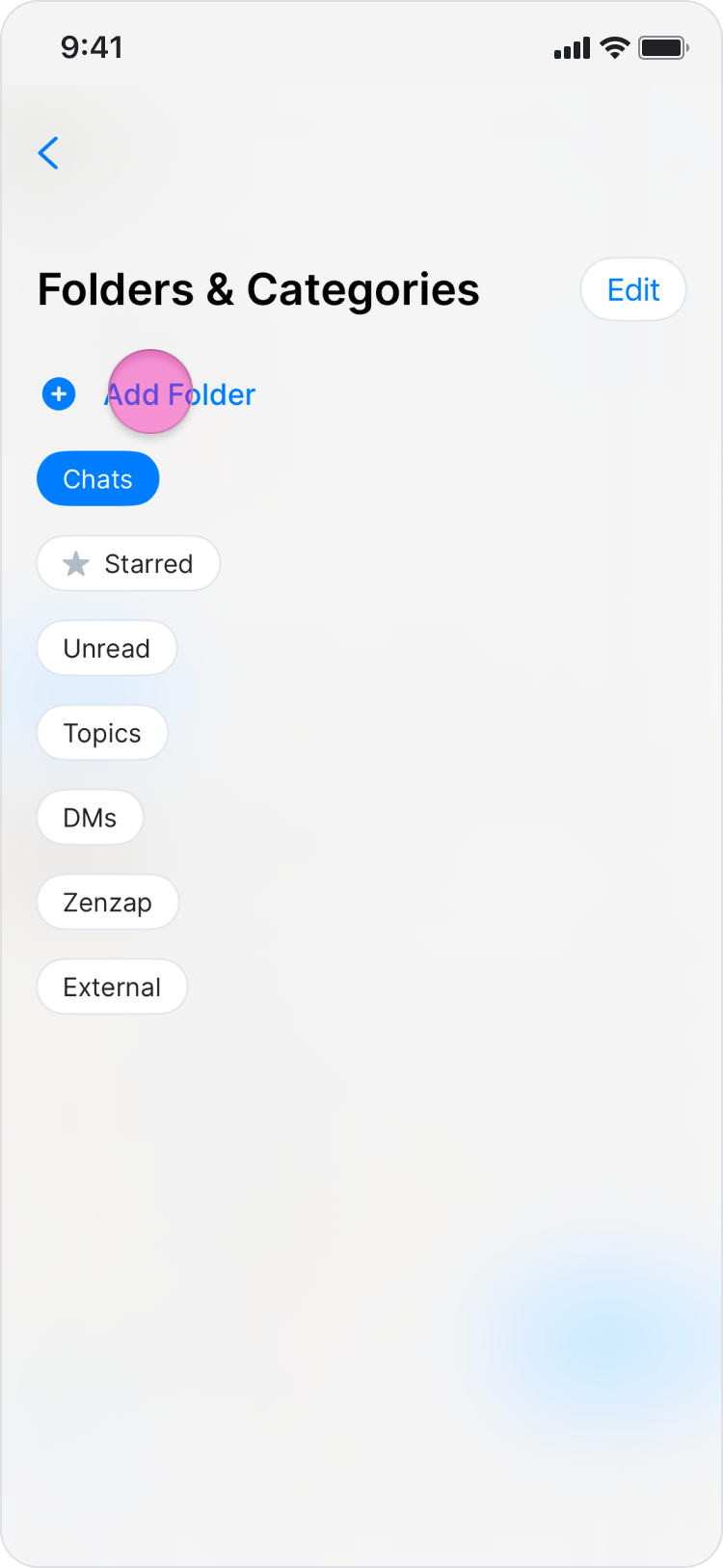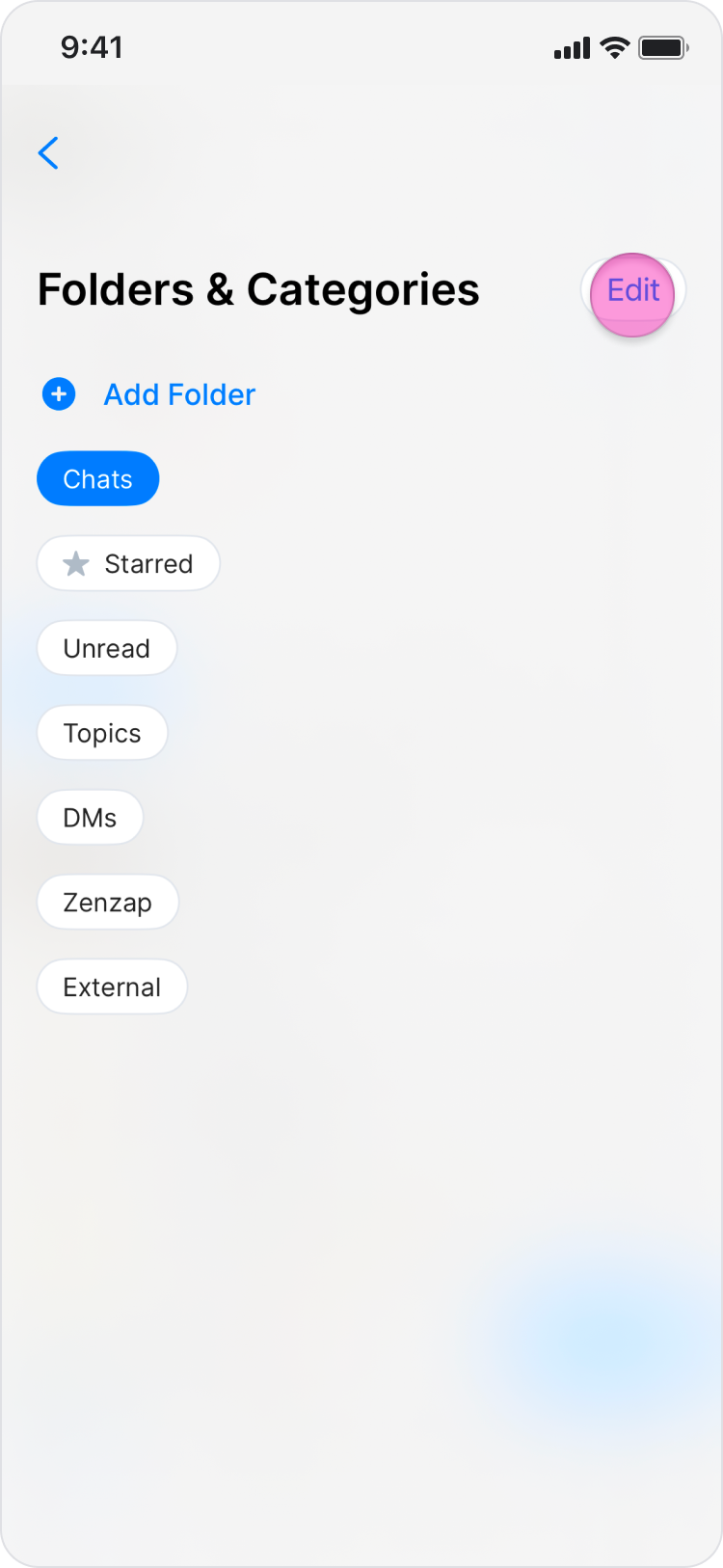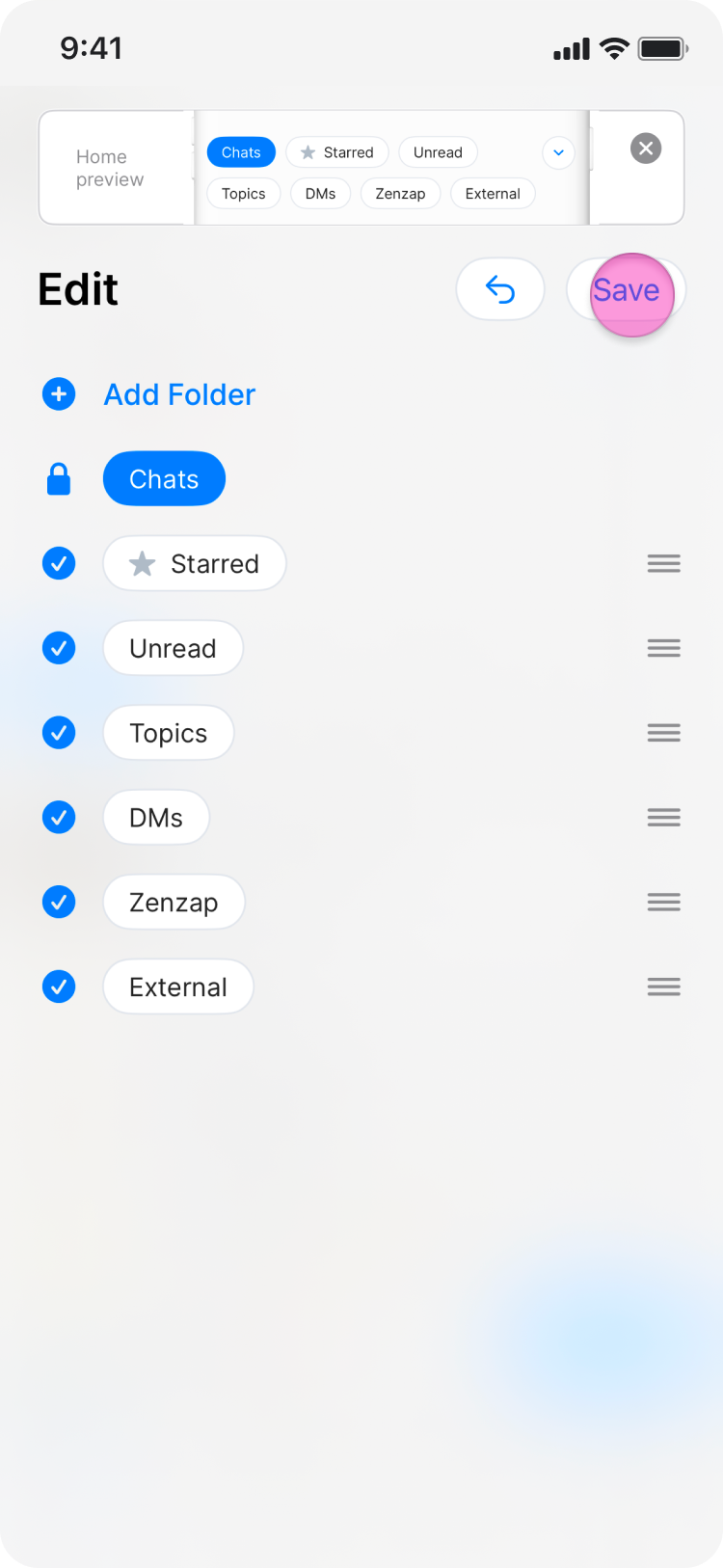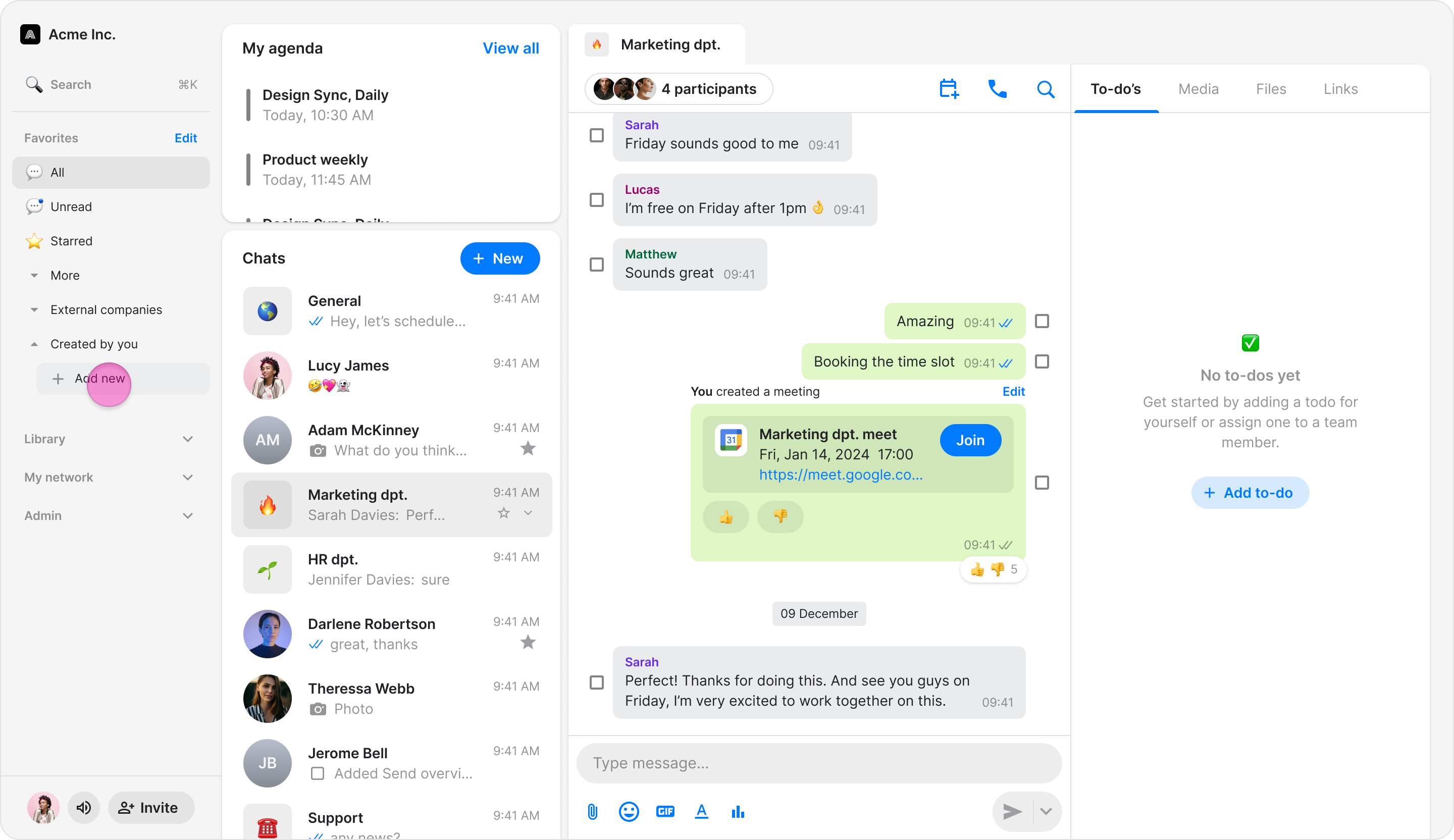Manage Folders
Take control of your chats by organizing conversations into folders, helping you find what you need faster and boost your productivity.
Access: All Users
Default Folders
Zenzap provides several built-in folders to help you organize your conversations automatically. These folders are available on all platforms:
"Chats" - Shows all your conversations
"Unread" - Displays only unread messages
"Topics" - Shows all topic/group chats
"Starred" - Contains conversations you've starred
"DMs" - Shows all direct messages
"[Your Company Name]" - Displays only chats with members of your company
"Archive" - Contains archived conversations
"External" - Shows conversations with external contacts
On Mobile (iOS & Android)
Create a New Folder
Follow these steps to create a new custom folder on the mobile app.
From the Home screen, tap the dropdown arrow next to your folder tabs to open "Folders & Categories".
Tap "Add Folder".
Enter a name for your new folder.
Tap "Save" in the top-right corner.
Edit Folders
Follow these steps to reorder, rename, or hide your folders on the mobile app.
From the Home screen, tap the dropdown arrow next to your folder tabs to open "Folders & Categories".
Tap "Edit" in the top-right corner.
From here you can:
Show or hide folders: Tap the blue circle next to each folder to show or hide it from your home screen tabs.
Reorder folders: Tap and hold the menu icon (three horizontal lines) and drag the folder to a new position.
Rename a folder: Tap the pencil icon next to a custom folder to edit its name.
Delete a folder: Tap the trash icon next to a custom folder to delete it.
Tap "Save" in the top-right corner when you're finished.
Note: The "Chats" folder is locked by default and cannot be deselected, edited, or removed.
On Desktop (Windows, macOS, & Web App)
Create a New Folder
Follow these steps to create a new custom folder on desktop.
In the left sidebar under "Favorites", click "Add new".
In the "Add folder" dialog, enter a name for your folder.
Click "Add folder" to create it.
Edit Folders
Follow these steps to reorder or hide your folders on desktop.
In the left sidebar under "Favorites", click "Edit".
From here you can:
Show or hide folders: Check or uncheck the box next to each folder.
Reorder folders: Click and hold the drag icon (six dots) and drag the folder to a new position.
Click "Save" when you're finished, or "Cancel" to discard changes.
Note: The "Chats" folder is locked by default and cannot be deselected or removed. Hidden folders appear under "Hidden Folders & Categories" when in edit mode.