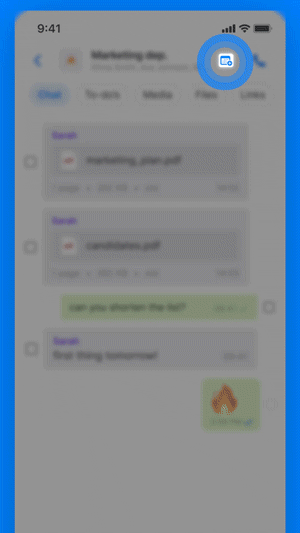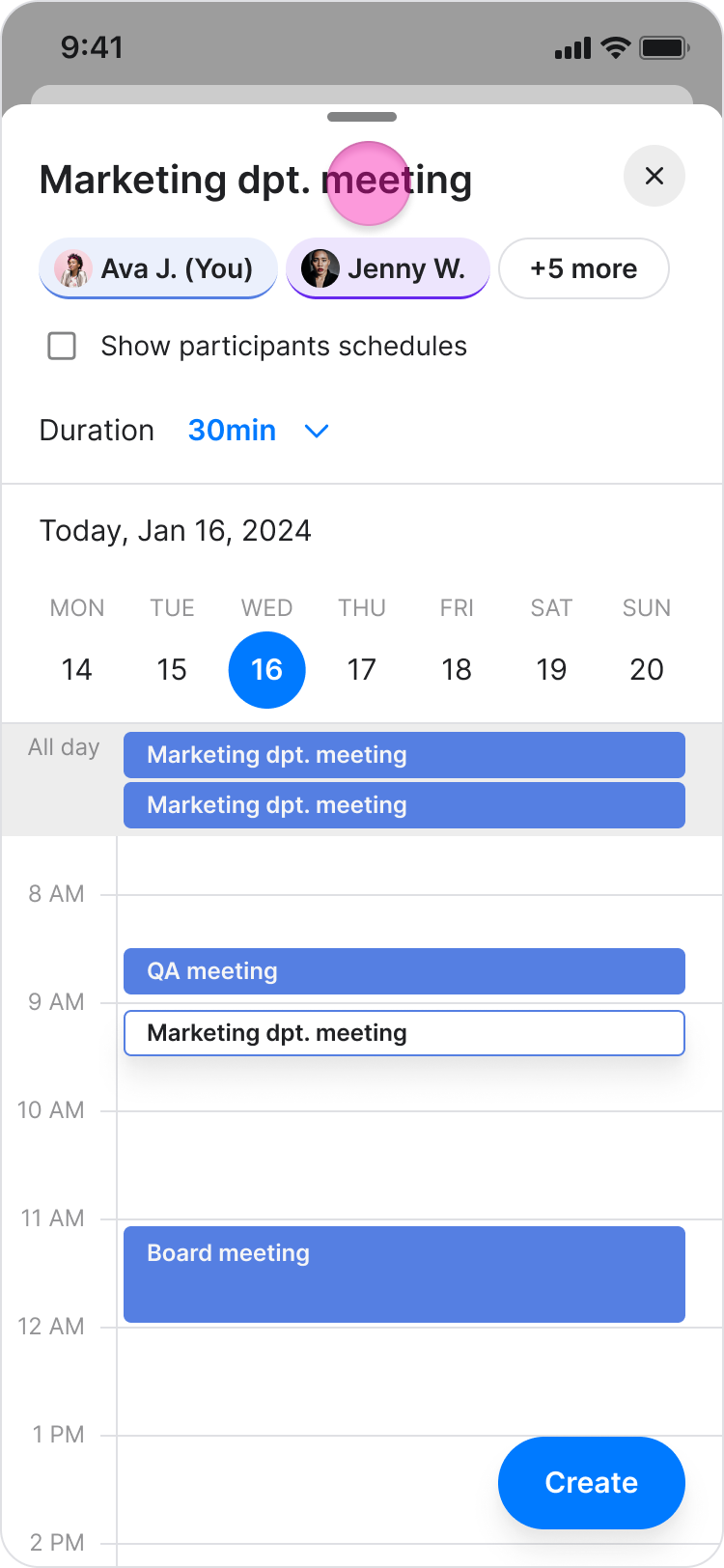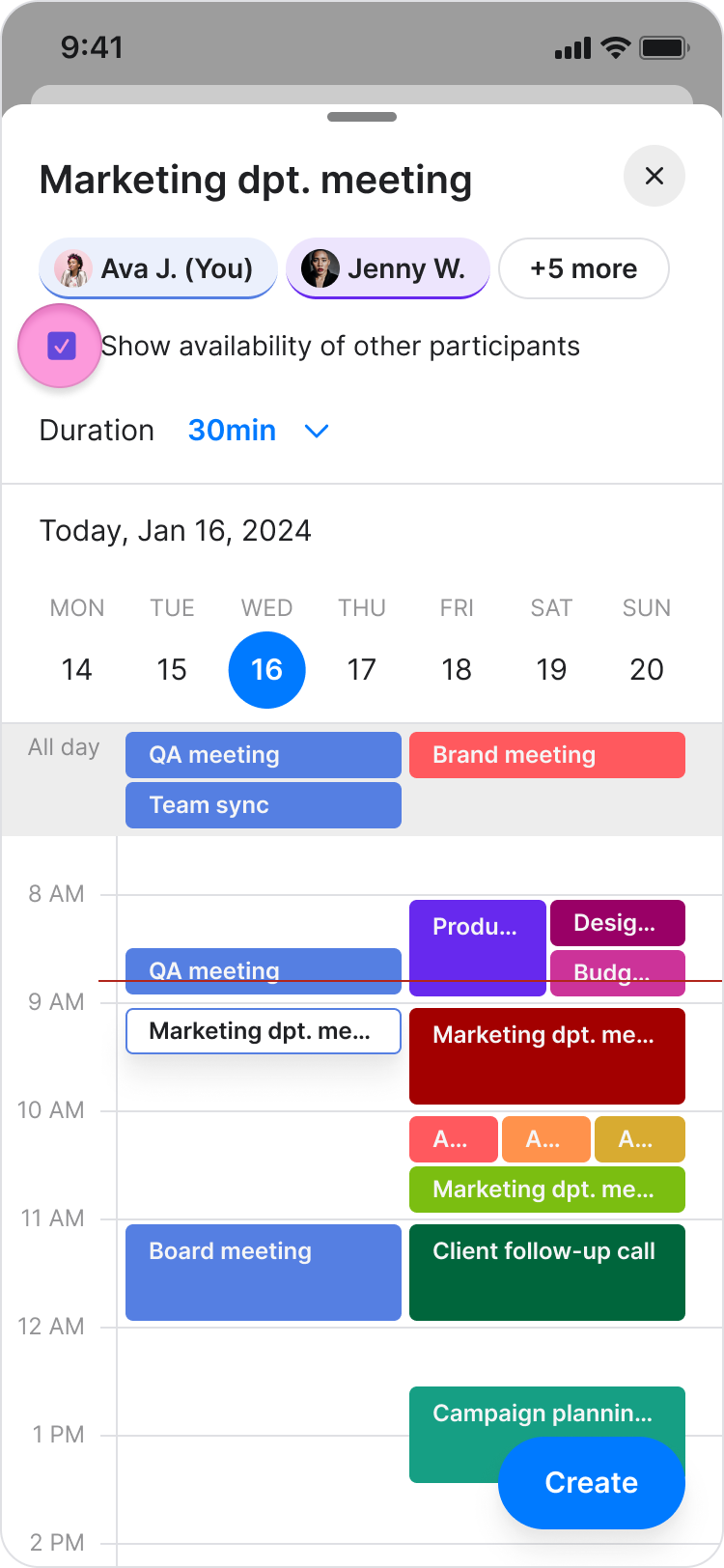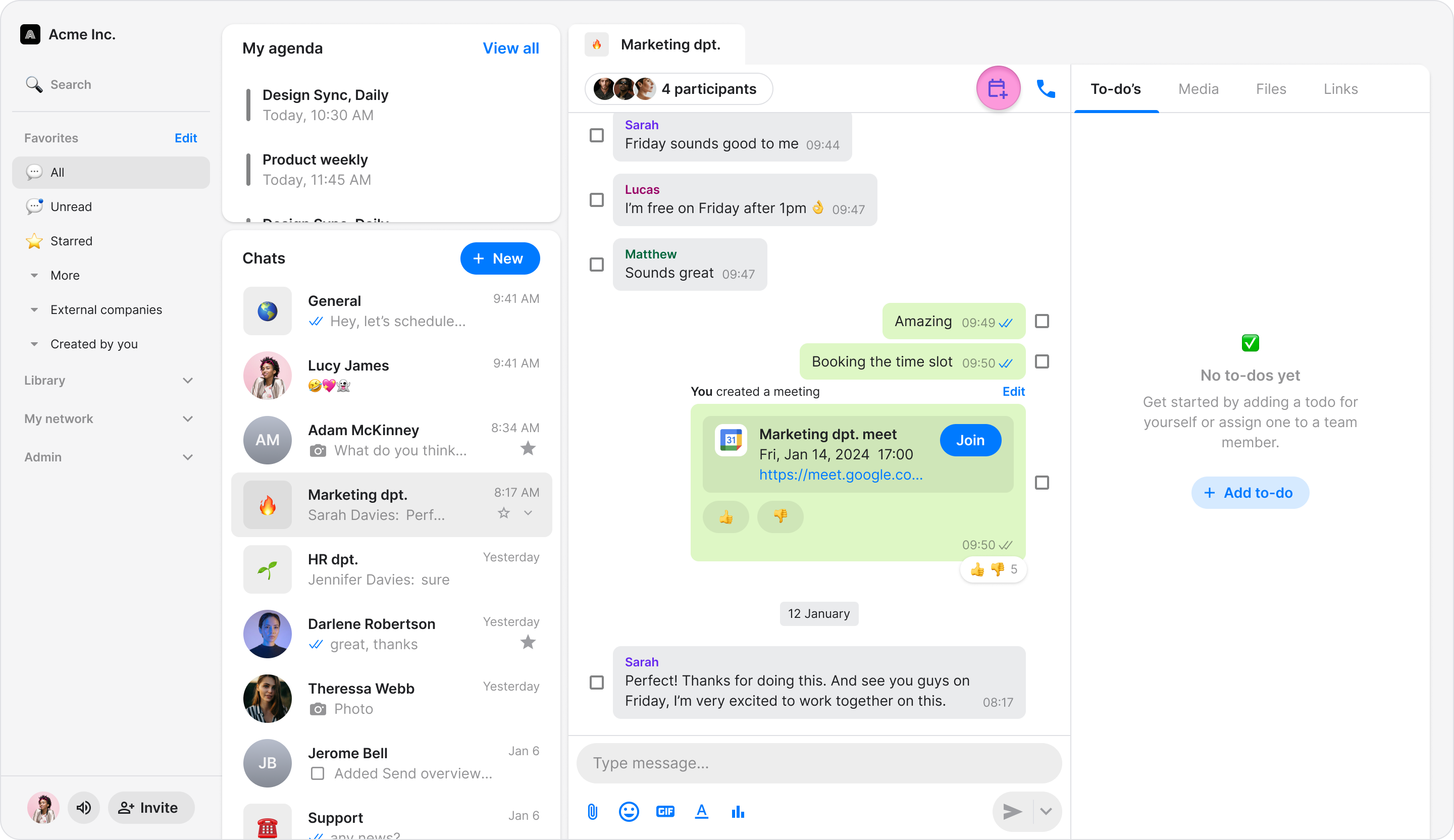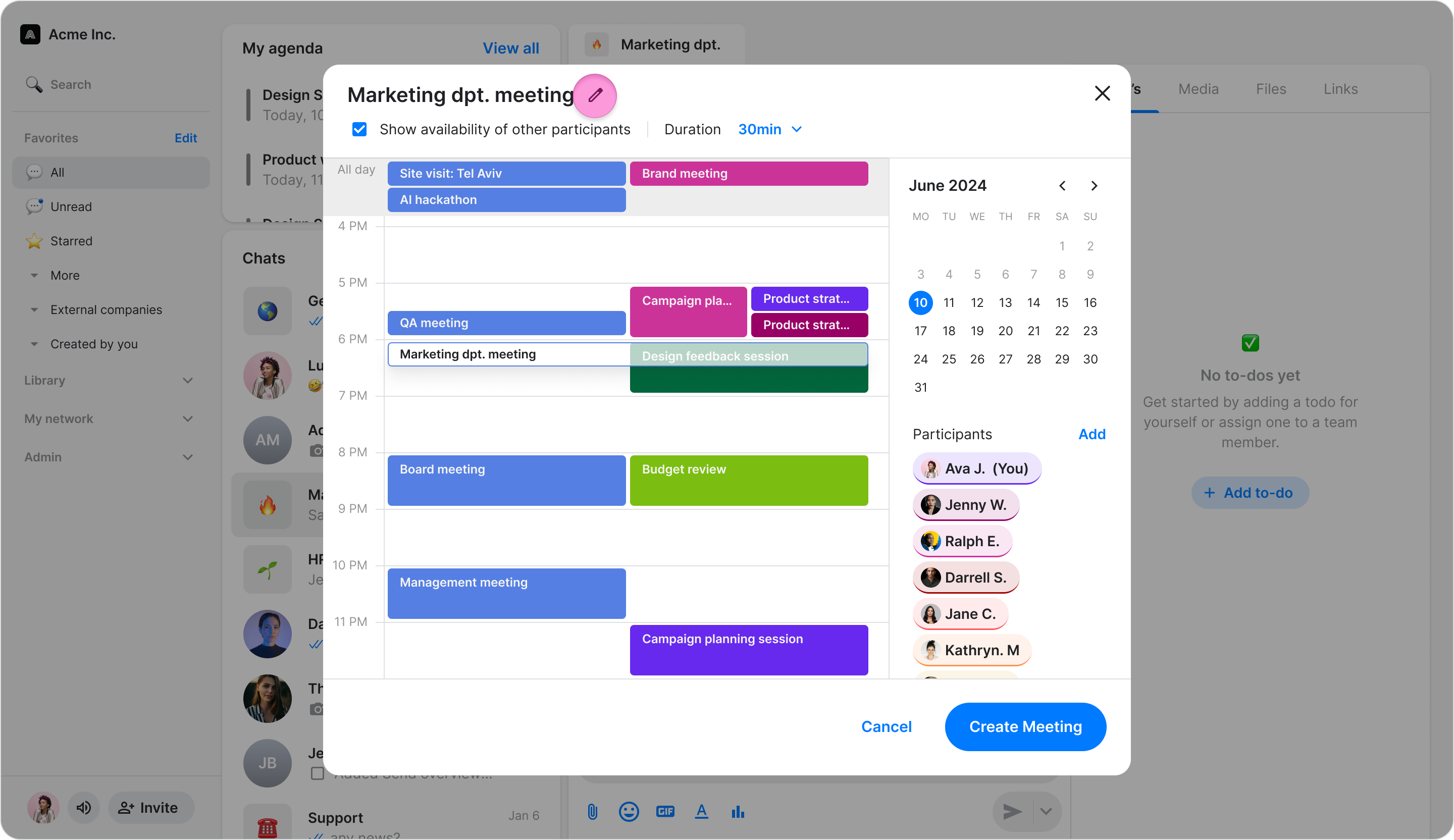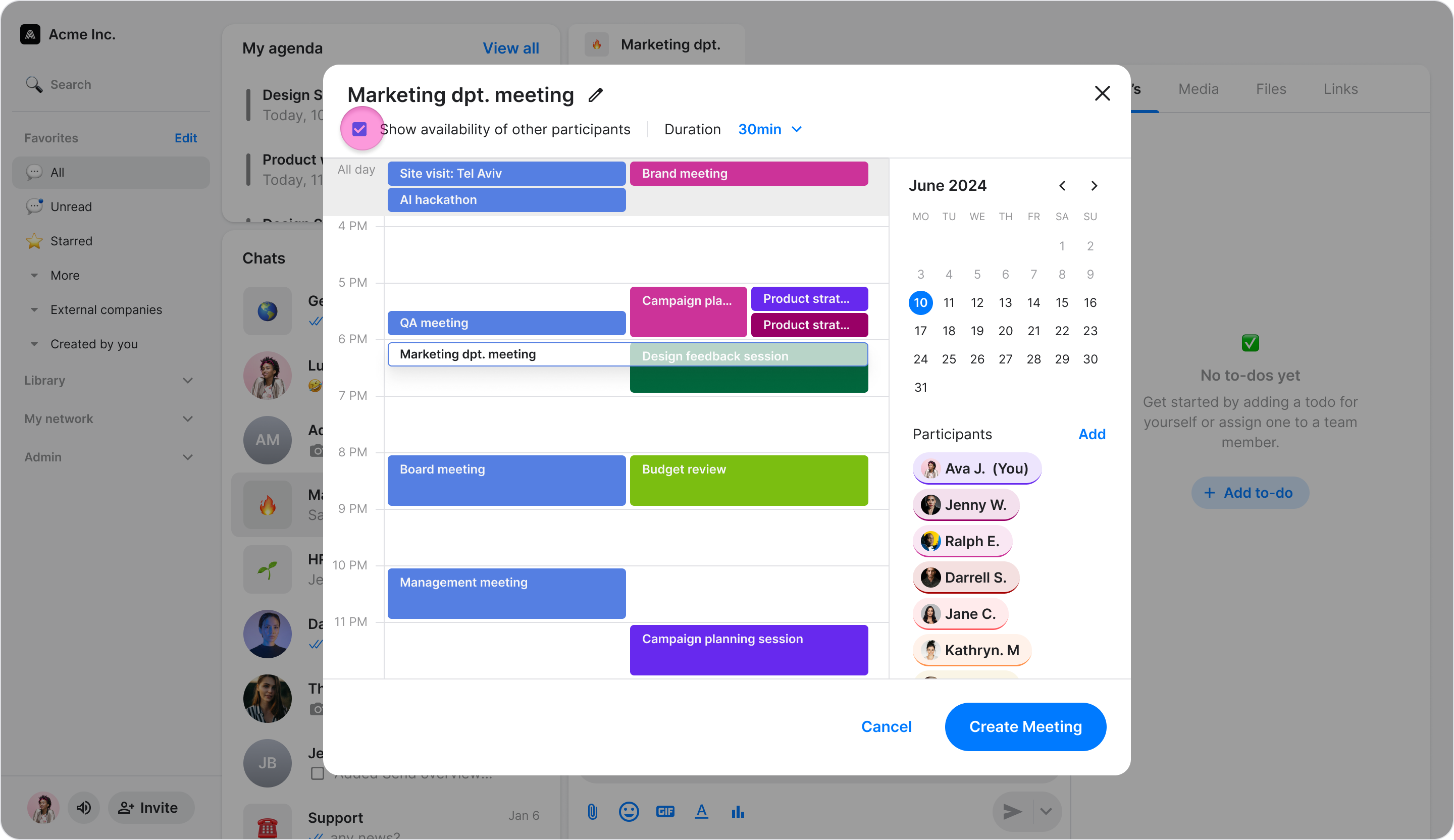Create a Meeting
Streamline your scheduling process by creating and sharing meeting invitations directly within any topic or group chat.
Access: All Users
On Mobile (iOS & Android)
Follow these steps to schedule a meeting using the Zenzap mobile app.
Open the chat or topic where you want to schedule a meeting.
Tap the calendar icon in the top-right corner.
Enter a title for your meeting.
Select the desired date and time.
(Optional) Toggle "Show availability for other participants" to see when other attendees are free.
Note: To see your teammates' availability, you must share the same company email domain.
Tap "Create" to schedule the meeting.
The meeting invitation will be sent to all chat participants automatically and will appear in their connected calendars.
The meeting link will be posted in the chat for easy access.
On Desktop (Windows, macOS, & Web App)
Follow these steps to schedule a meeting using the Zenzap desktop or web app.
Open the chat or topic where you want to schedule a meeting.
Click the calendar icon in the top-right corner.
Enter a title for your meeting.
Select the desired date and time.
(Optional) Toggle "Show availability for other participants" to see when attendees are free.
Note: To see your teammates' availability, you must share the same company email domain.
Click "Create" to schedule the meeting.
The meeting invitation will be sent to all chat participants automatically and will appear in their connected calendars.
The meeting link will be posted in the chat for easy access.