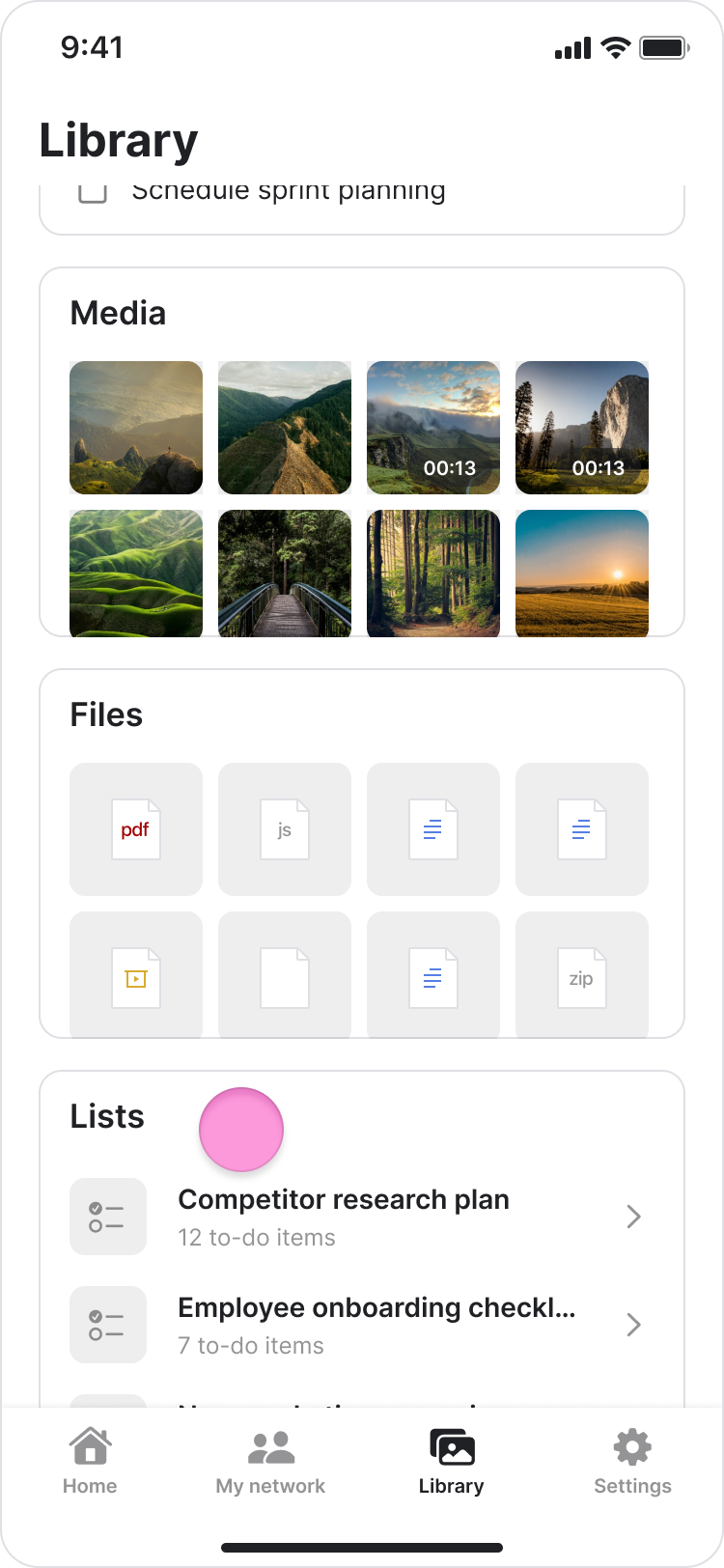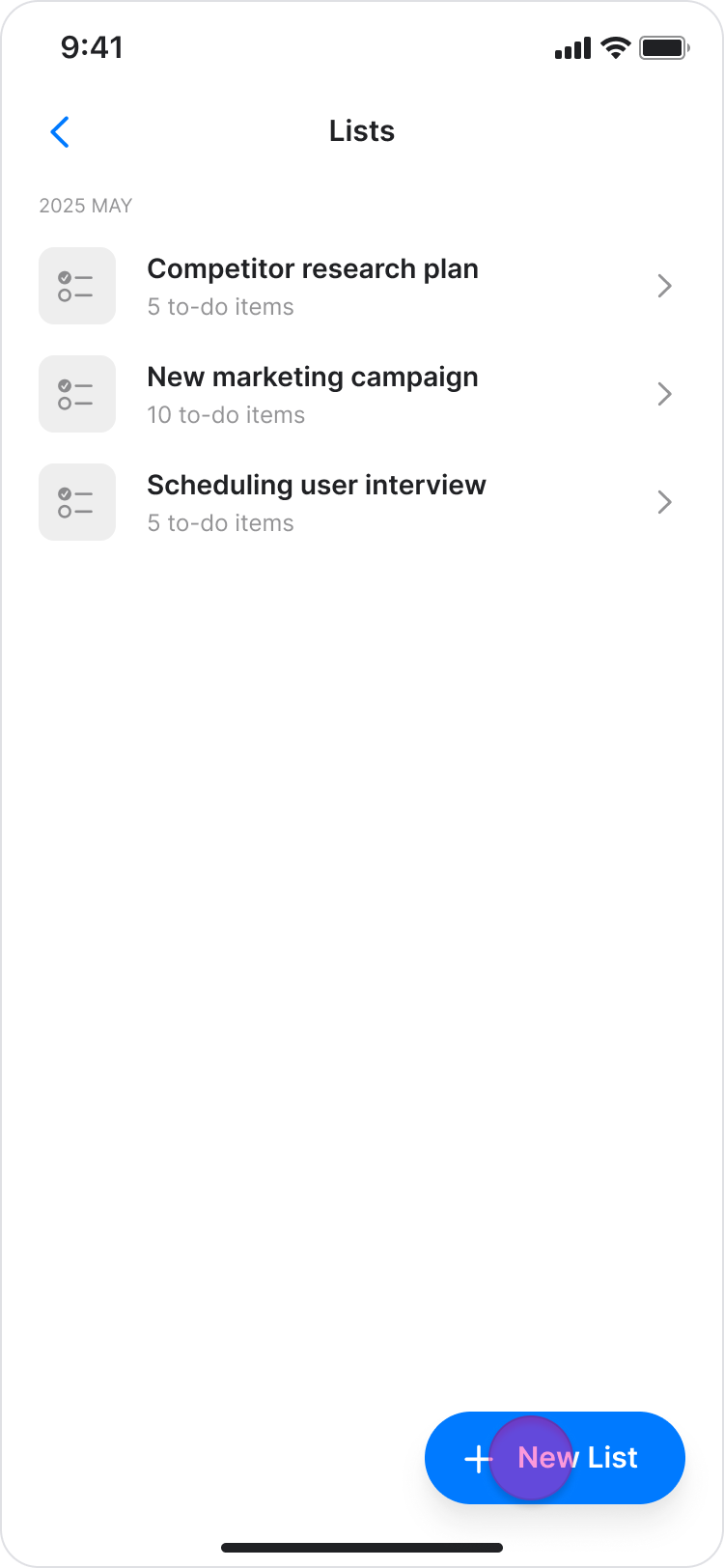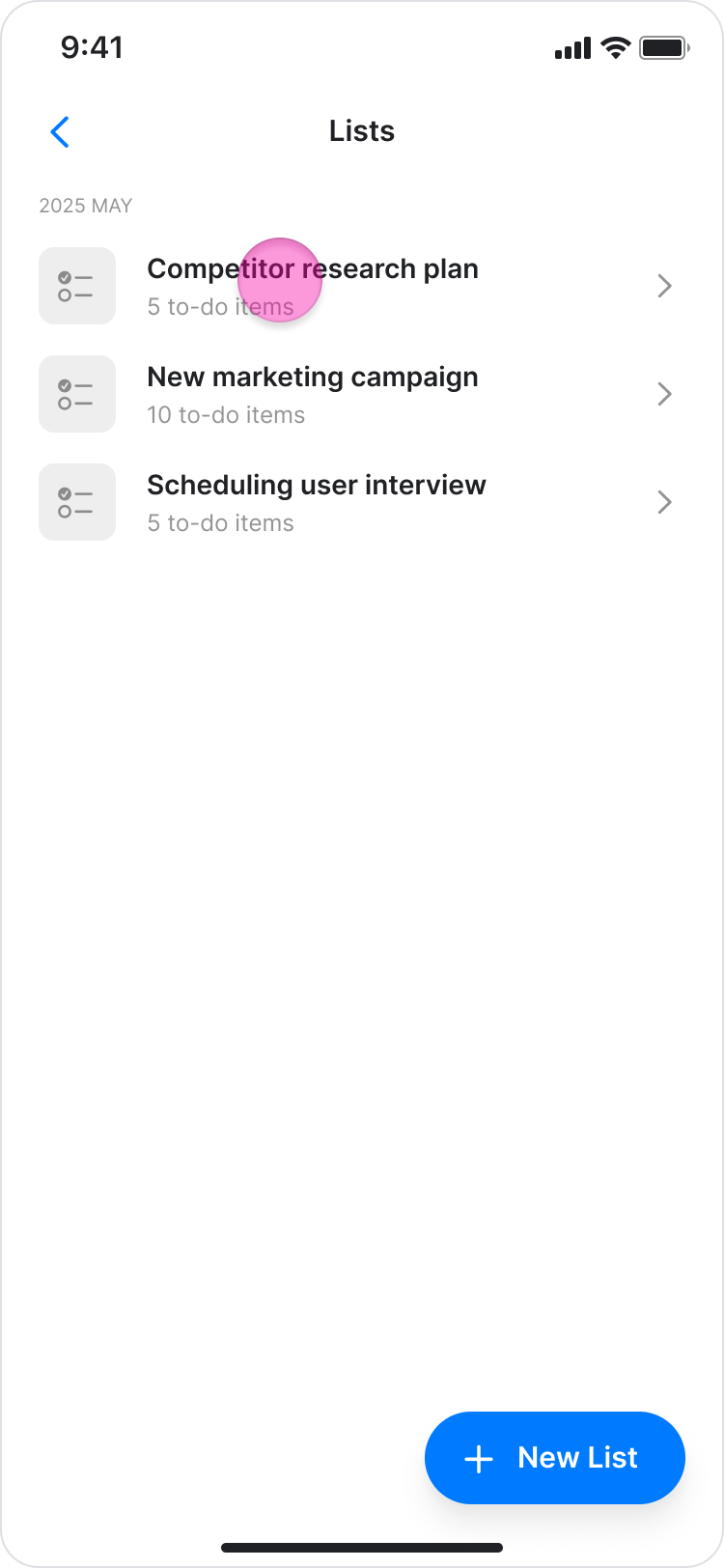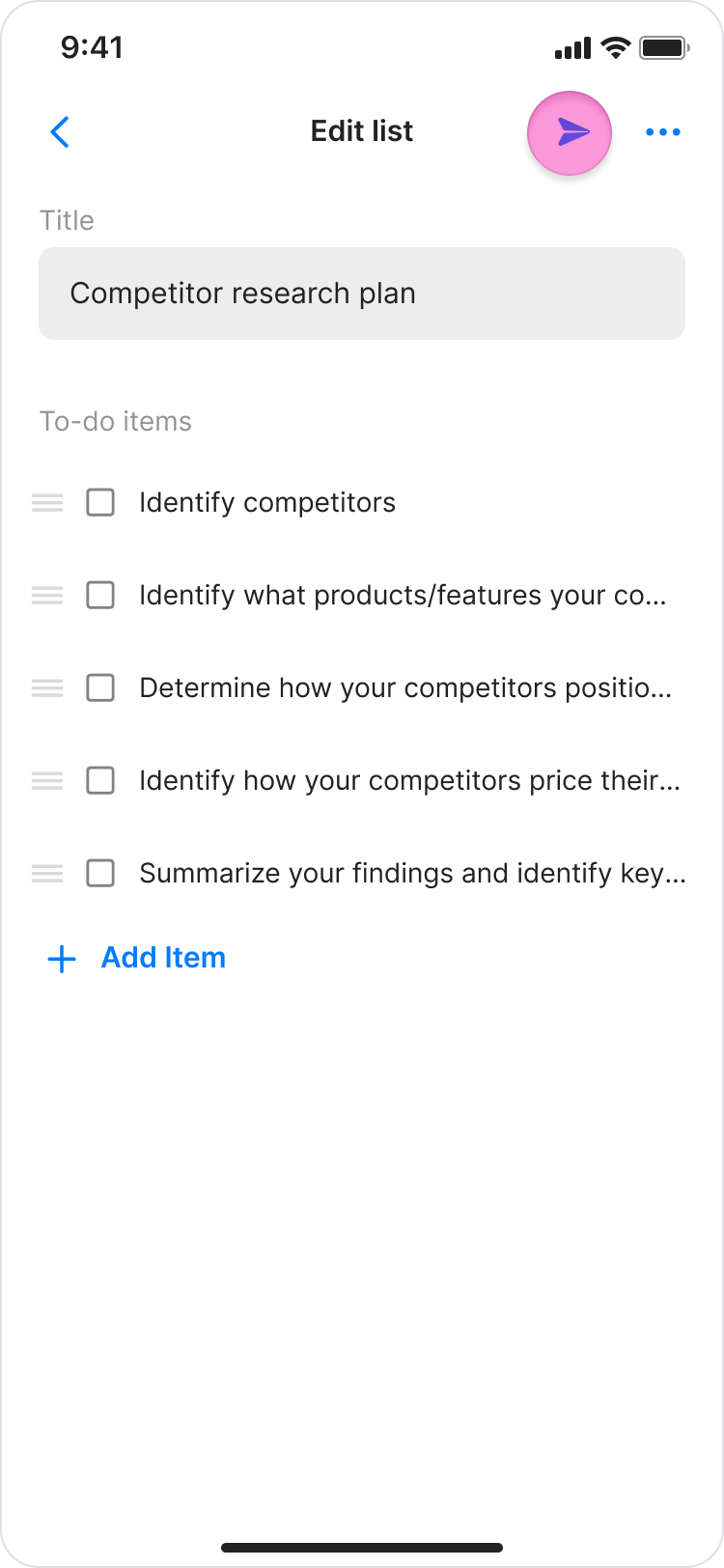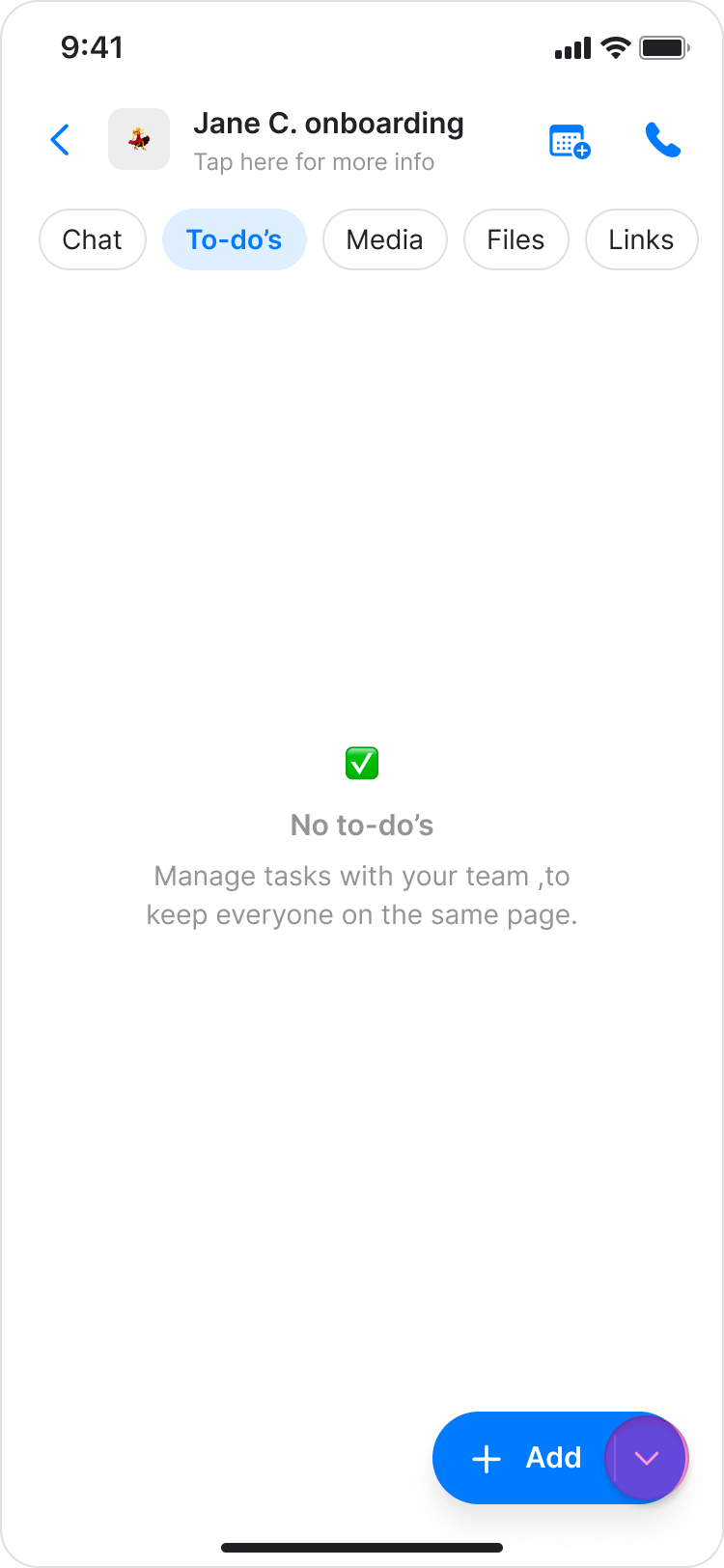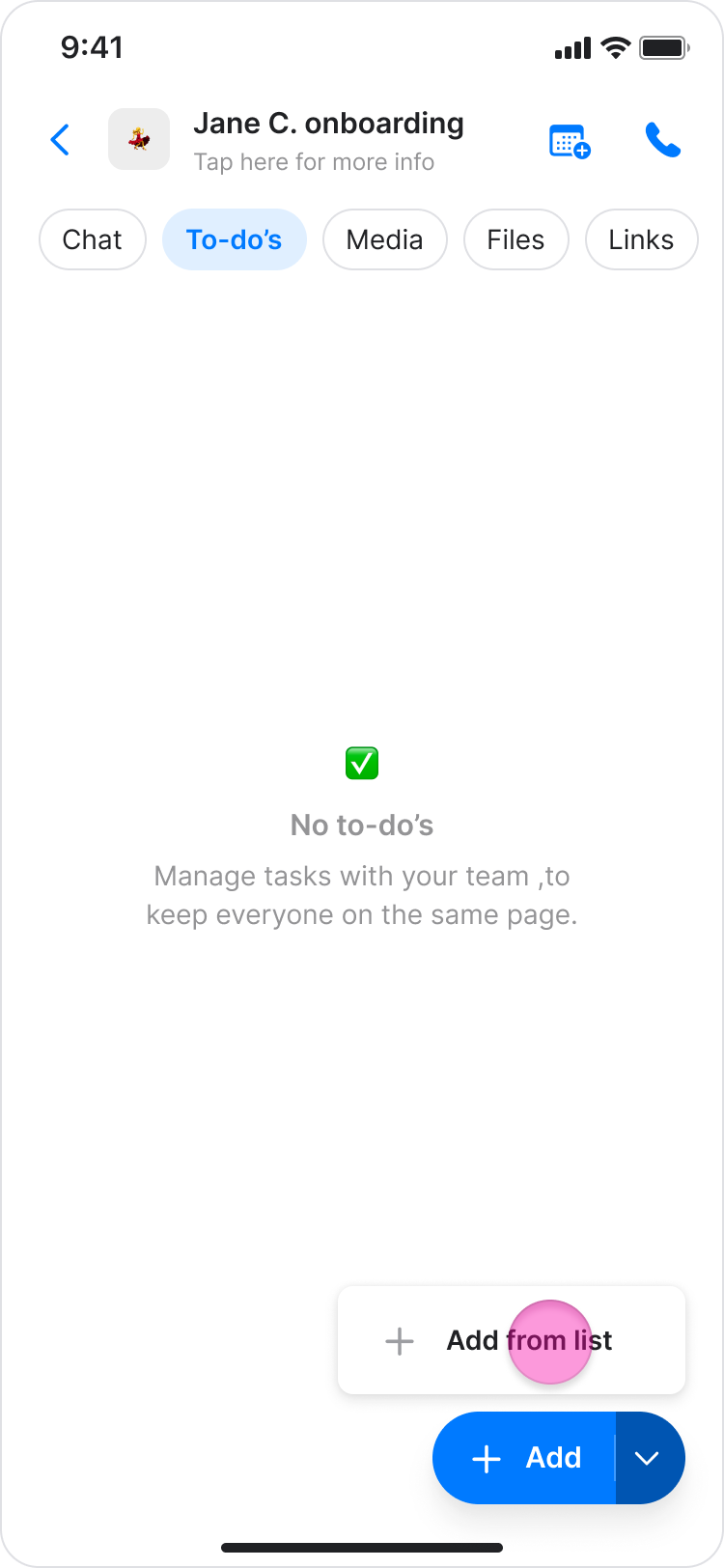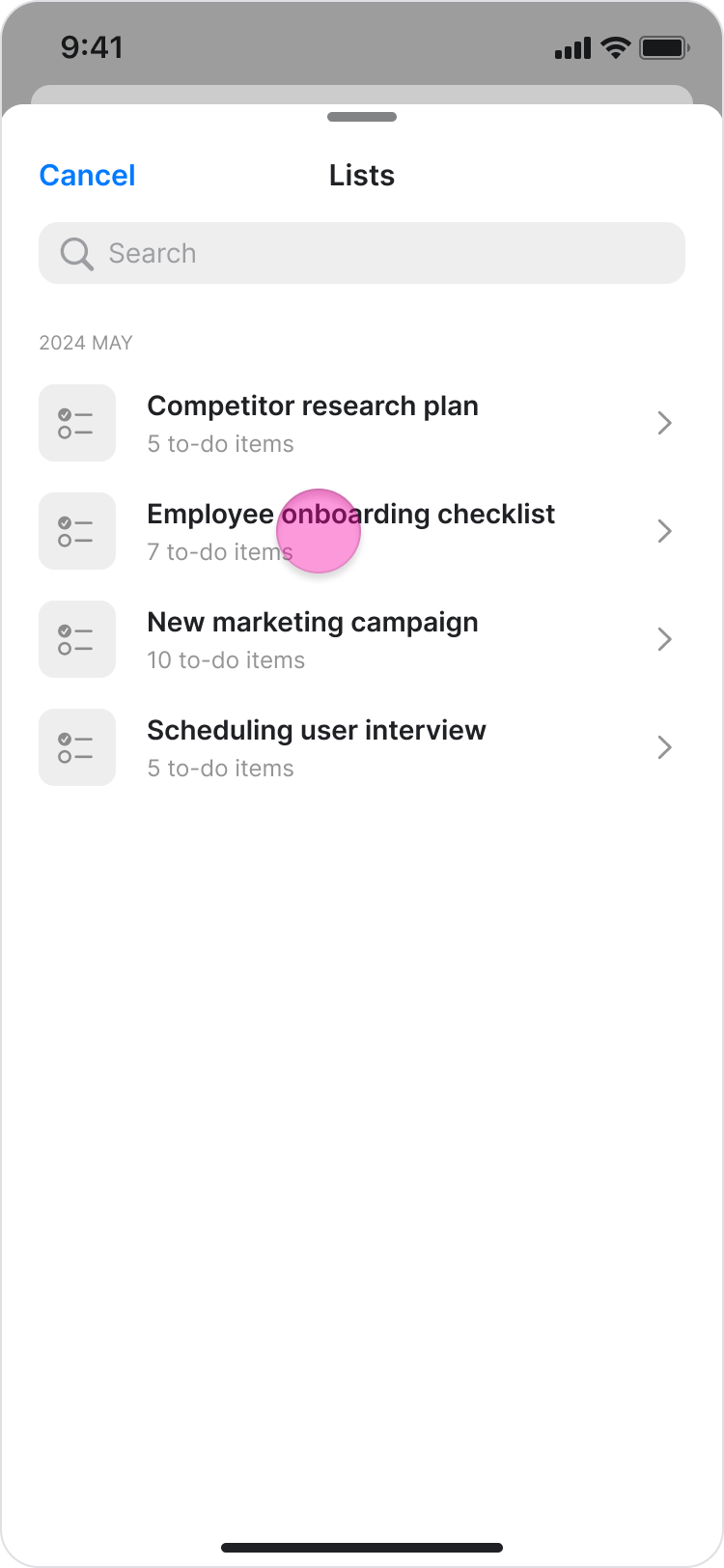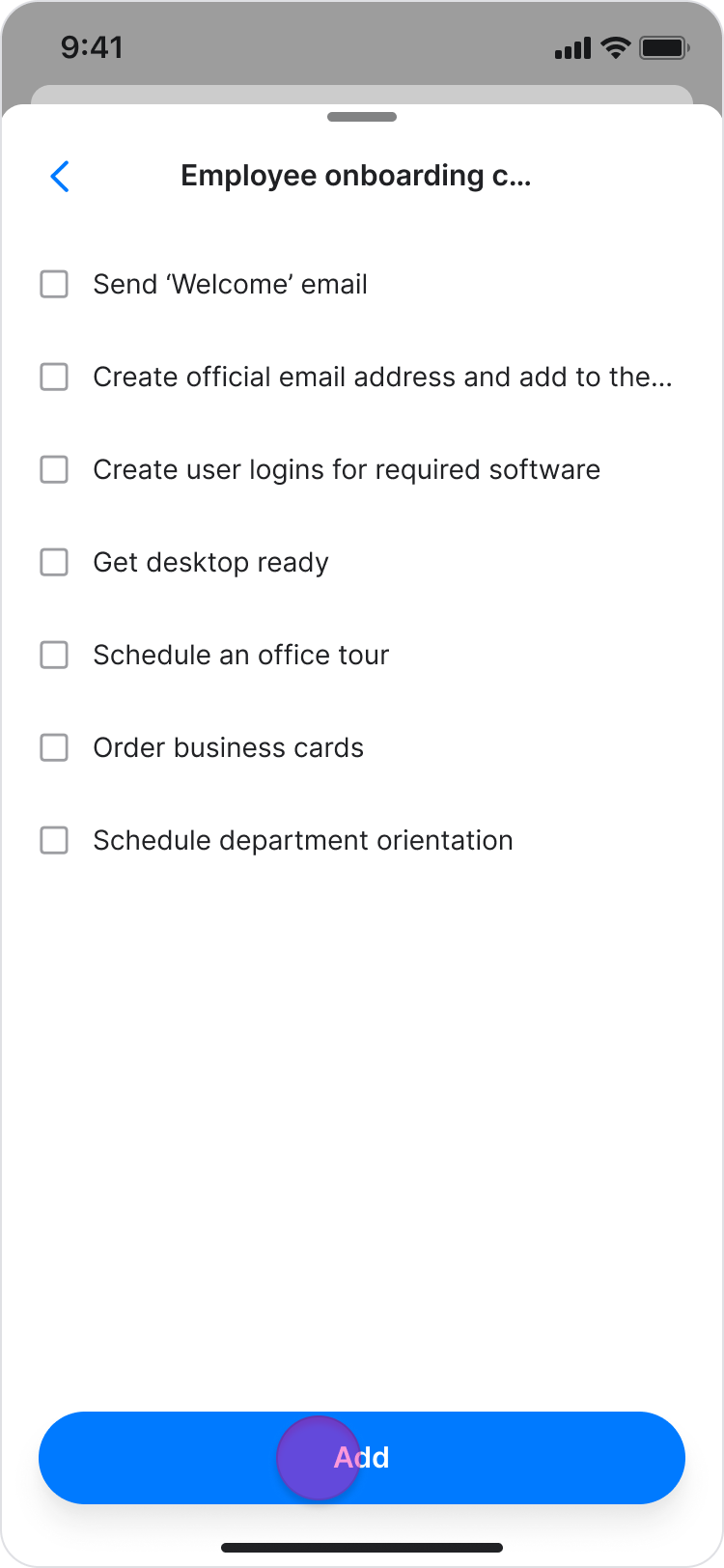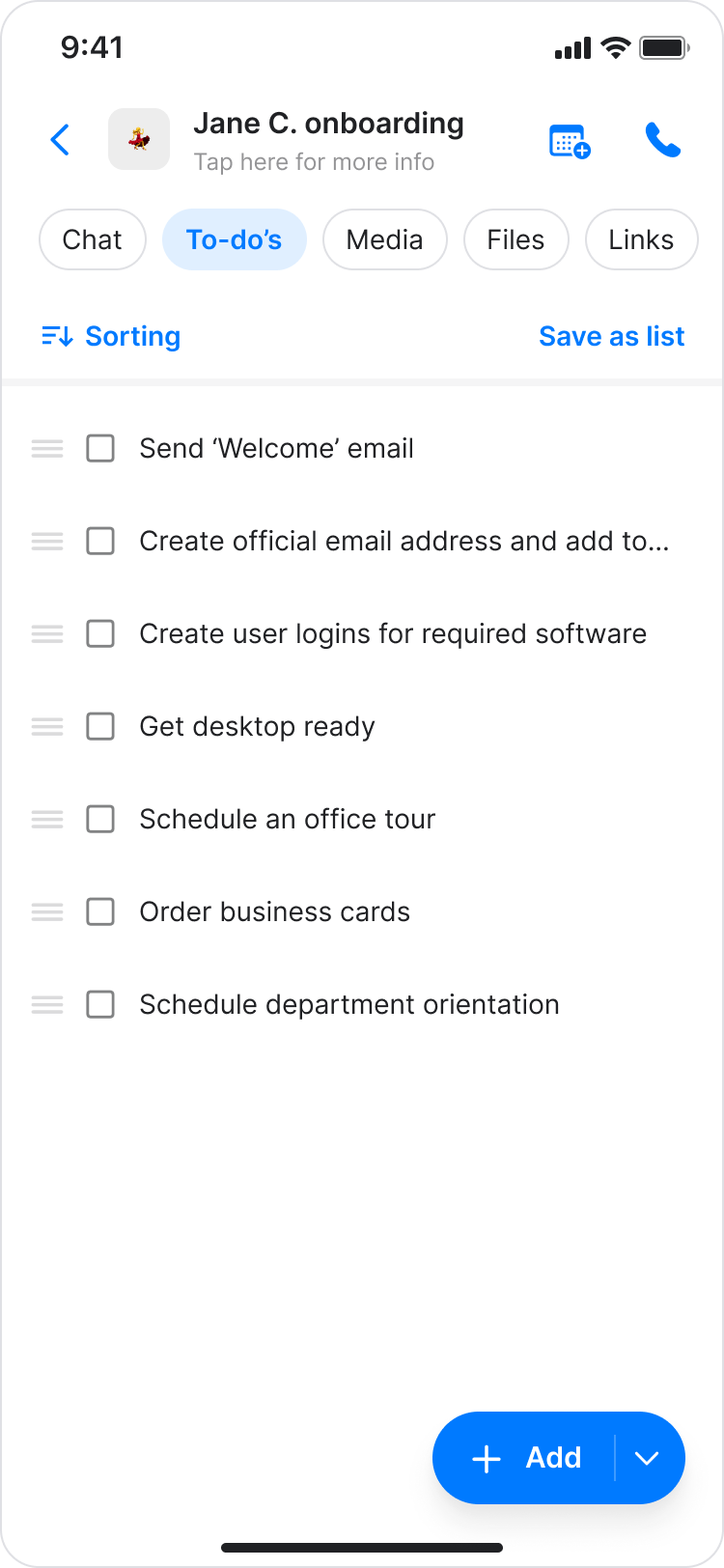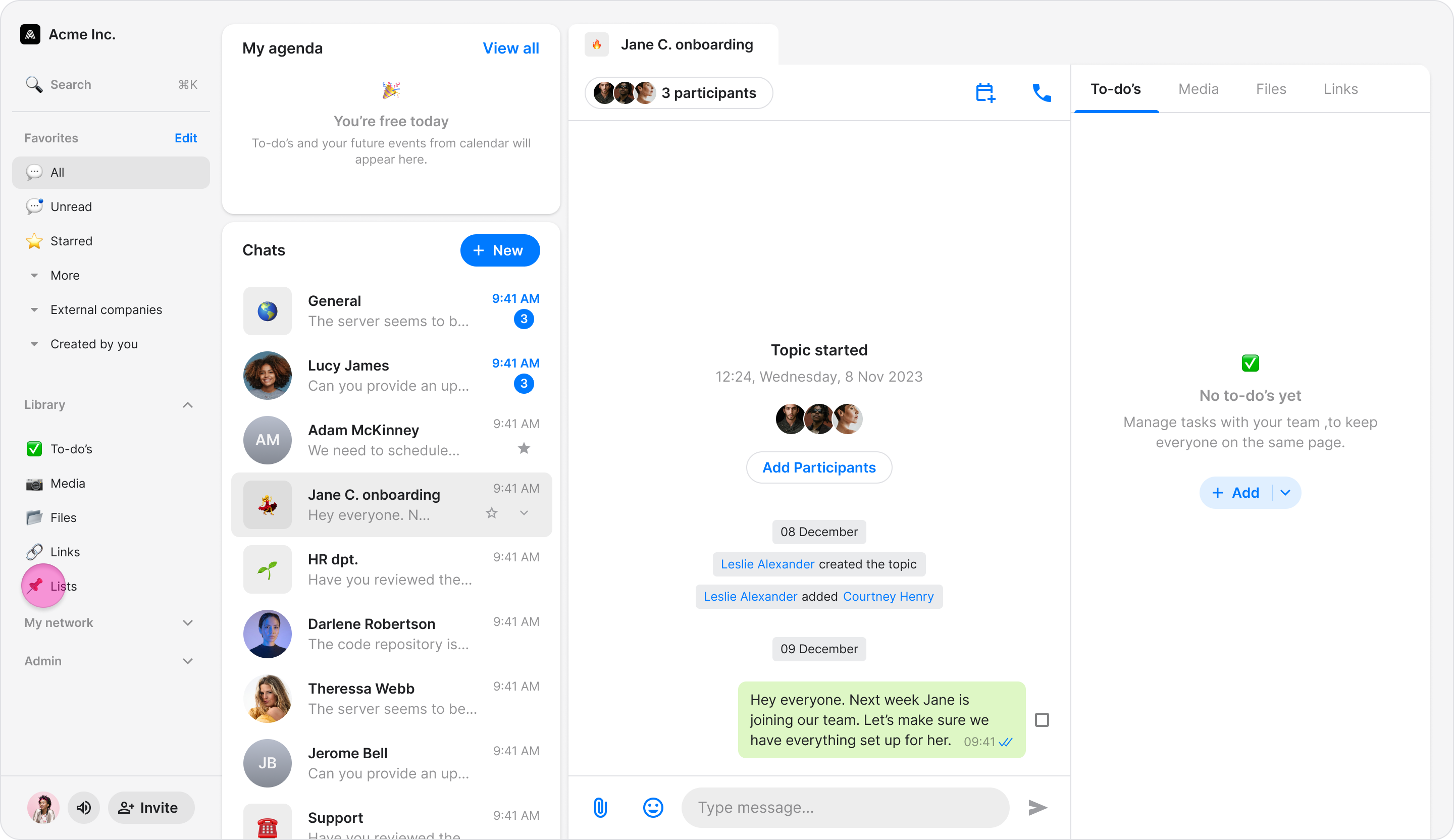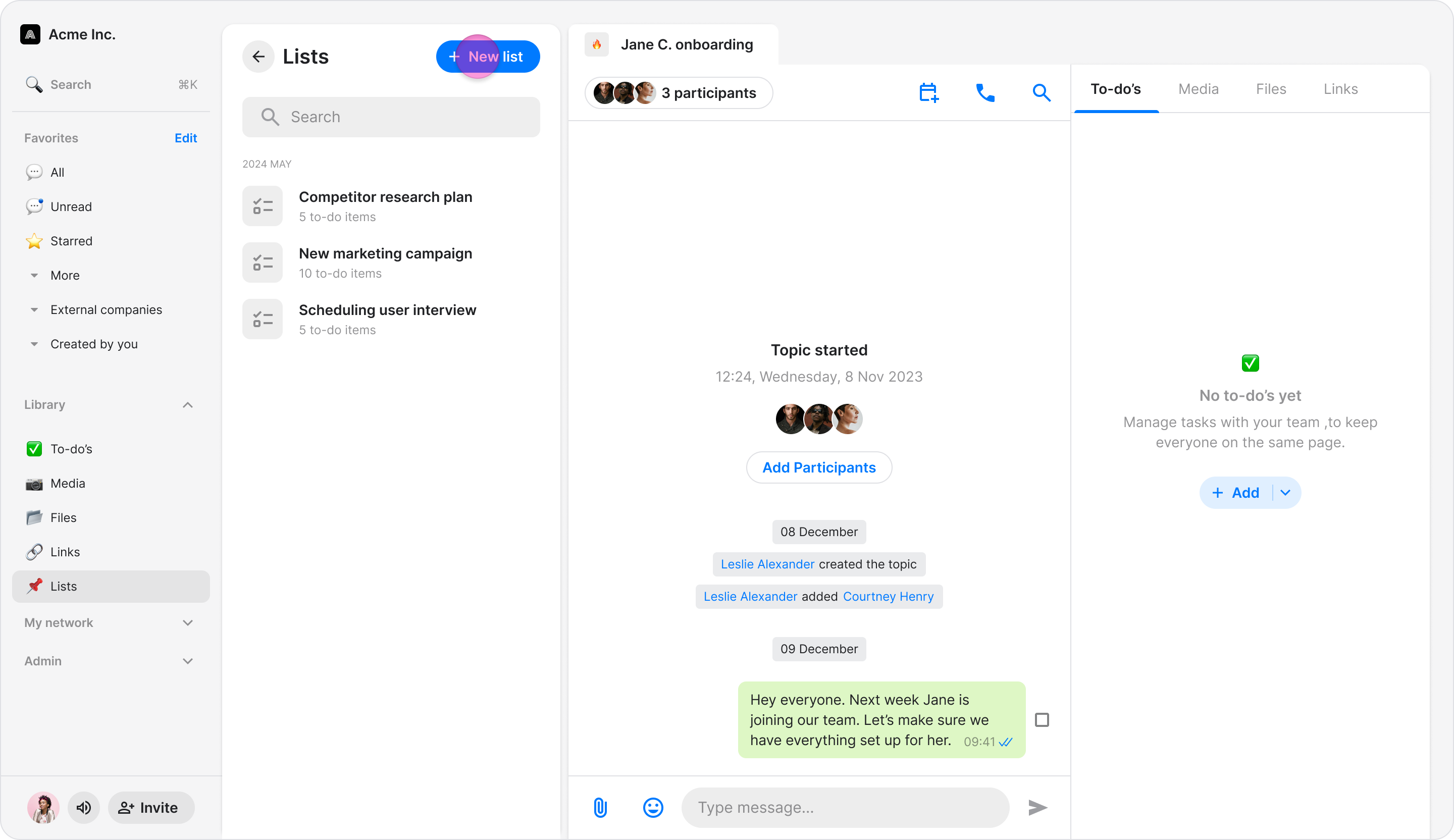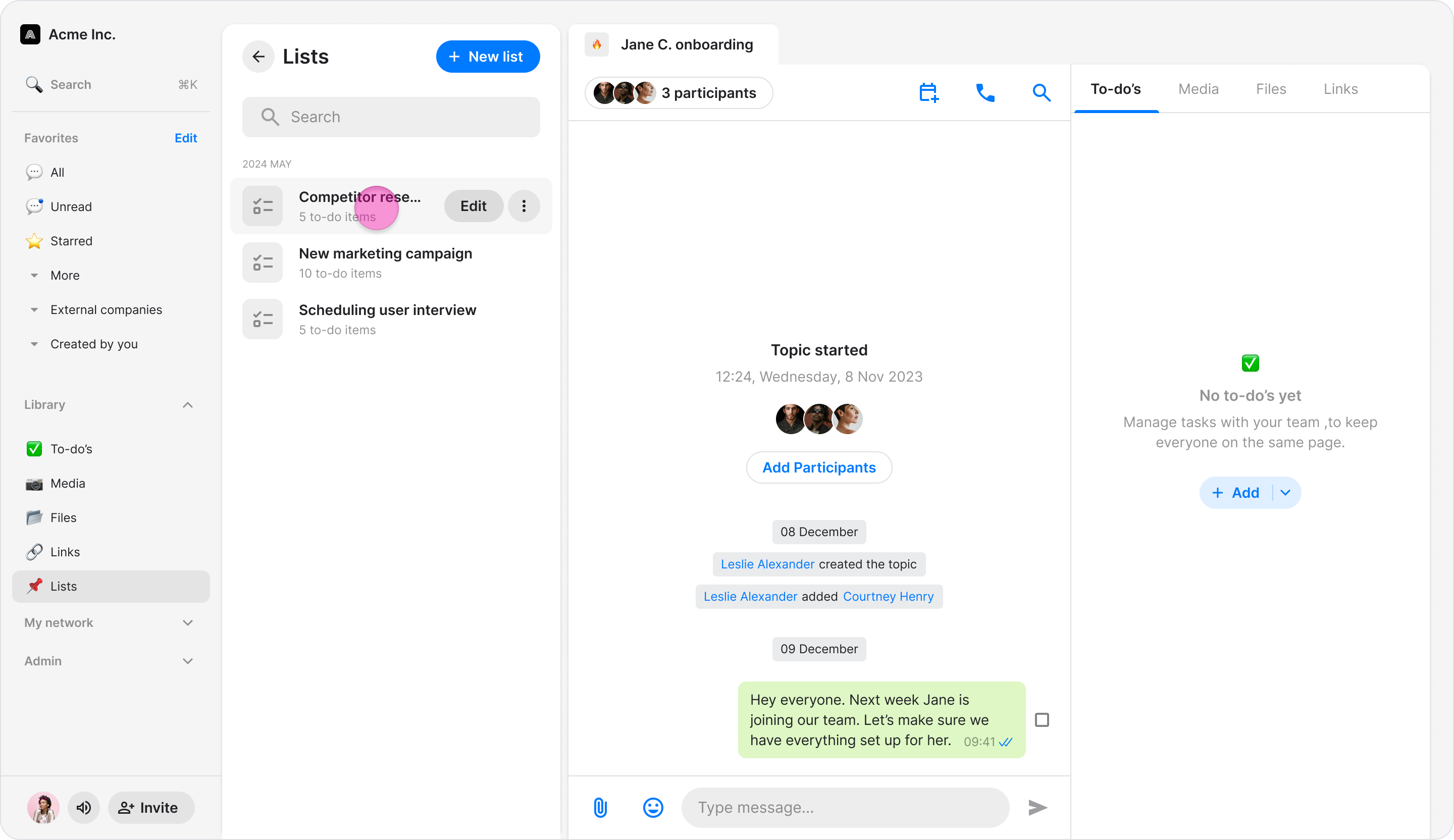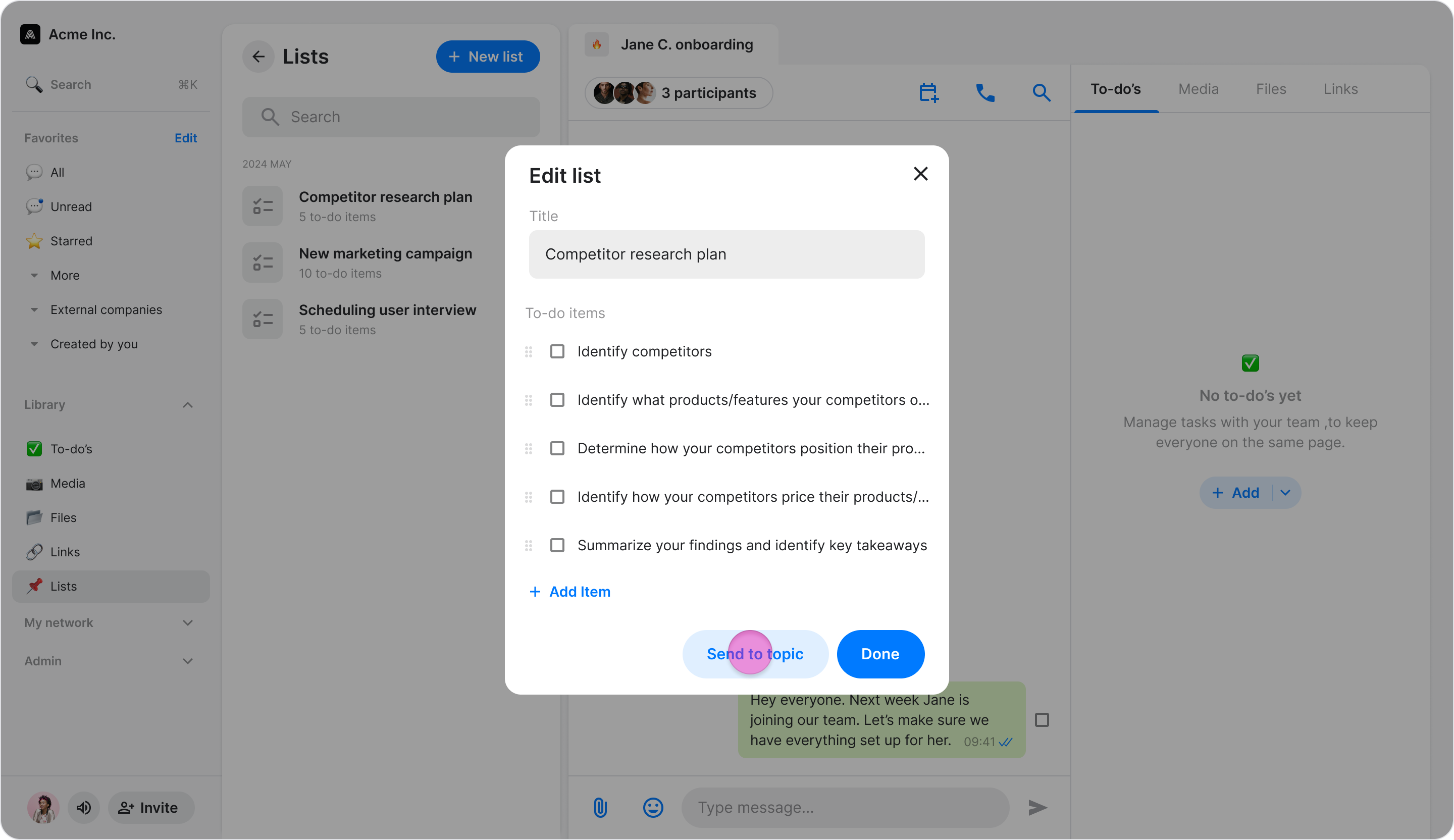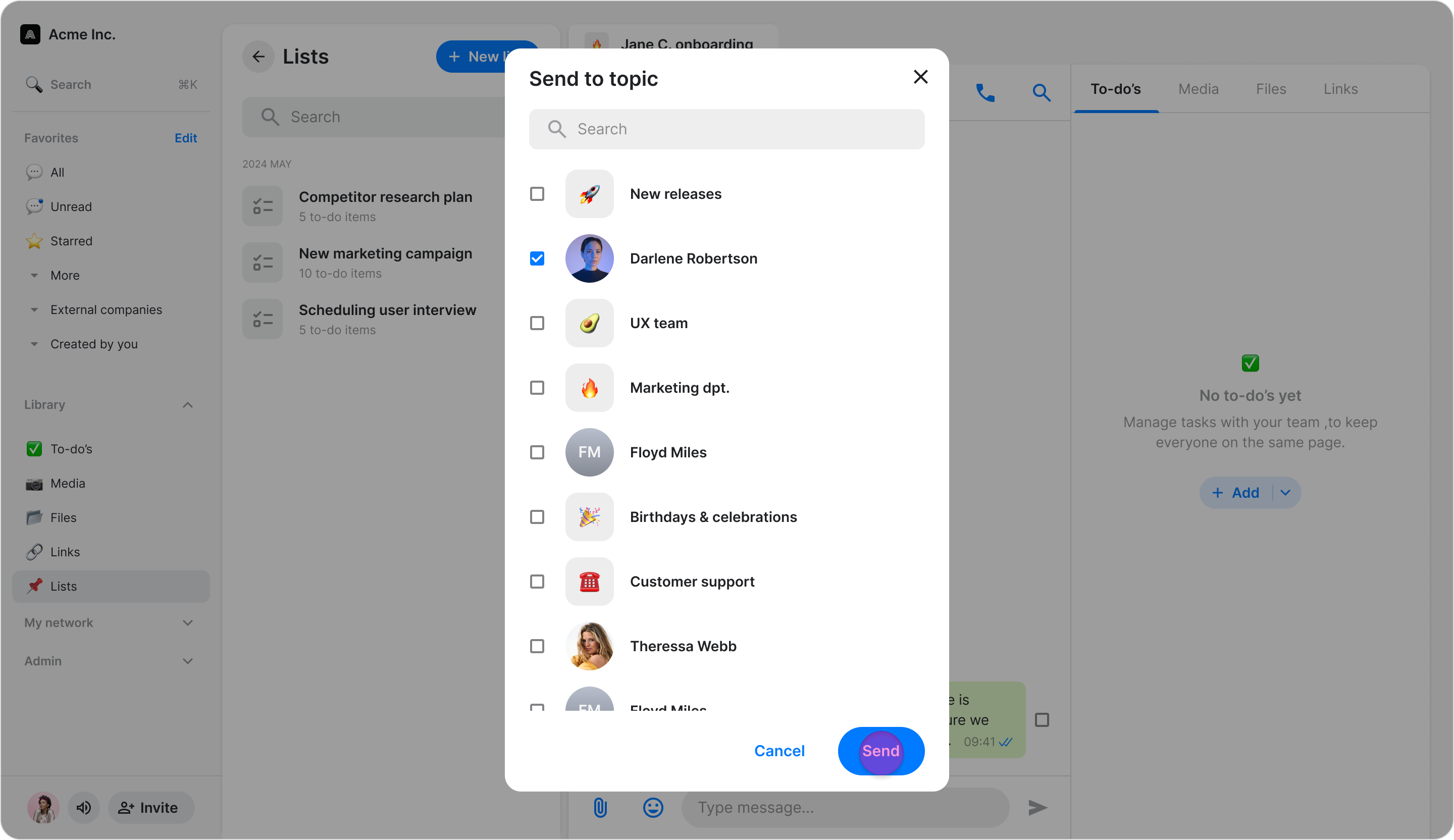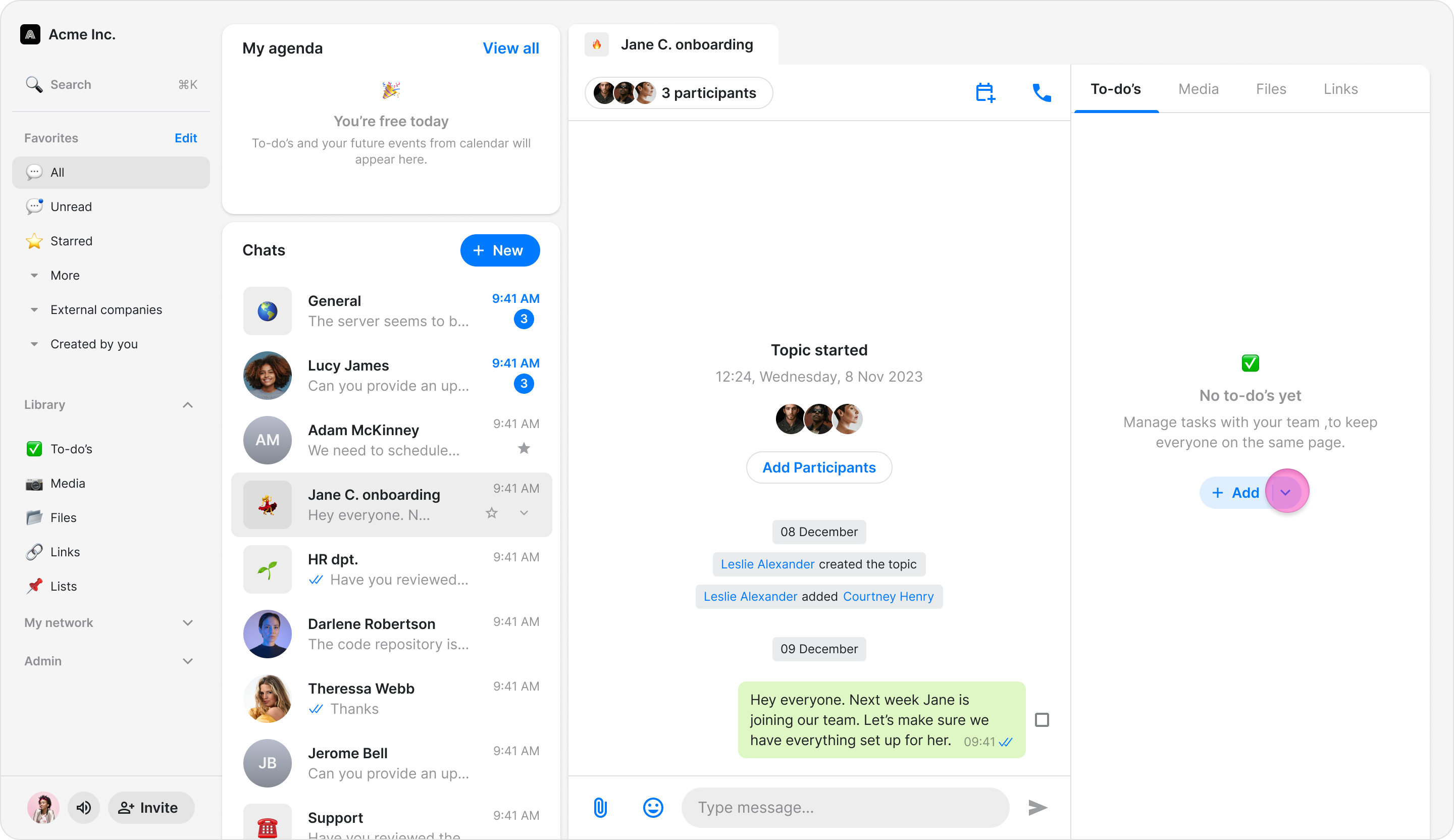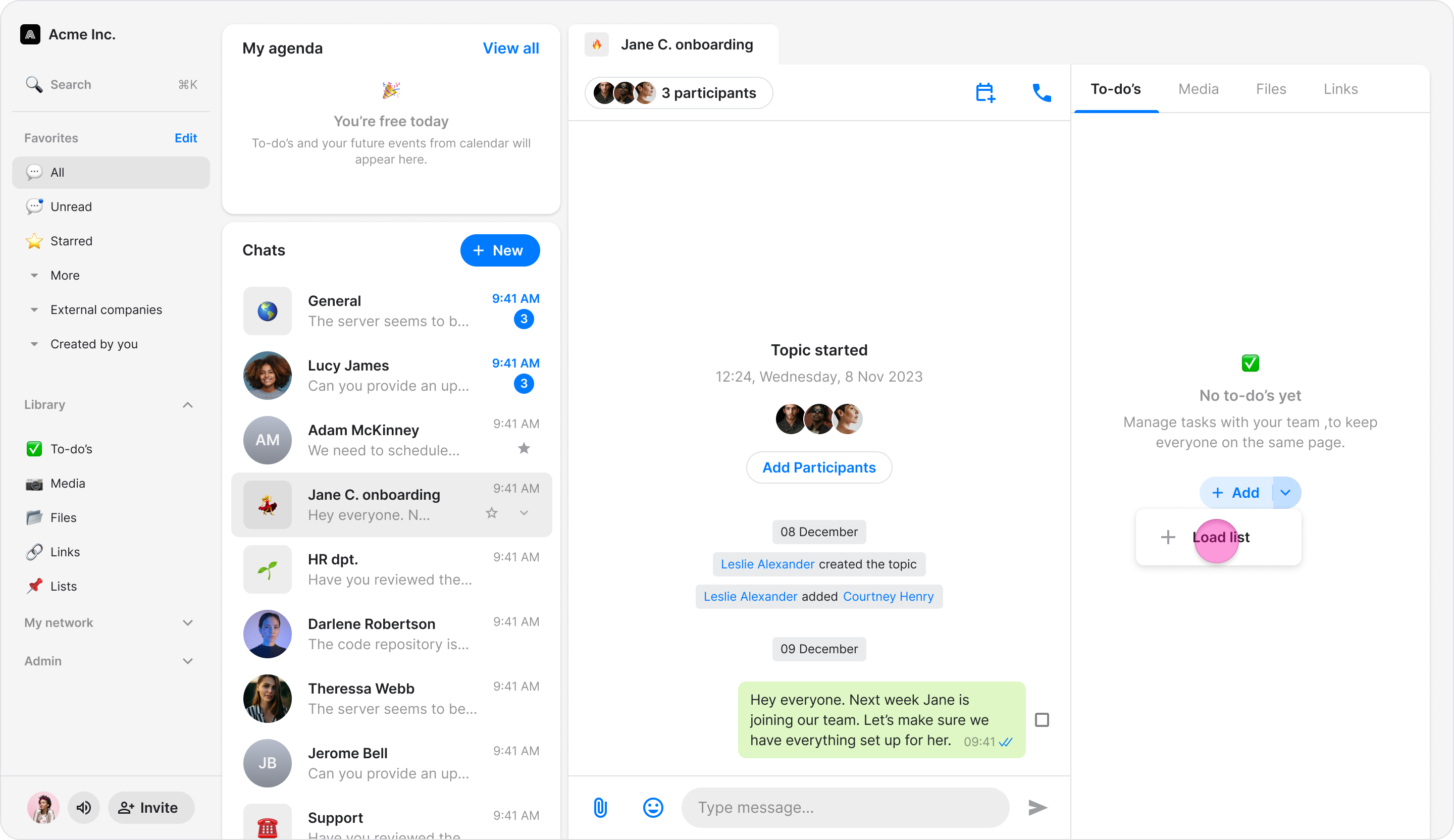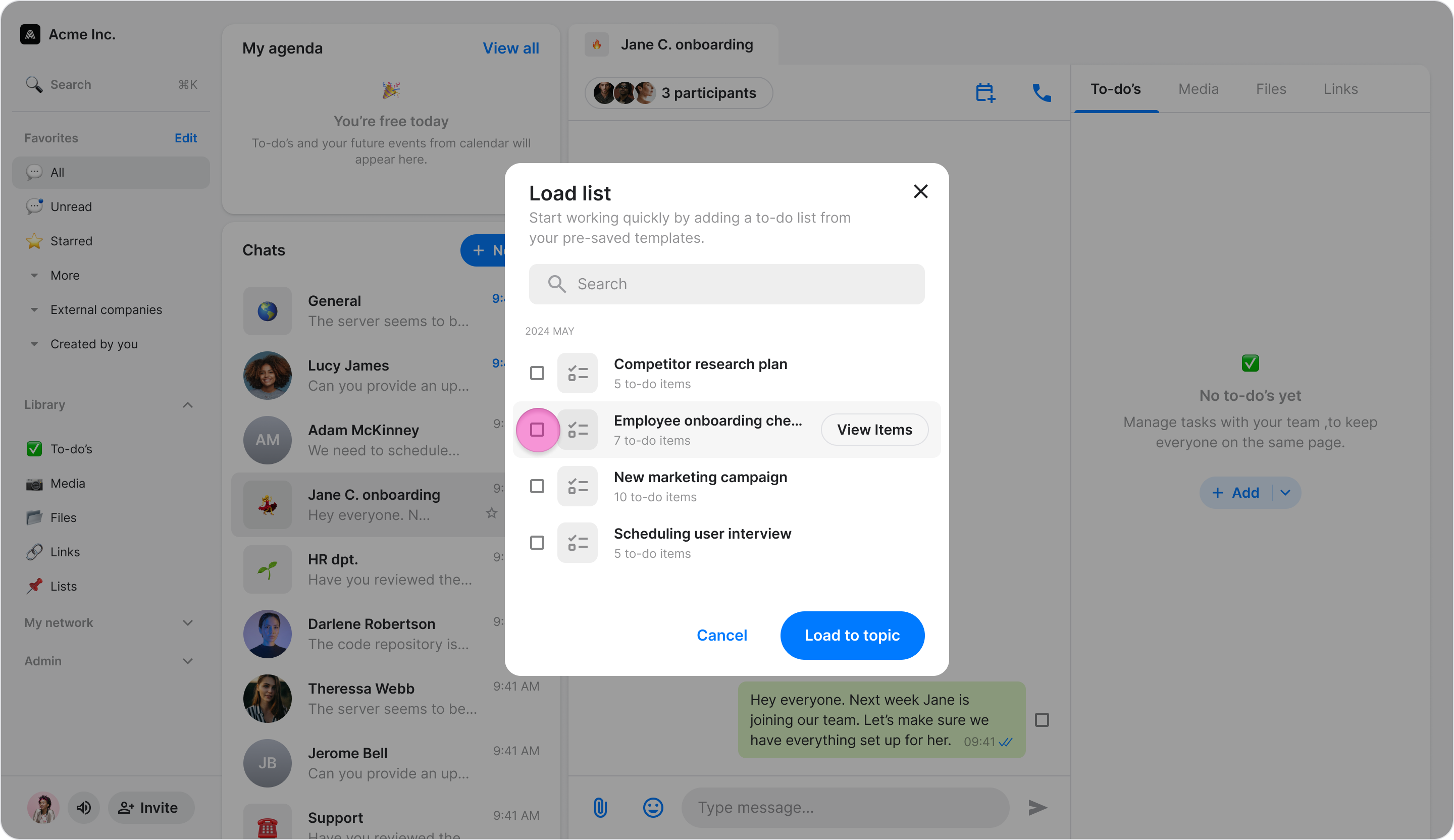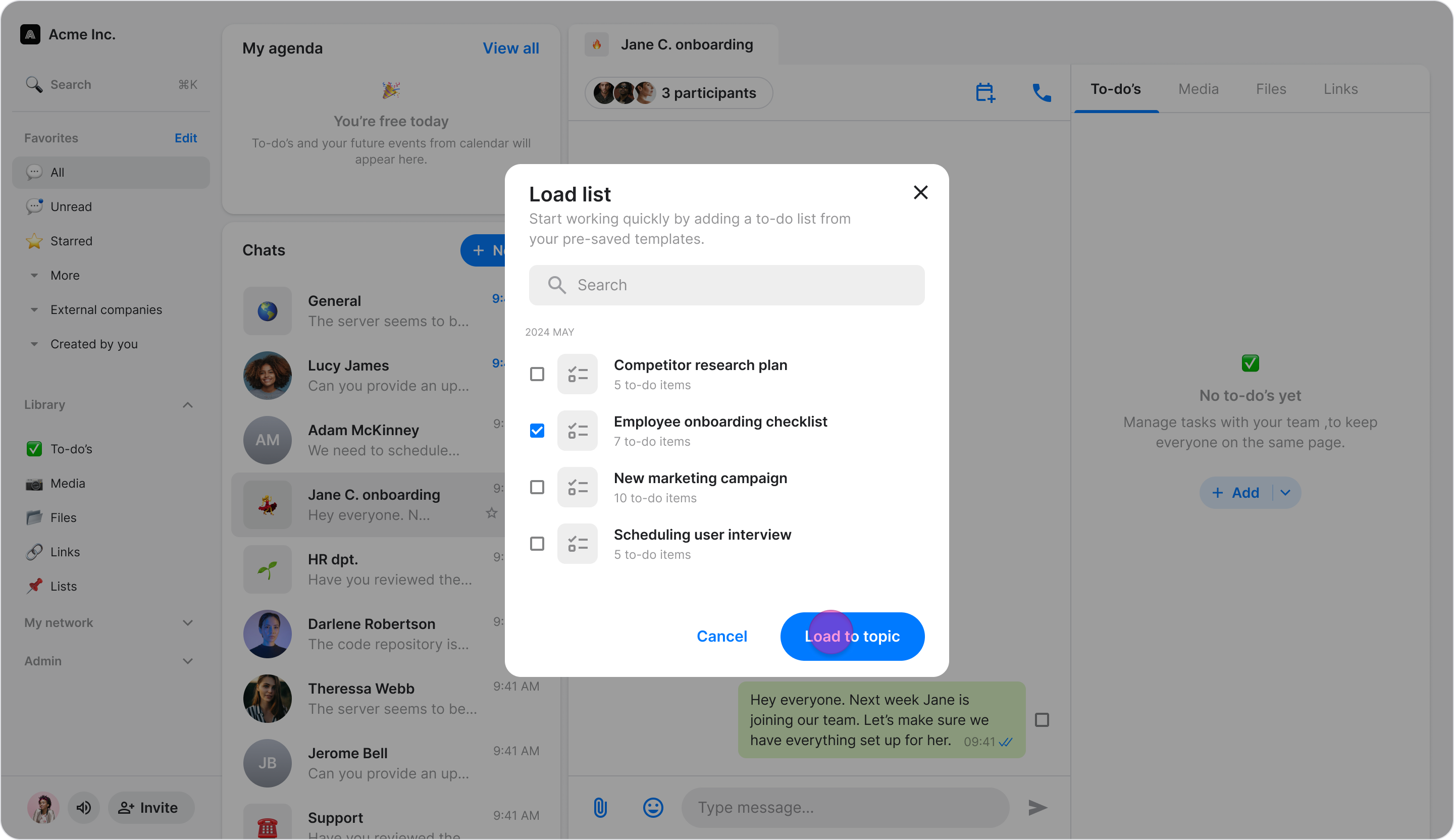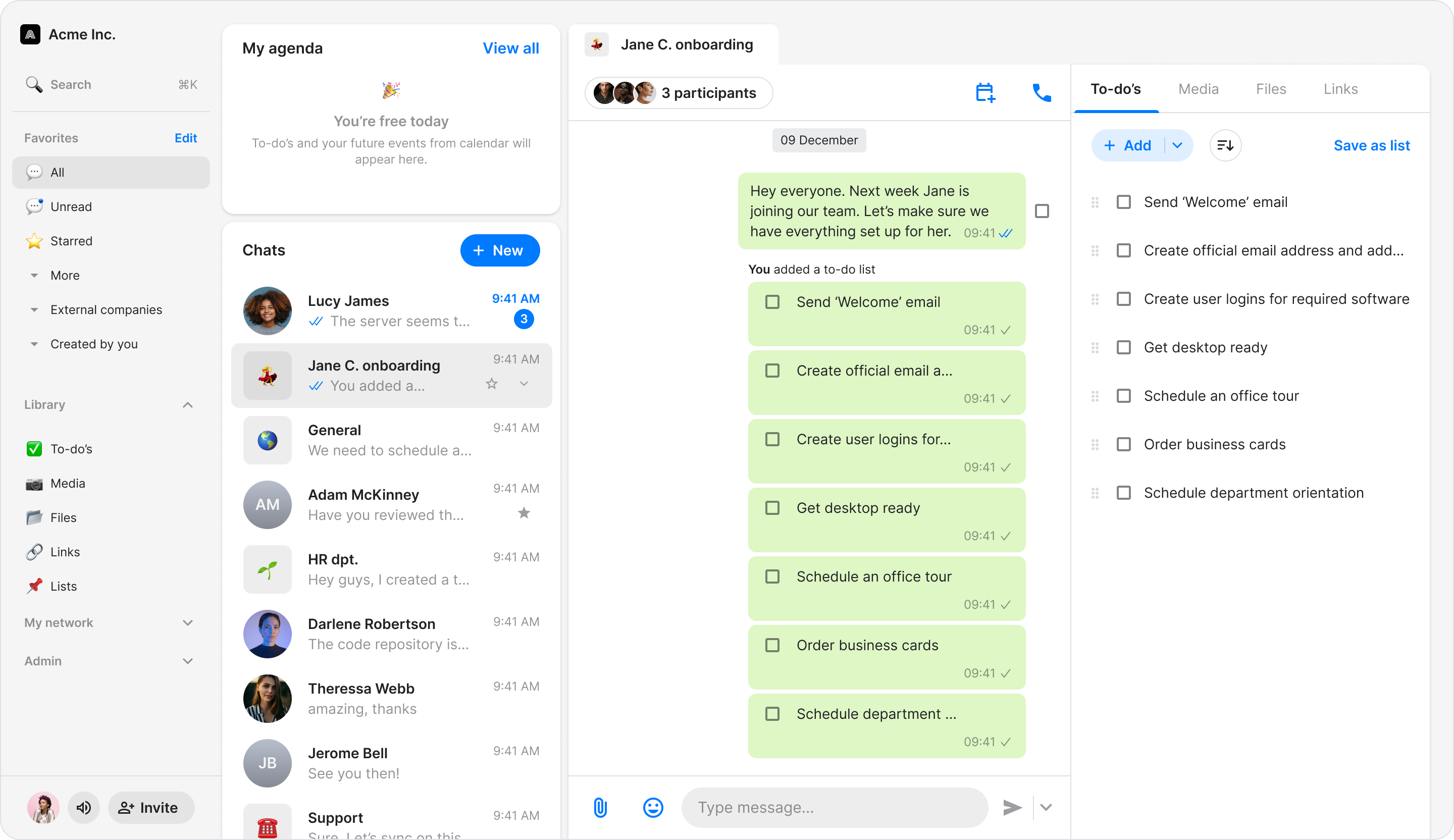Create Lists
Save day-to-day to-dos as reusable checklists to keep your tasks organized.
Access: Users on the Pro plan and above
On Mobile (iOS & Android)
Follow these steps to create and manage to-do lists using the Zenzap mobile app.
Create a To-Do List
Build a new reusable checklist from scratch.
Tap "Library" on the bottom bar.
Tap “Lists” card (you may need to scroll down to the bottom).
Tap "+ New List".
Enter a name for the list.
Tap "+ Add item" to begin adding tasks.
Enter the task name and add a description or sub-items if needed.
⭐ Pro Feature: You can also save an existing to-do list from any chat by tapping the "Save as list" button in the "To-dos" tab.
Add a To-Do List to a Chat
Add a saved to-do list to a group chat.
You can add a list to a chat from two different places:
From the Library:
Tap "Library" on the bottom bar and select the list you want to send.
Tap the "Send" button in the top-right corner.
Select the chat and tap "Send".
From a Chat:
In the "To-dos" tab of a chat, tap the dropdown arrow in the "+ Add" button.
Tap "+ Add from list".
Select the list you want to add.
Tap "Add" .
The to-do list items will be added to the chat under the "To-dos" tab.
To edit a to-do, tap on the to-do and then tap the pencil icon.
To delete a list from your Library, select the list and tap the "..." icon.
On Desktop (Windows, macOS, & Web App)
Follow these steps to create and manage to-do lists using the Zenzap desktop or web app.
Create a To-Do List
Build a new reusable checklist from scratch.
Click "All to-do lists" in the left sidebar.
Click "+ New List".
Enter a name for the list.
Click "+ Add item" to begin adding tasks.
Enter the task name and add a description or sub-items if needed.
⭐ Pro Feature: You can save an existing to-do list from any chat by clicking the "Save as list" button in the "To-dos" tab.
Add a To-Do List to a Chat
Add a saved to-do list to a group chat.
You can add a list to a chat from two different places:
From the To-Do Lists Section:
Click "All to-do lists" in the left sidebar and select the list you want to send.
Click the "Send to topic" button.
Select the chat you want to send it to and click "Send".
From a Chat:
In the "To-dos" tab of a chat, click the dropdown arrow in the "+ Add" button.
Click "+ Load list".
Select the list you want to add.
Click "Load to topic" .
The to-do list items will be added to the chat under the "To-dos" tab.
To edit a to-do, click on the to-do.
To delete a list, go to "All to-do lists", select the list, and click the "..." icon.