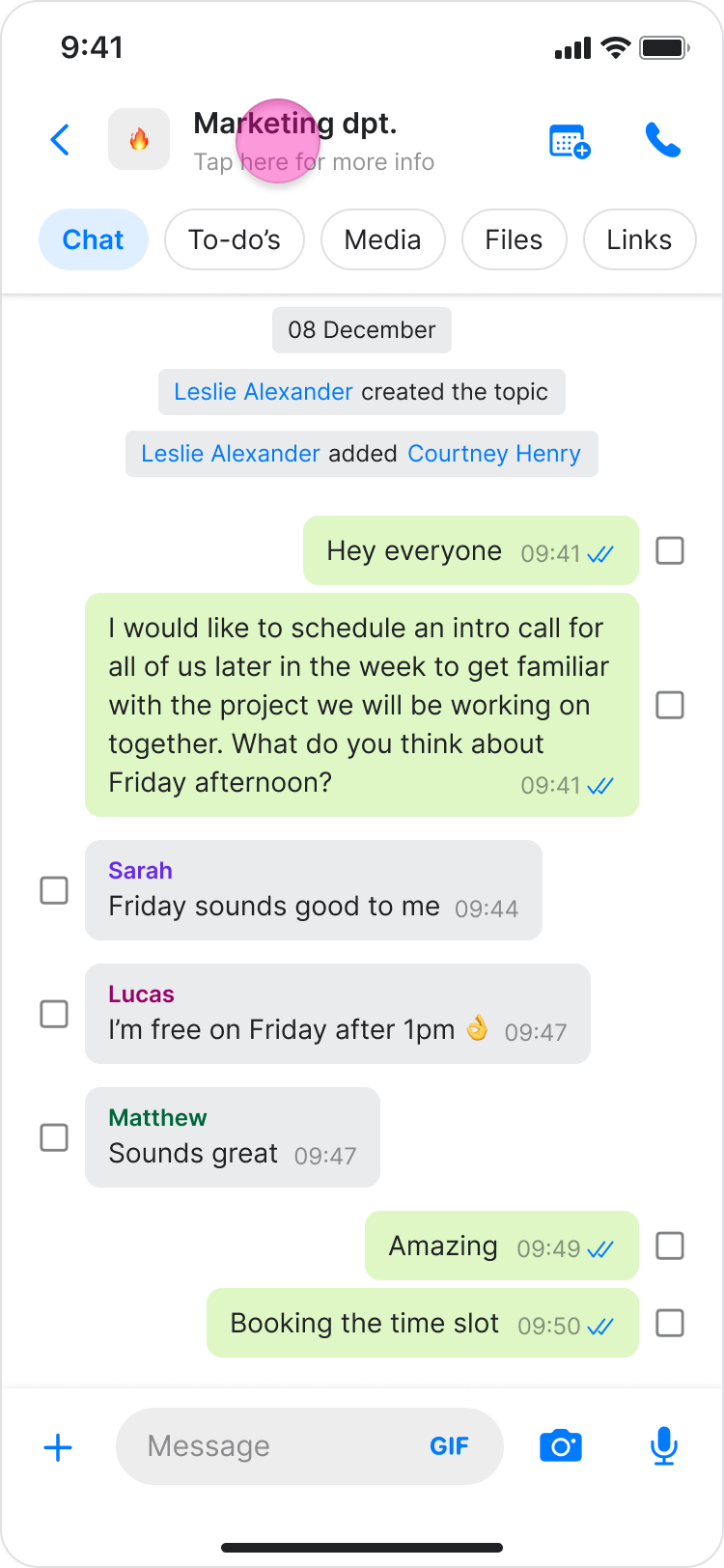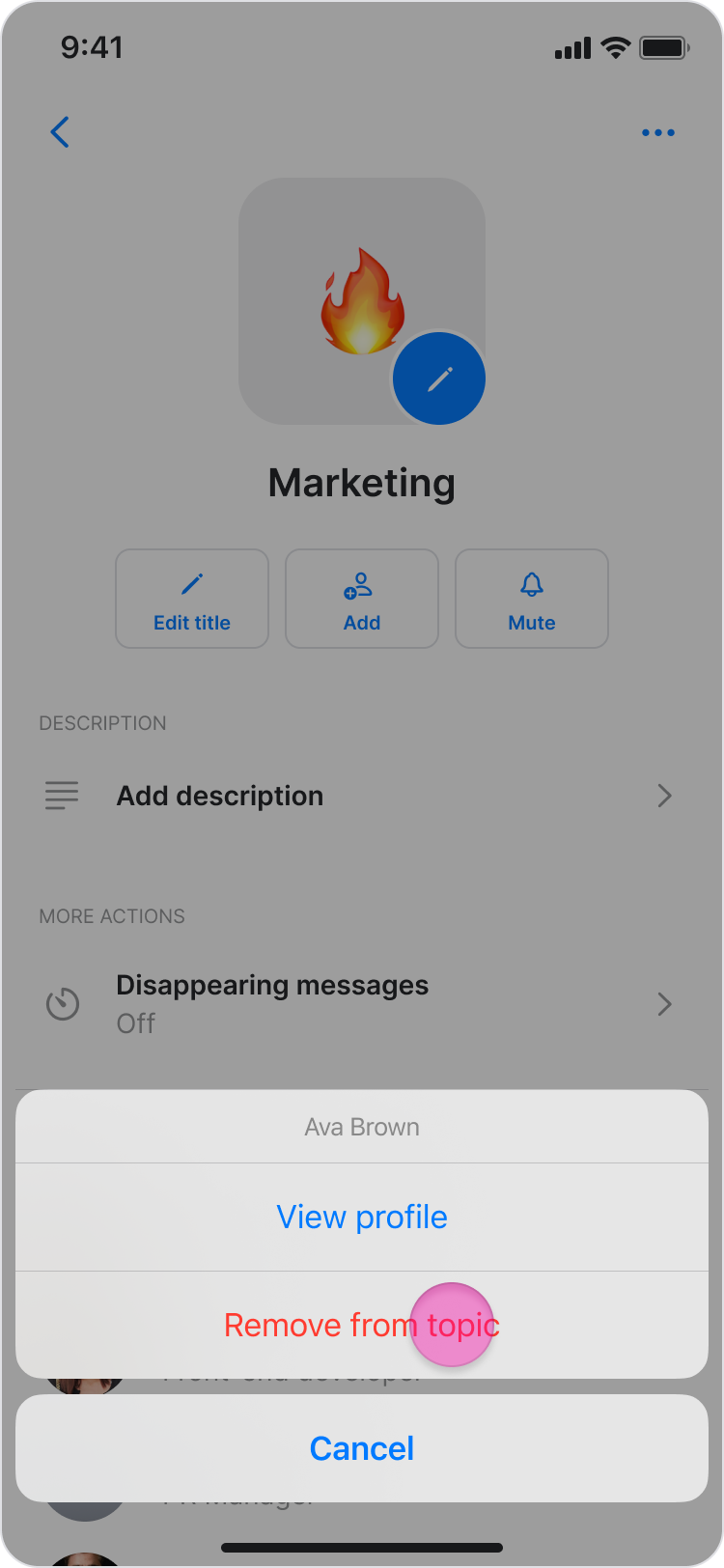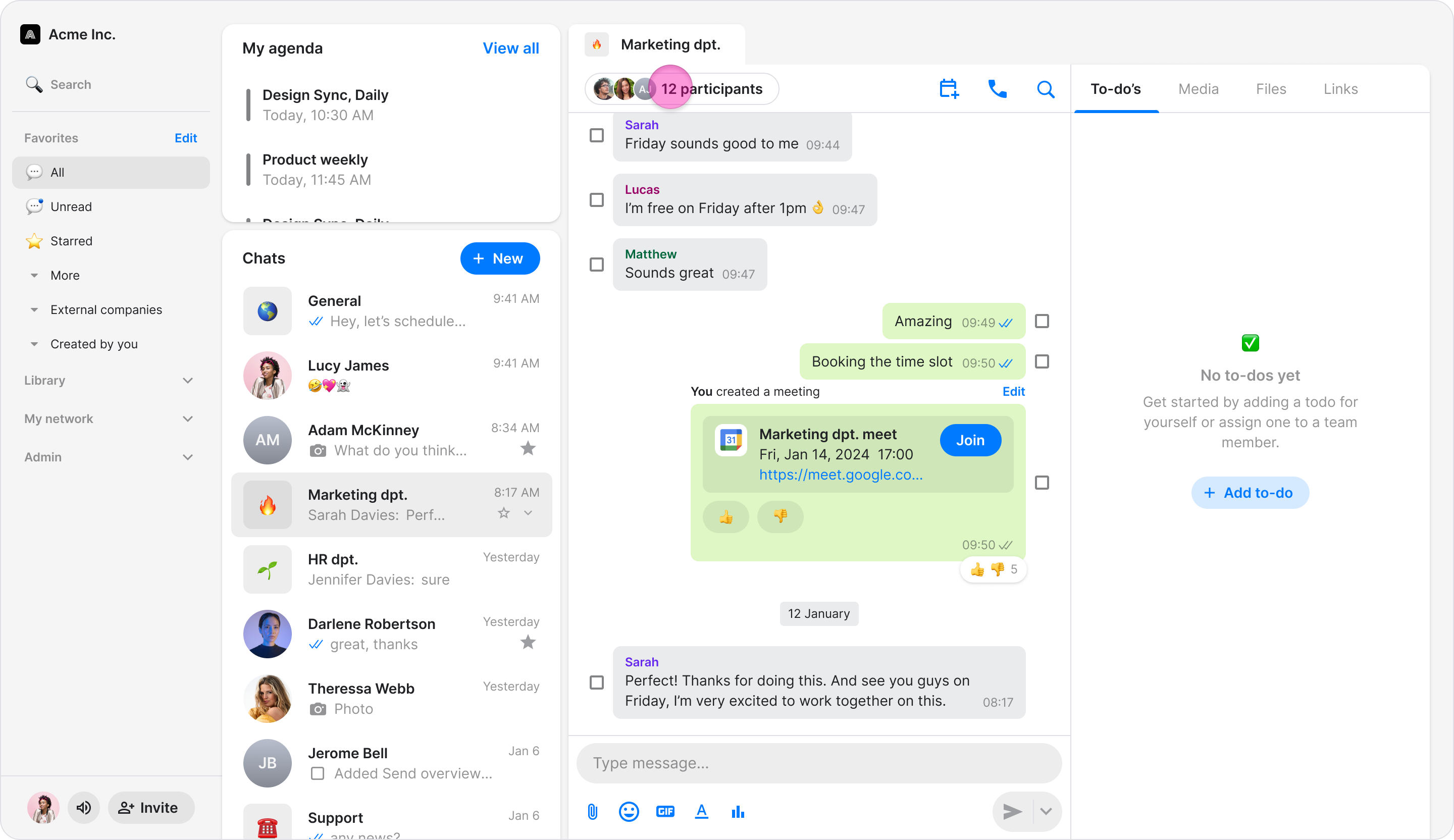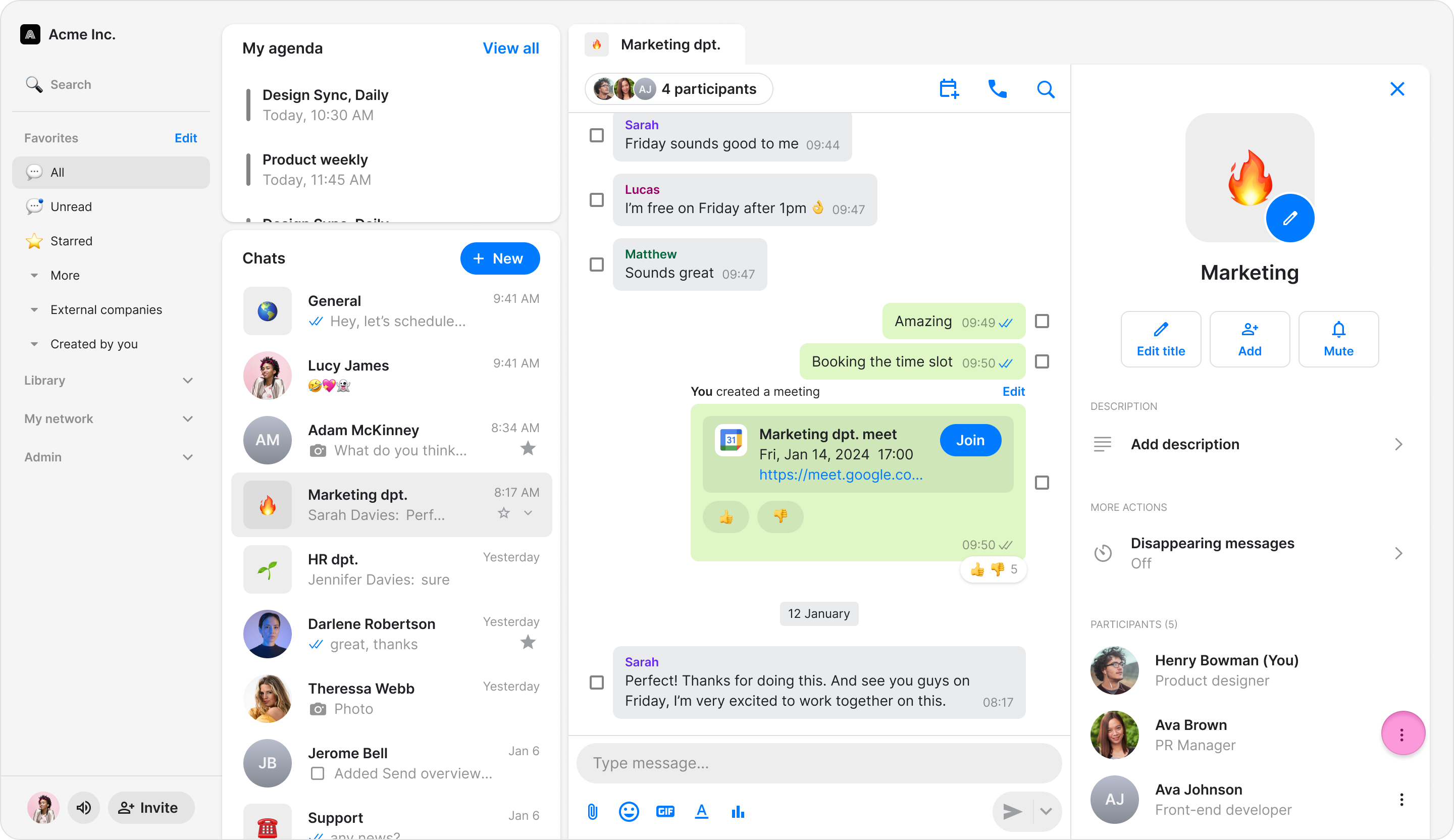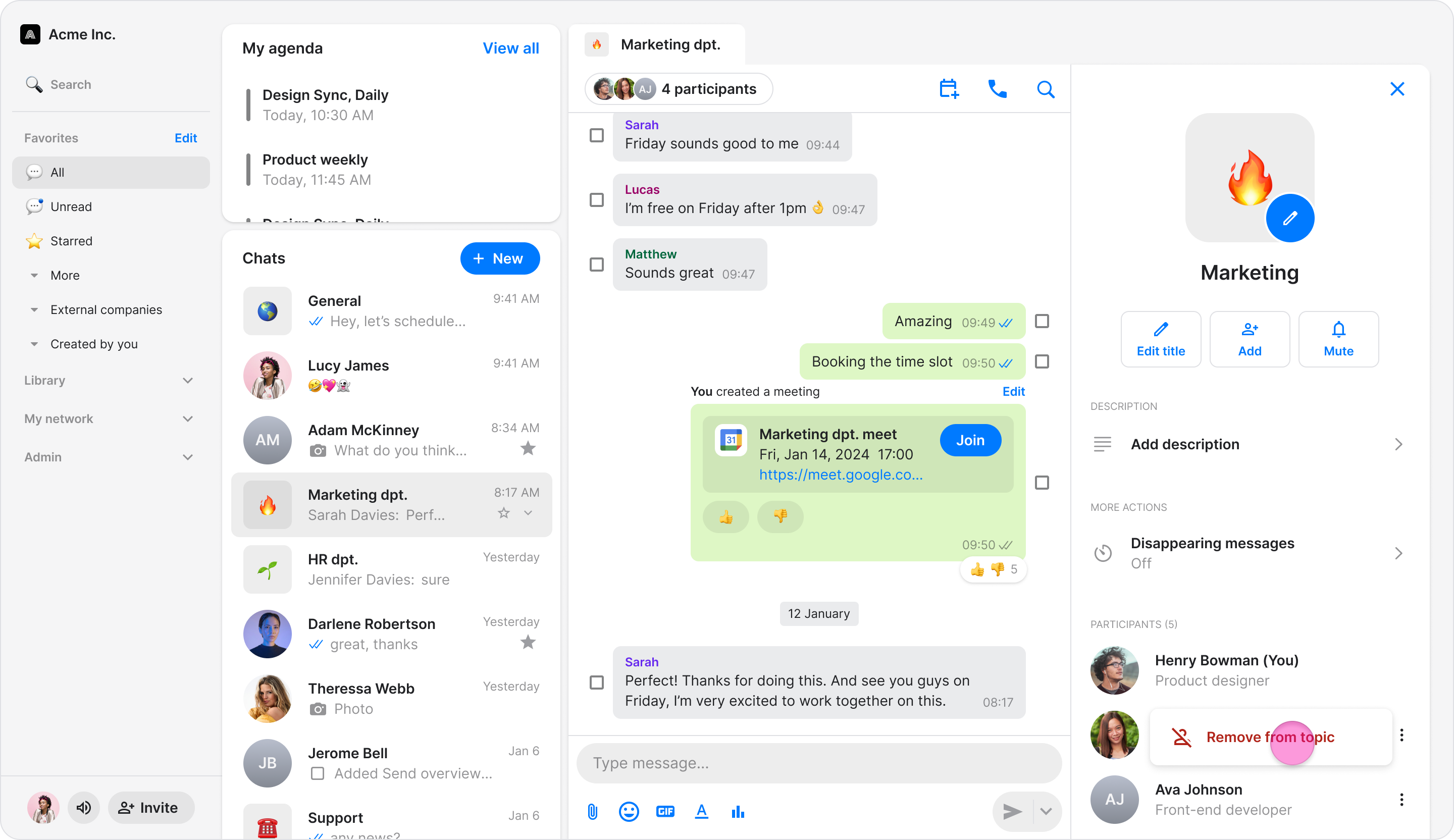Remove People from a Topic/Group Chat
Maintain control over your conversations and keep them relevant by removing people from group chats when their participation is no longer needed.
Access: All Users
Once removed, the person will no longer have access to the group chat or its message history.
Everyone in the topic will see a system message when a person has been removed. The removed person will not receive a notification that they have been removed.
If an admin removes someone from the entire organization, they will automatically be removed from all group chats.
On Mobile (iOS & Android)
Follow these steps to remove people from a topic/group chat using the Zenzap mobile app.
Open the group chat you want to remove someone from.
Tap the topic name at the top of the screen to view the participant list.
Tap the name of the person you want to remove.
Select "Remove from topic".
On Desktop (Windows, macOS, & Web App)
Follow these steps to remove people from a topic/group chat using the Zenzap desktop or web app.
Open the group chat you want to remove someone from.
Click the member icons under the topic name to view the participant list.
Click the three-dot icon to the right of the person's name.
Select "Remove from topic".