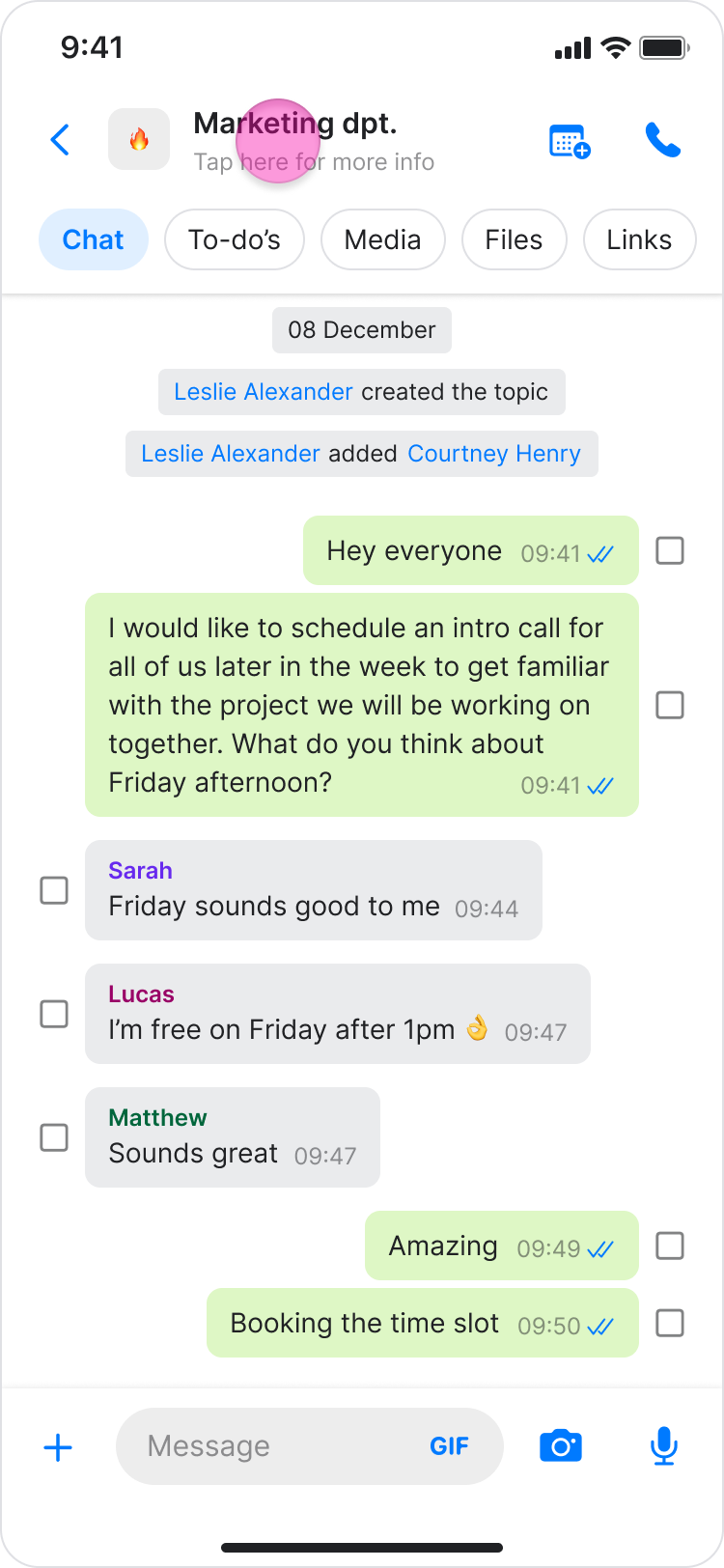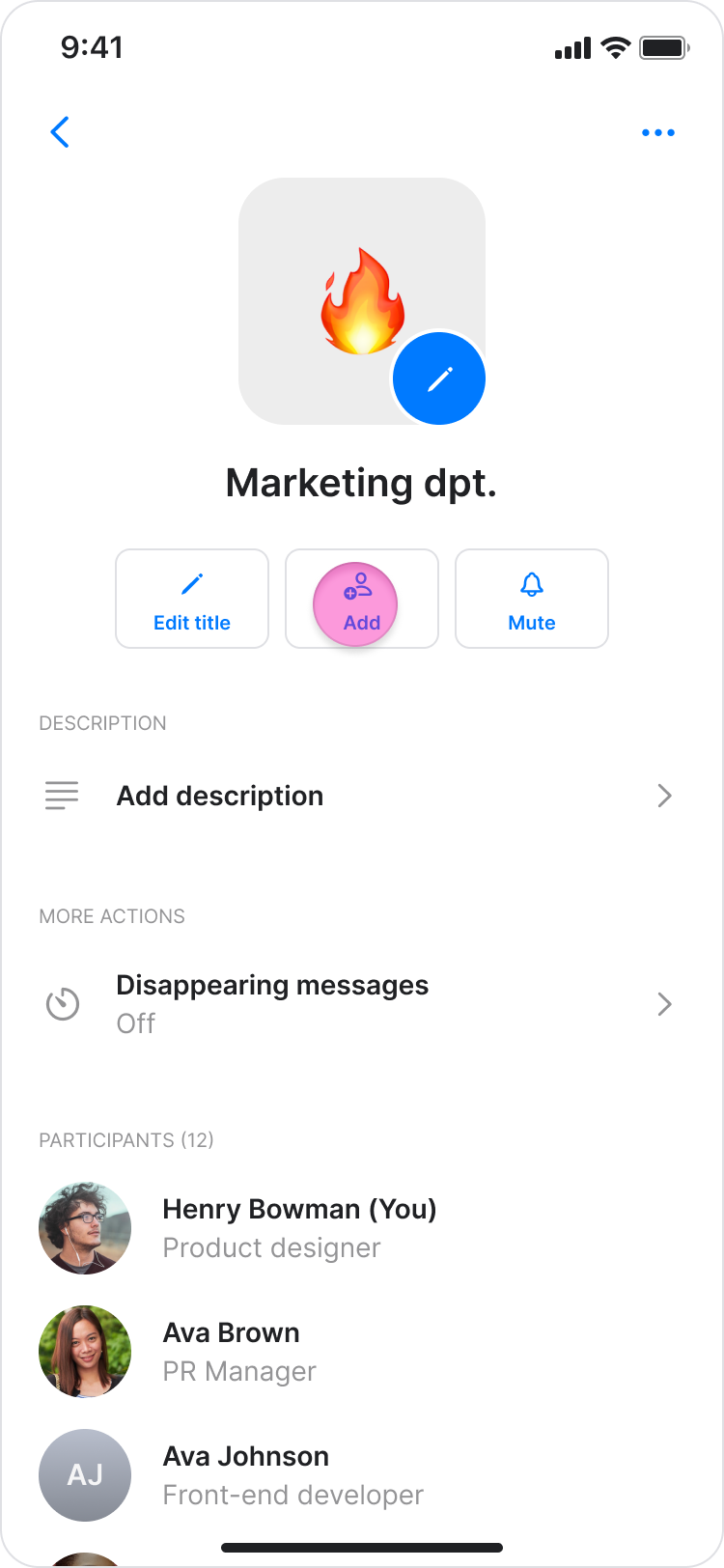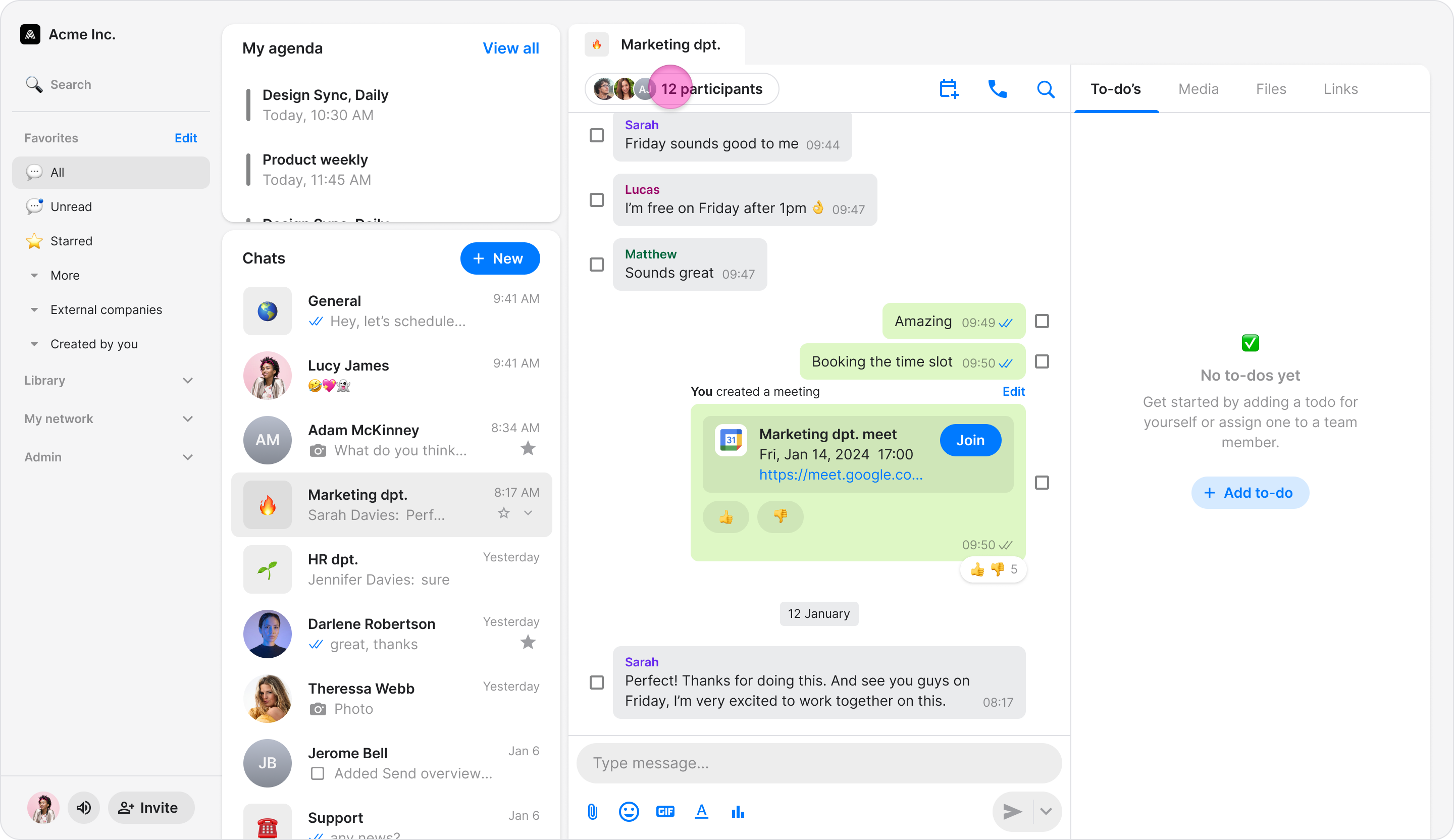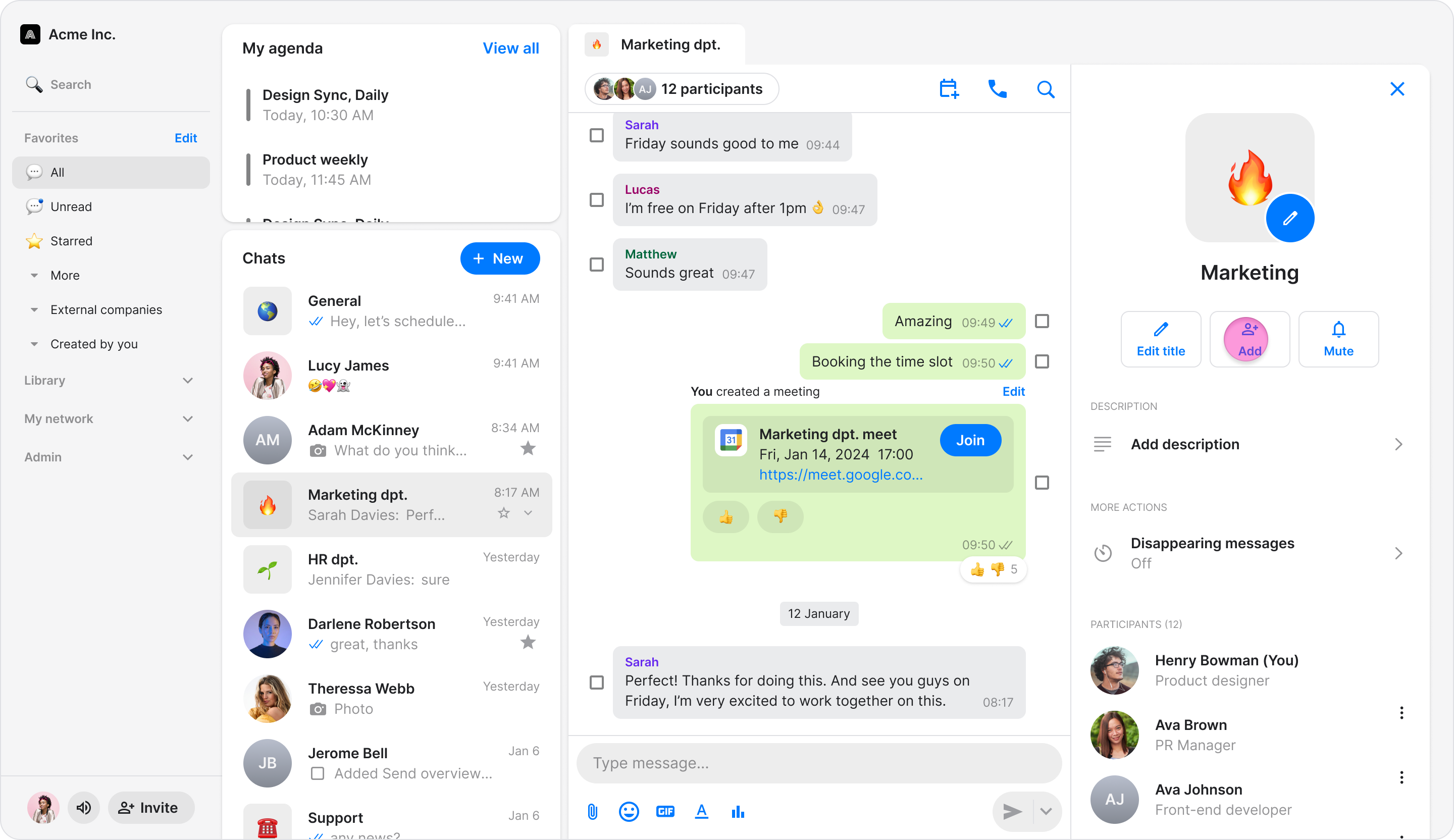Add People to a Topic/Group Chat
Add people to group chats to ensure everyone stays up to date and is in the relevant conversations.
Access: All Users
On Mobile (iOS & Android)
Follow these steps to add people to a topic or group chat using the Zenzap mobile app.
Open the topic or group chat you want to add people to.
Tap the topic name at the top of the screen.
Tap "Add" under the topic name.
Browse or search for the person you want to add.
Select the person by tapping the checkbox next to their name.
Note: You can add multiple people at once by selecting multiple checkboxes.
Tap "Done" in the top-right corner.
Added people will have access to the chat history and can participate in ongoing discussions.
Everyone in the topic will see a system message when a new person has been added.
Note: If you try to add someone who is not yet on Zenzap, you will be prompted to invite them as a teammate or external user.
On Desktop (Windows, macOS, & Web App)
Follow these steps to add people to a topic or group chat using the Zenzap desktop or web app.
Open the topic or group chat you want to add people to.
Click the “Participants” icons under the topic name.
Click "Add" (On the Windows and Web app, this button is in the bottom-right corner).
Browse or search for the person you want to add.
Select the person (or people) by clicking the checkbox next to their name.
Note: You can add multiple people at once by selecting multiple checkboxes.
Click "Done" to add them to the topic (On the Windows and Web app, click "Add" in the bottom-right corner).
Added people will have access to the chat history and can participate in ongoing discussions.
Everyone in the topic will see a system message when a new person has been added.
Note: If you try to add someone who is not yet on Zenzap, you will be prompted to invite them as a teammate or external user.