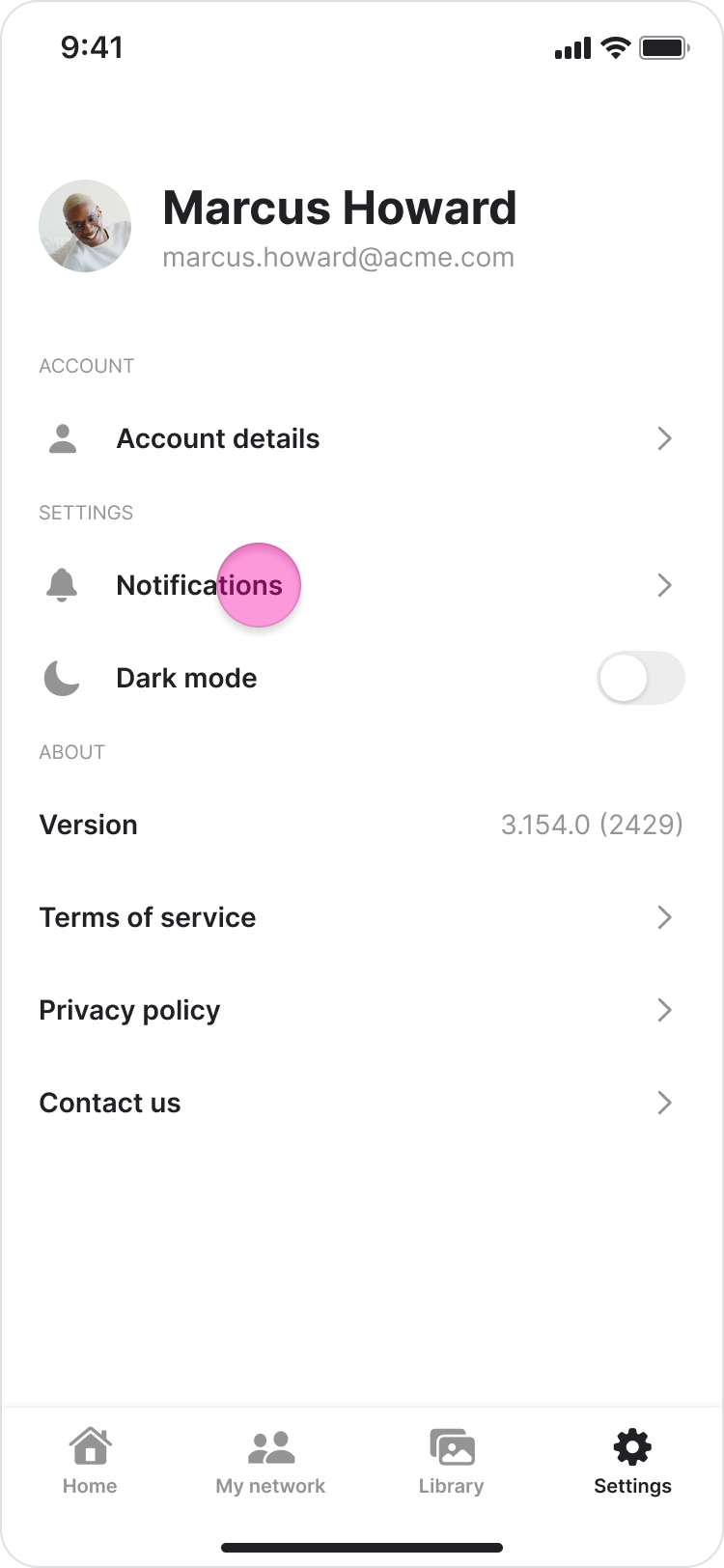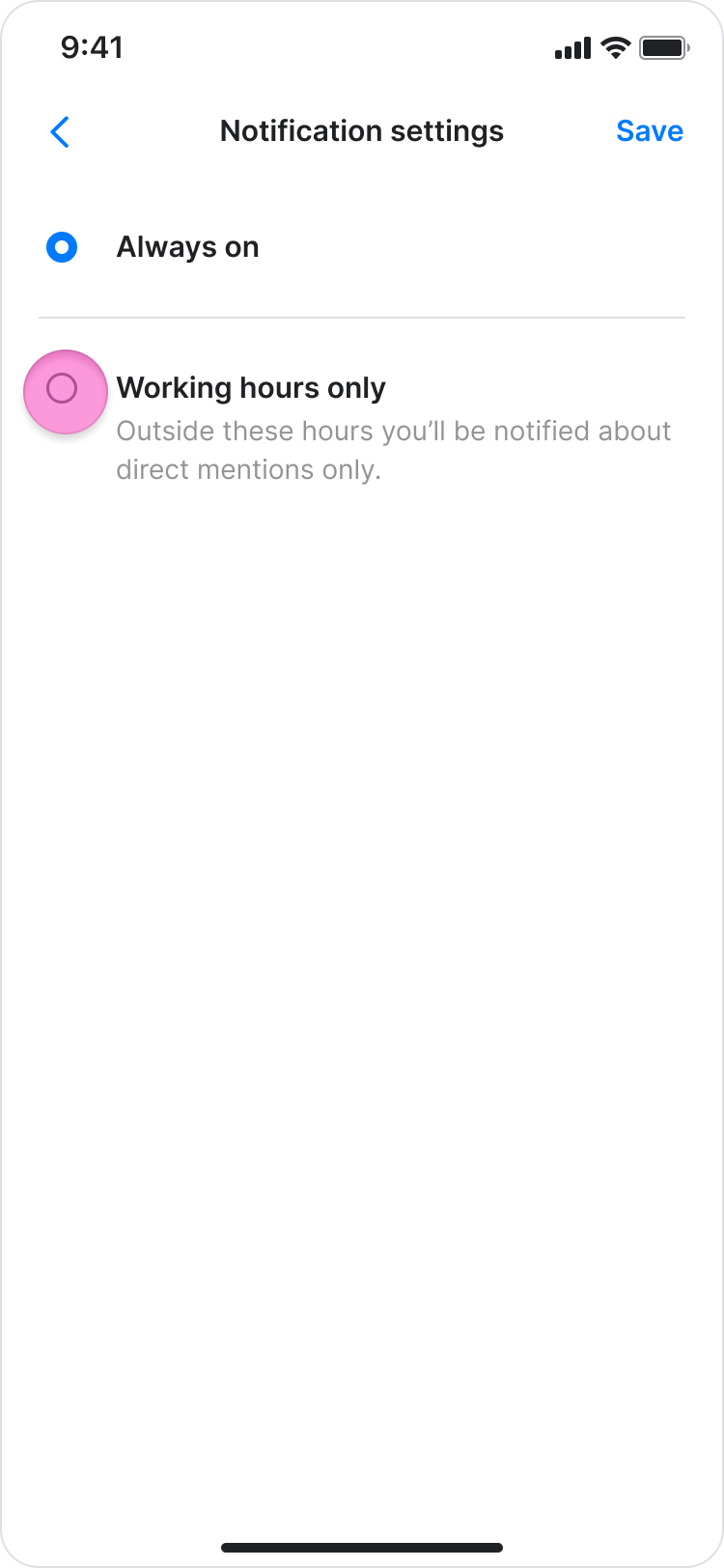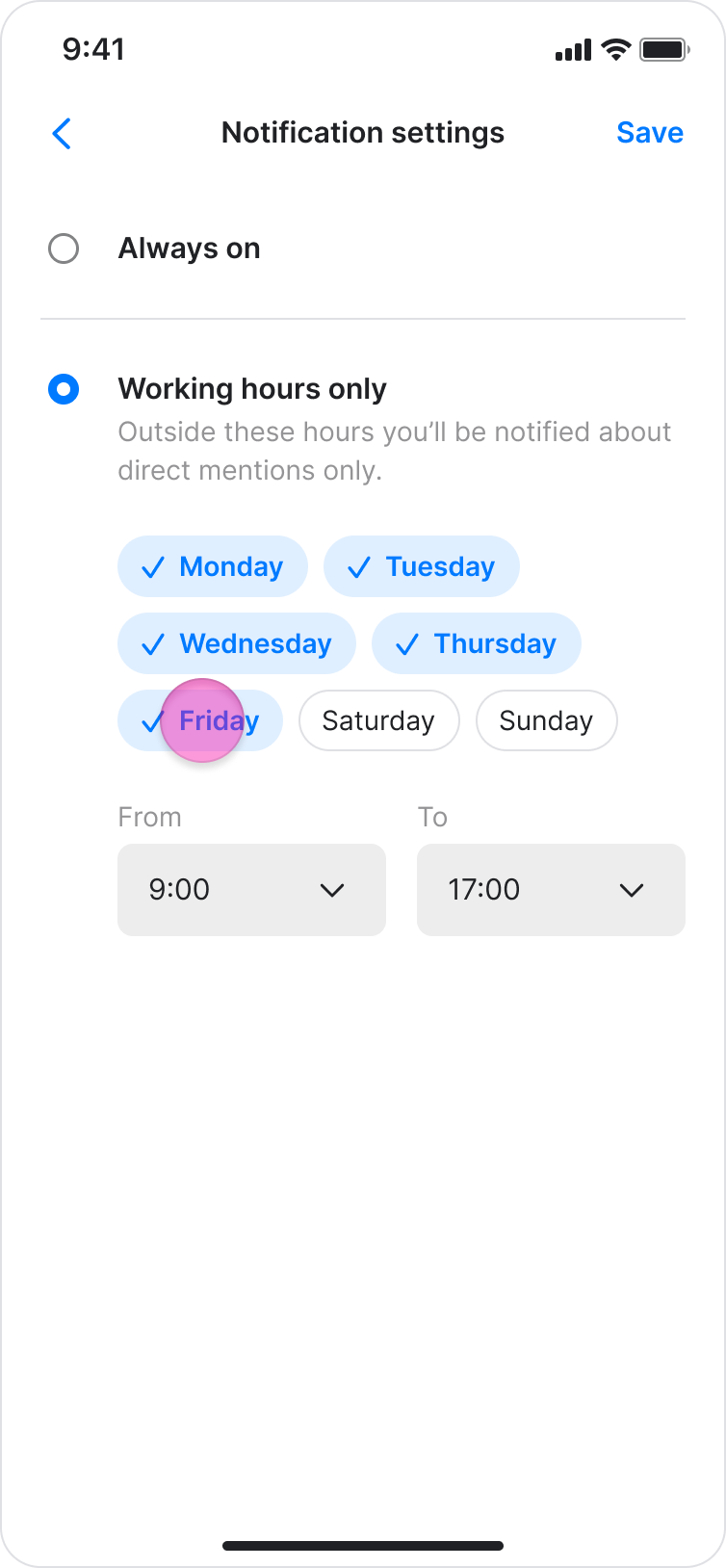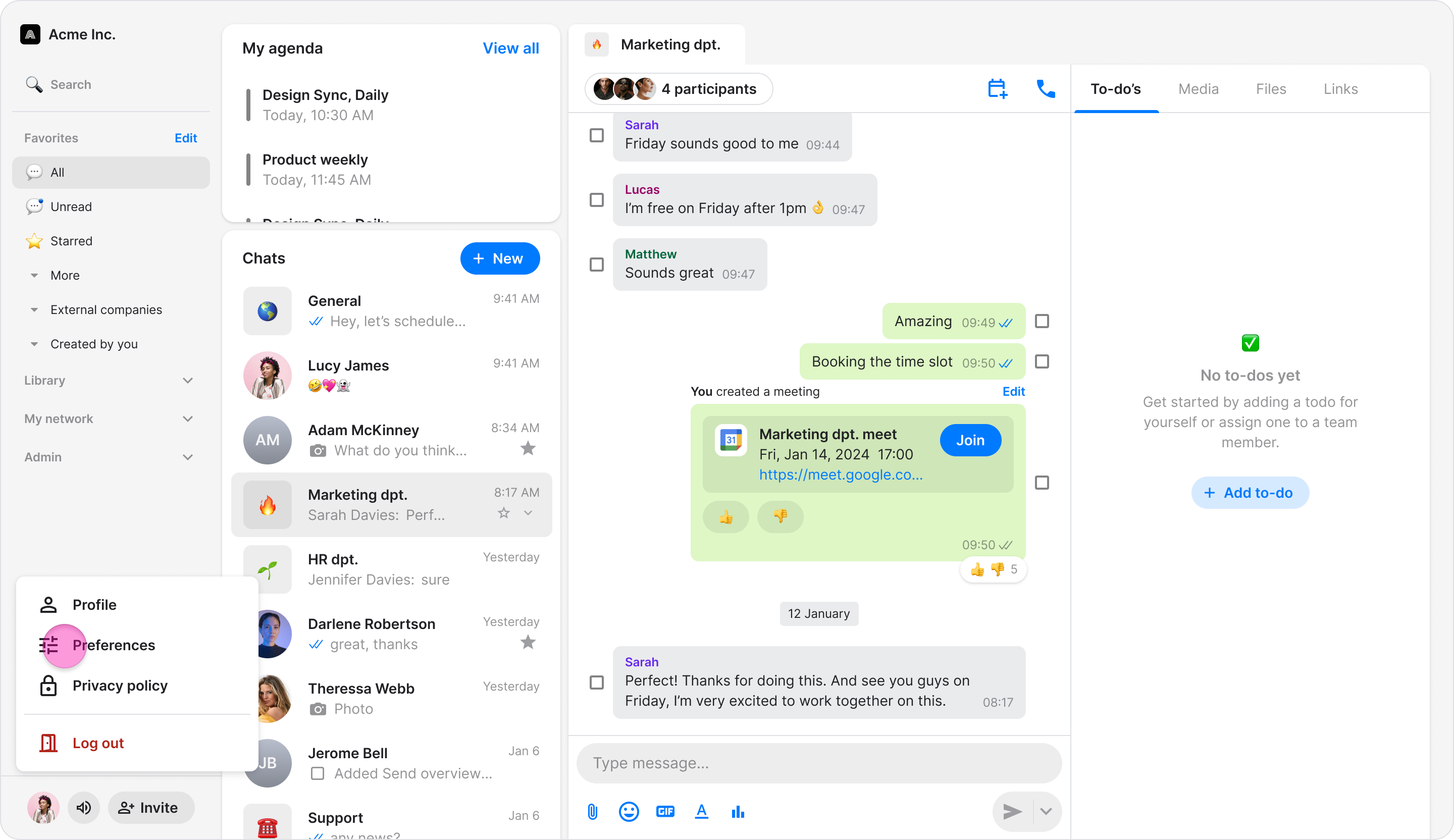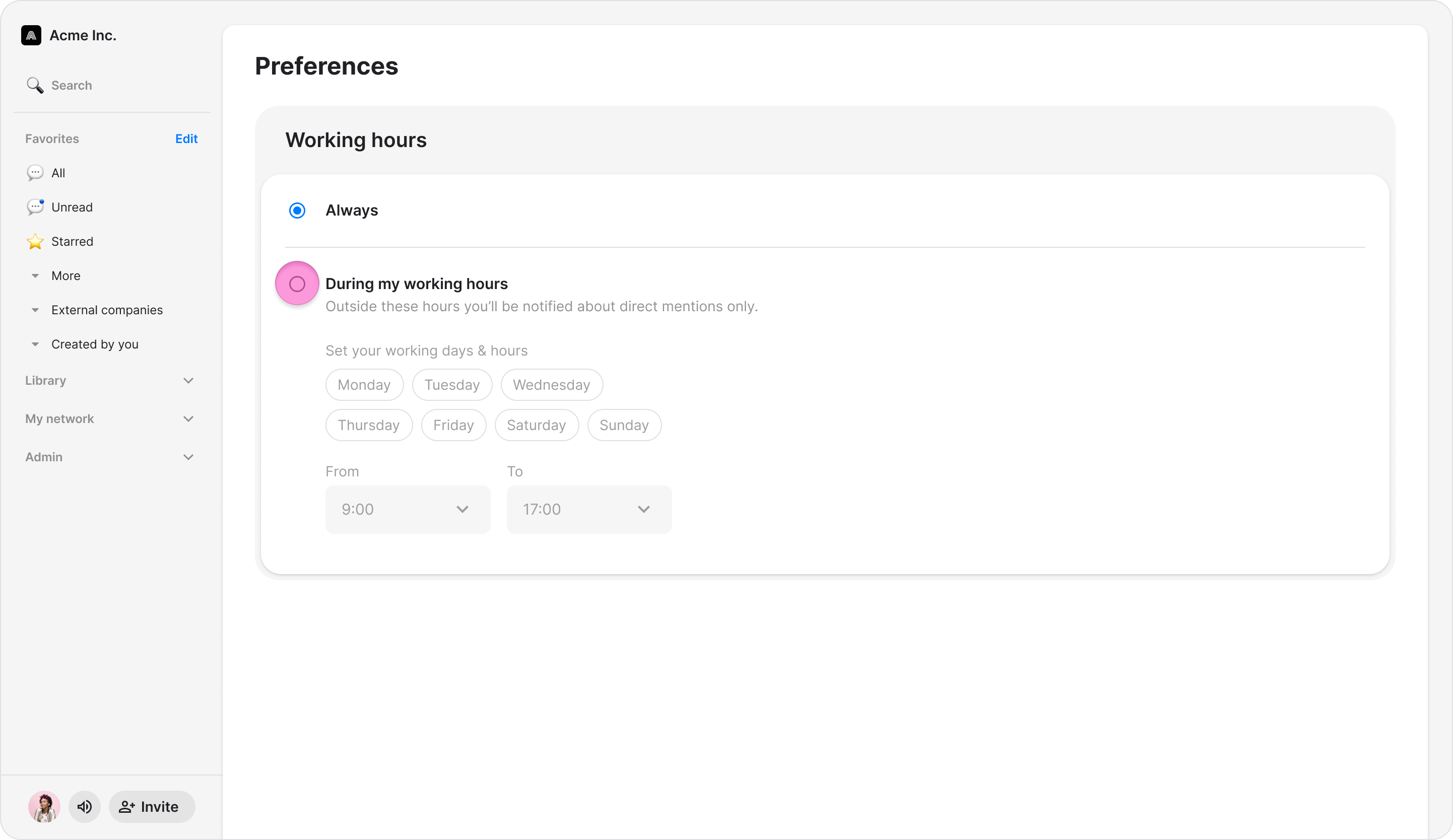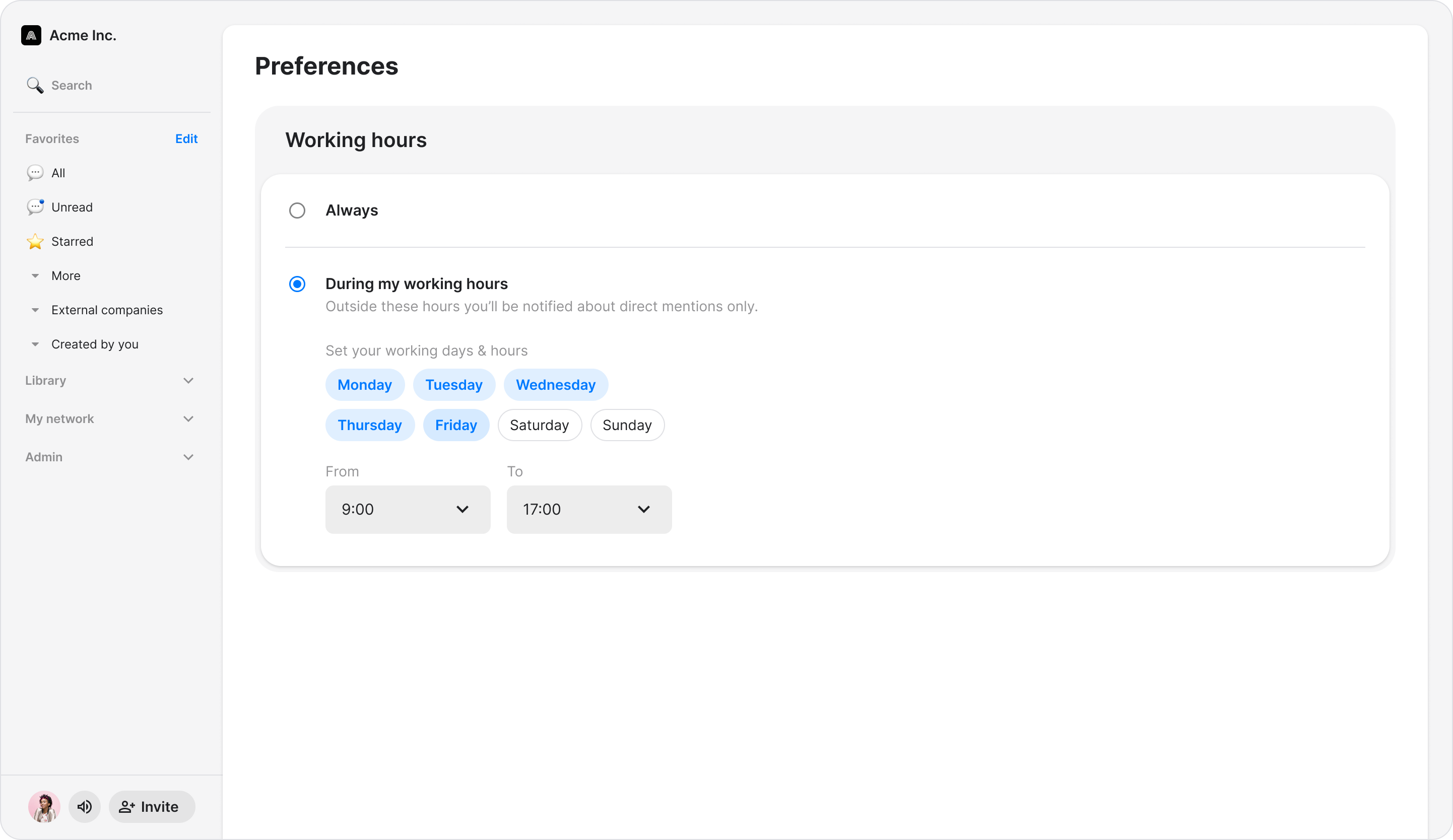Set Up Working Hours
Maintain your work-life balance and reduce after-hours interruptions by setting working hours to control when you receive notifications. Important notifications for direct @mentions and replies to your messages will still come through.
Access: All Users
On Mobile (iOS & Android)
Follow these steps to configure your notification hours on the Zenzap mobile app.
Tap the "Settings" tab at the bottom-right of your screen.
Tap "Notifications".
Select "Working hours only".
Tap the buttons for each day you work (e.g., "Monday", "Tuesday"). Selected days will be highlighted.
Under "From", tap the time to set your start time.
Under "To", tap the time to set your end time.
Tap "Save" in the top-right corner to apply your settings.
Note: To receive all notifications regardless of the time, select "Always on" instead of "Working hours only."
On Desktop (Windows, macOS, & Web App)
Follow these steps to configure your notification hours on the Zenzap desktop or web app.
Click your profile picture in the bottom-right corner.
Click "Preferences".
Under the "Working hours" section, select "During my working hours".
Click the buttons for each day you work (e.g., "Monday", "Tuesday"). Selected days will be highlighted.
Under "From", click the time selector to set your start time.
Under "To", click the time selector to set your end time.
Note: Your settings are saved automatically.