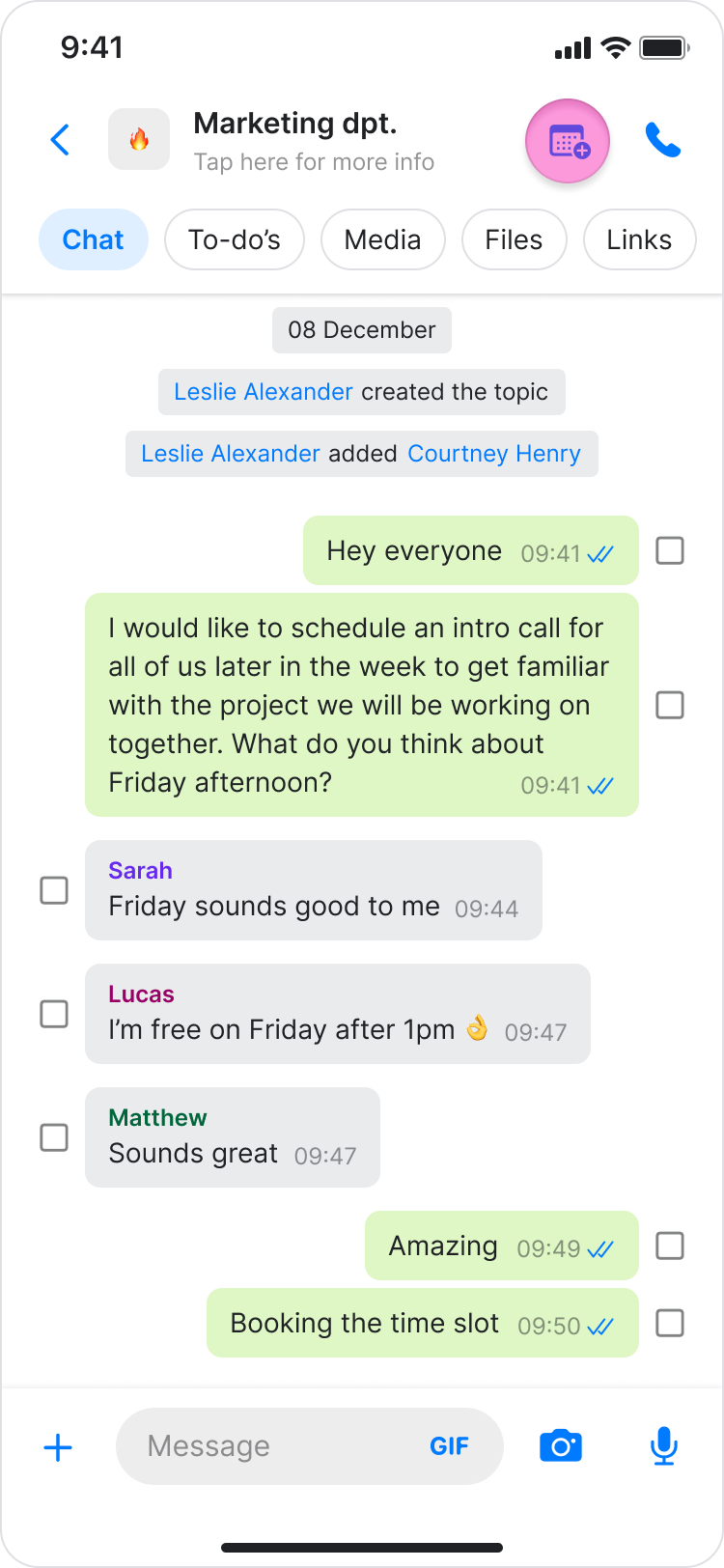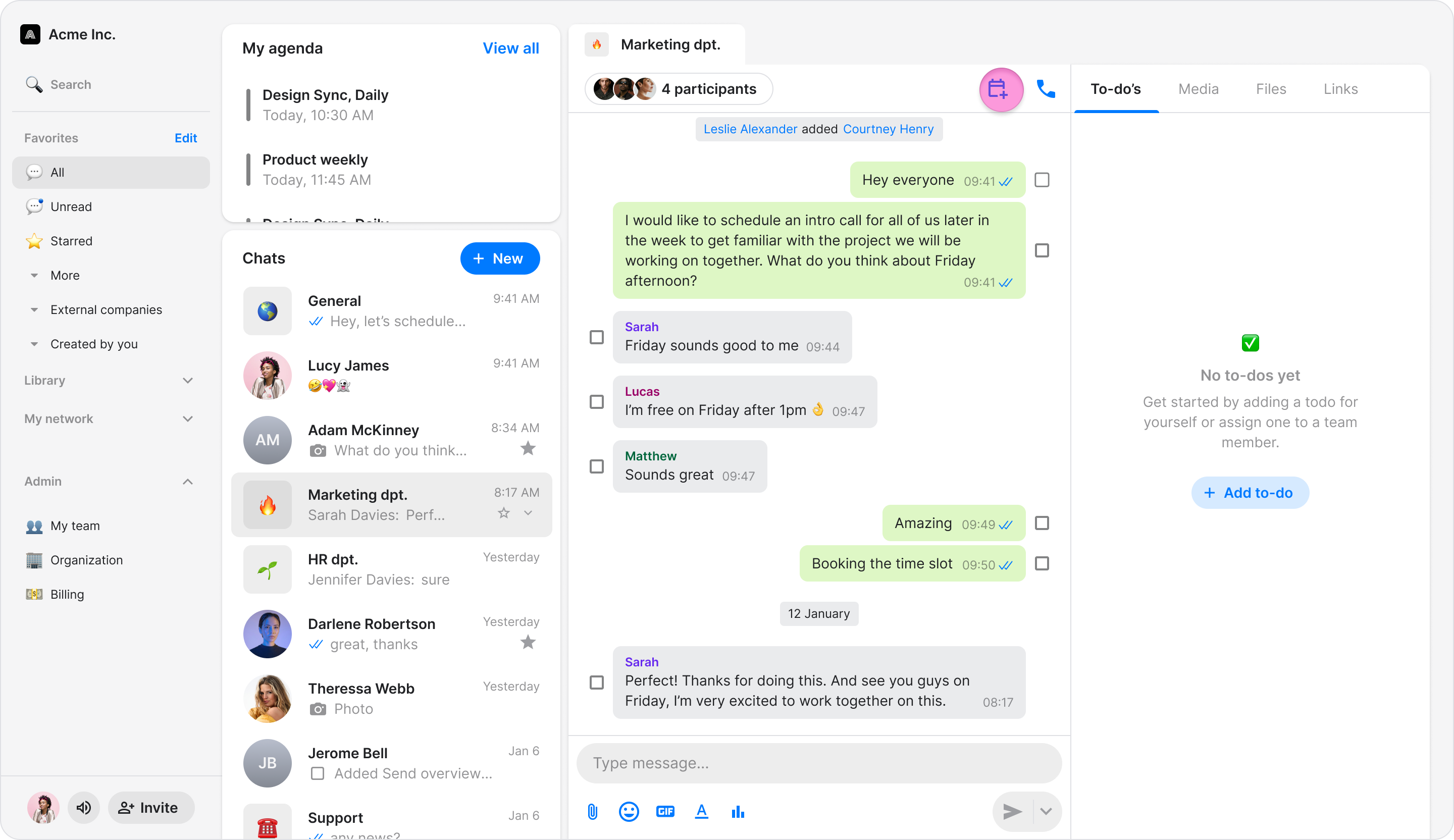Connect Your Calendar
Connect your Google or Microsoft calendar to Zenzap to manage your schedule and create meetings directly from Zenzap.
Access: All Users
On Mobile (iOS & Android)
Follow these steps to link your Google or Microsoft calendar using the Zenzap mobile app.
Open any chat.
Tap the calendar icon in the top-right corner.
Choose which calendar you want to connect.
Sign in to your Google or Microsoft account.
Review the permissions Zenzap is requesting for your calendar.
Tap "Continue" to approve the connection.
Note: You can see events on your calendar once it is connected.
⭐ Pro Feature: When creating a to-do with a due date and time, you can choose to show it as an event in your calendar or in the calendar of the assignee.
On Desktop (Windows, macOS, & Web App)
Follow these steps to link your Google or Microsoft calendar using the Zenzap desktop or web app.
Open any chat.
Click the calendar icon in the top-right corner.
Choose which calendar you want to connect.
Sign in to your Google or Microsoft account.
Review the permissions Zenzap is requesting for your calendar.
Click "Continue" to approve the connection.