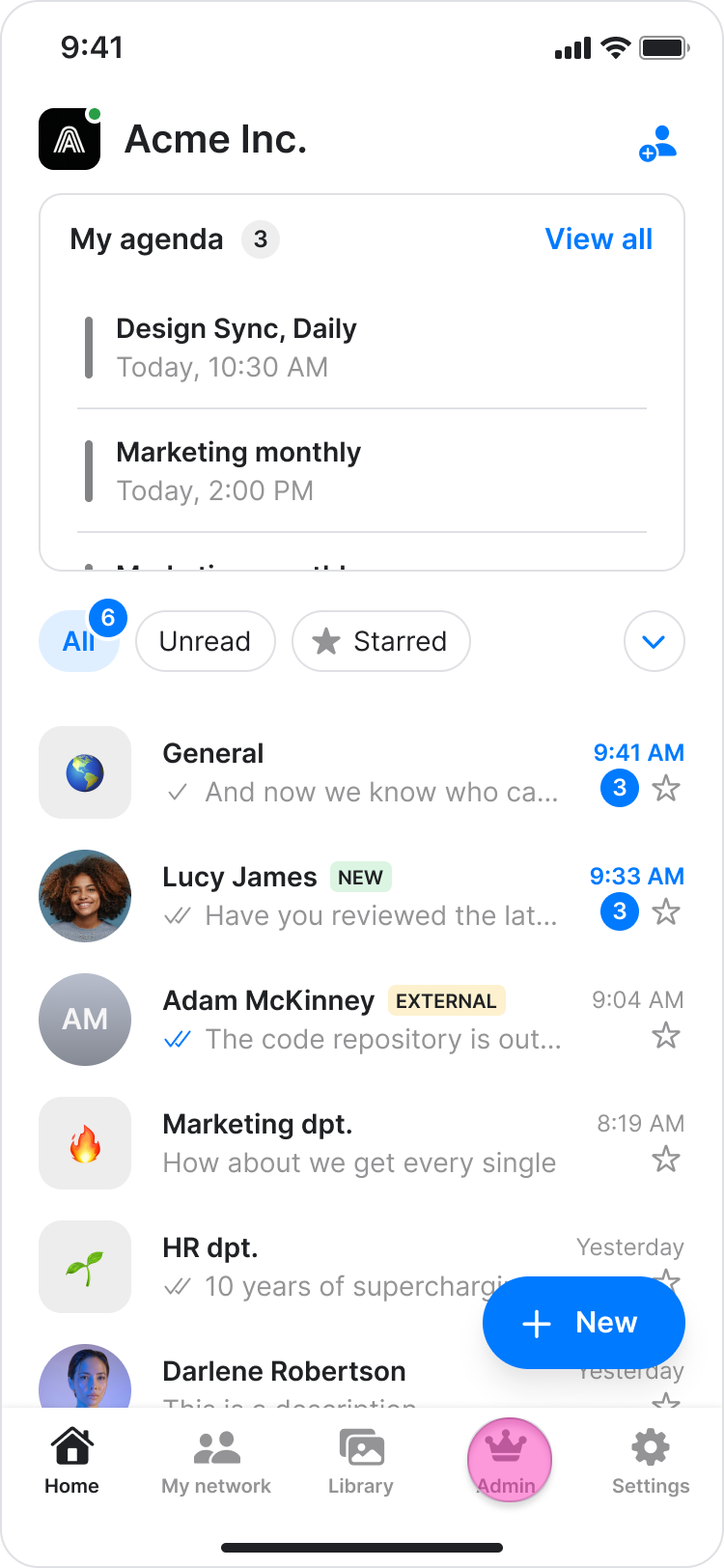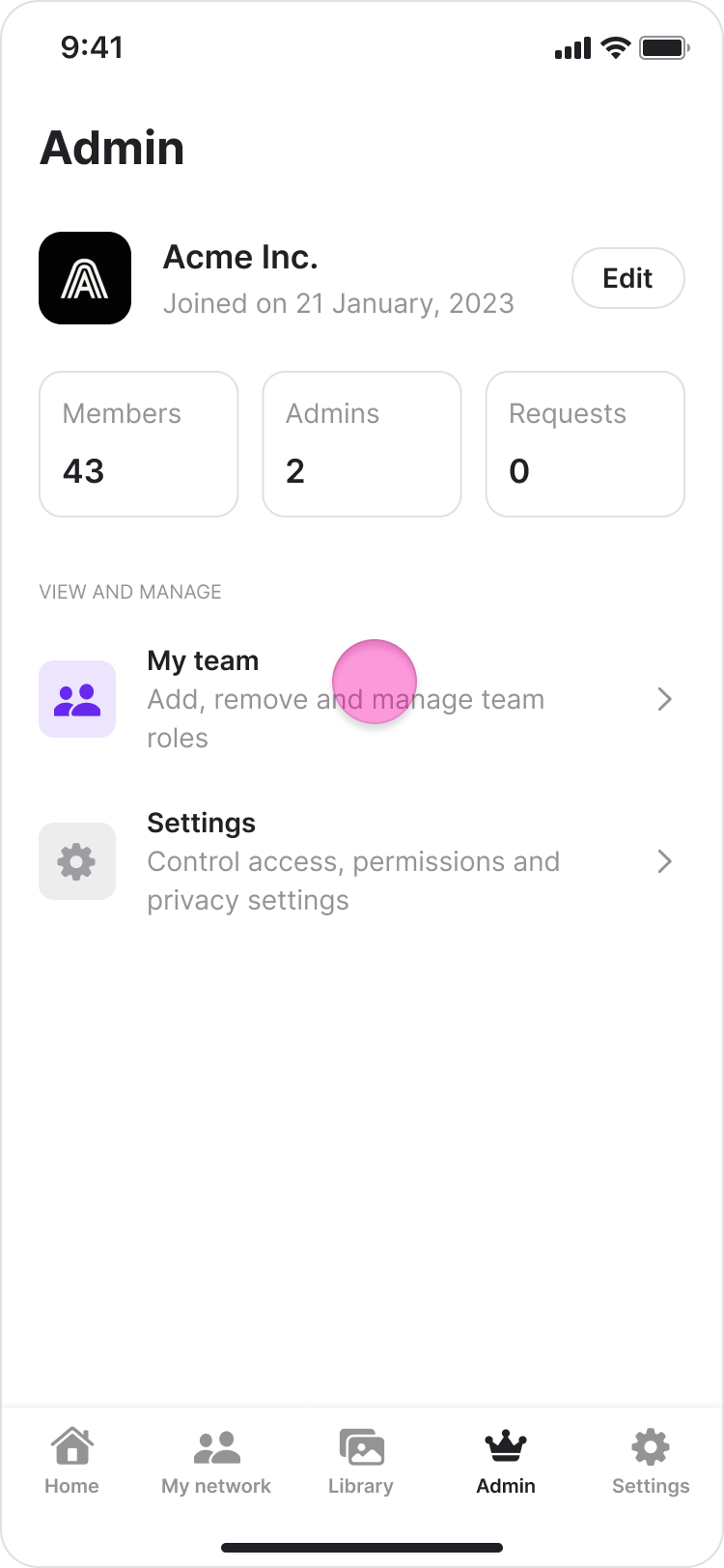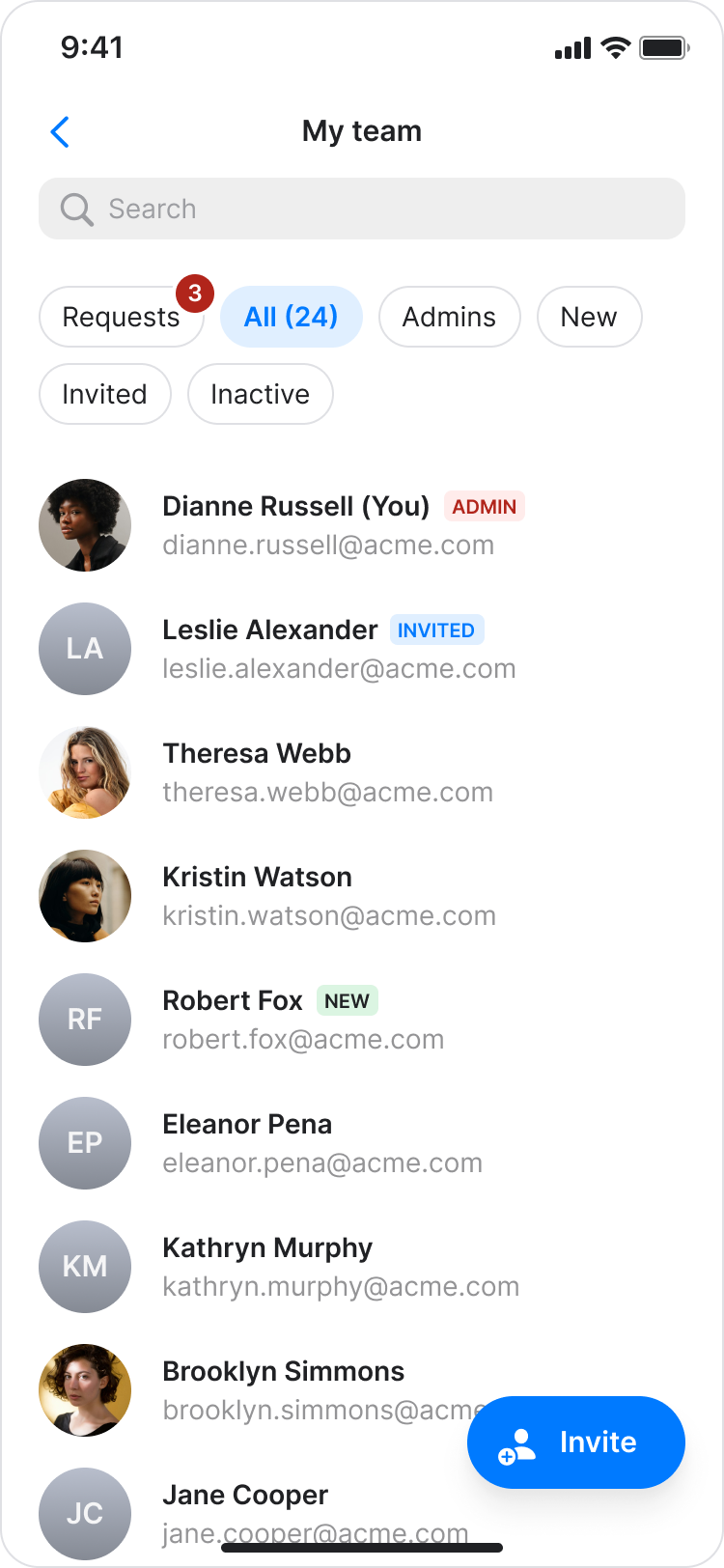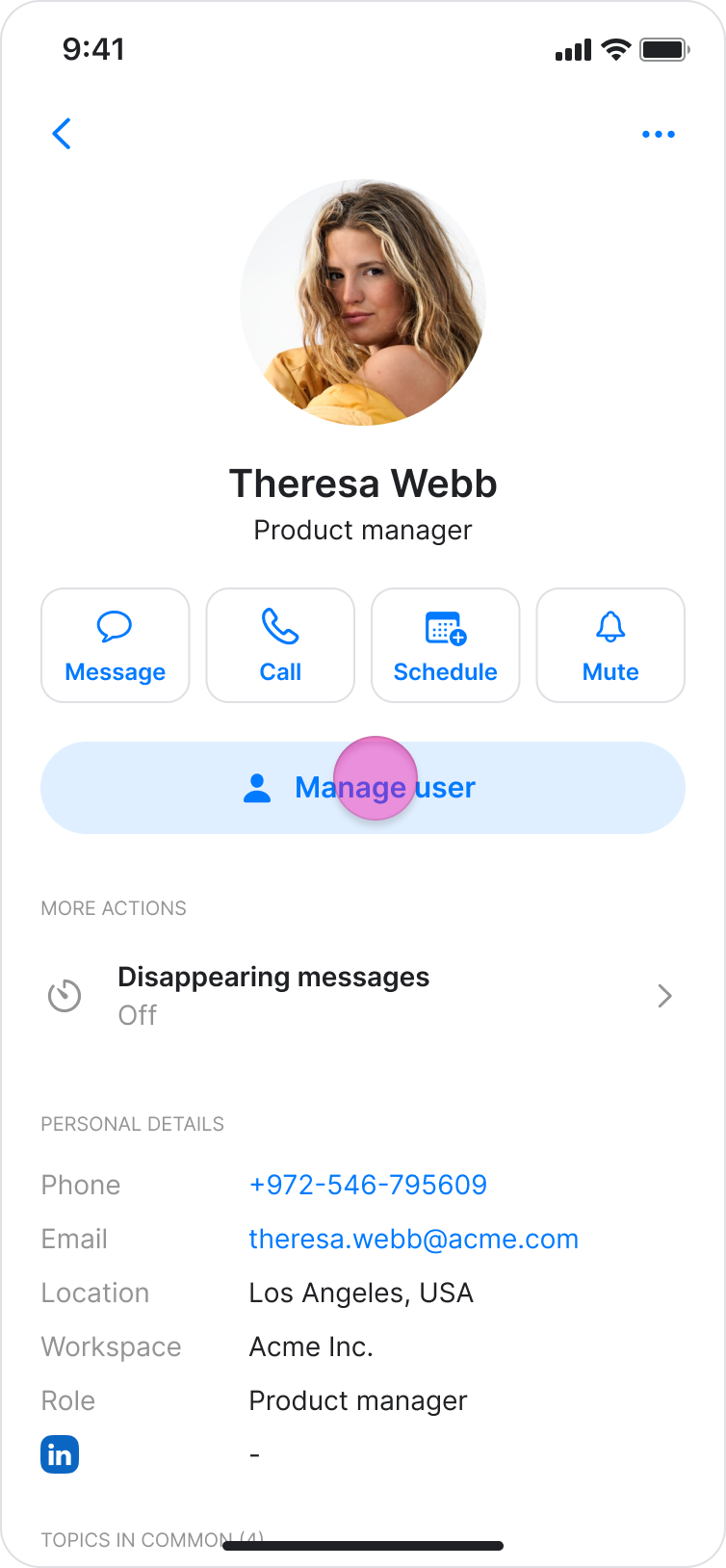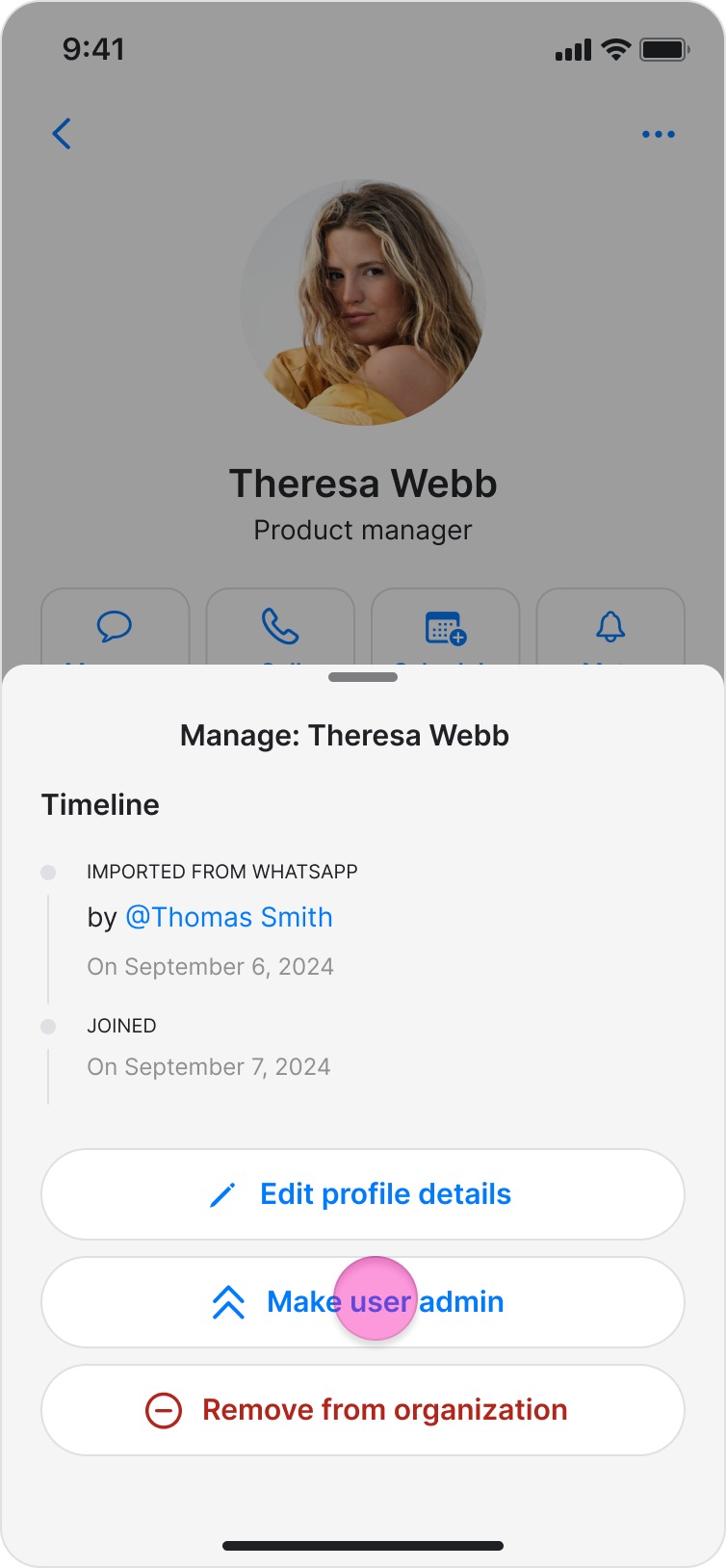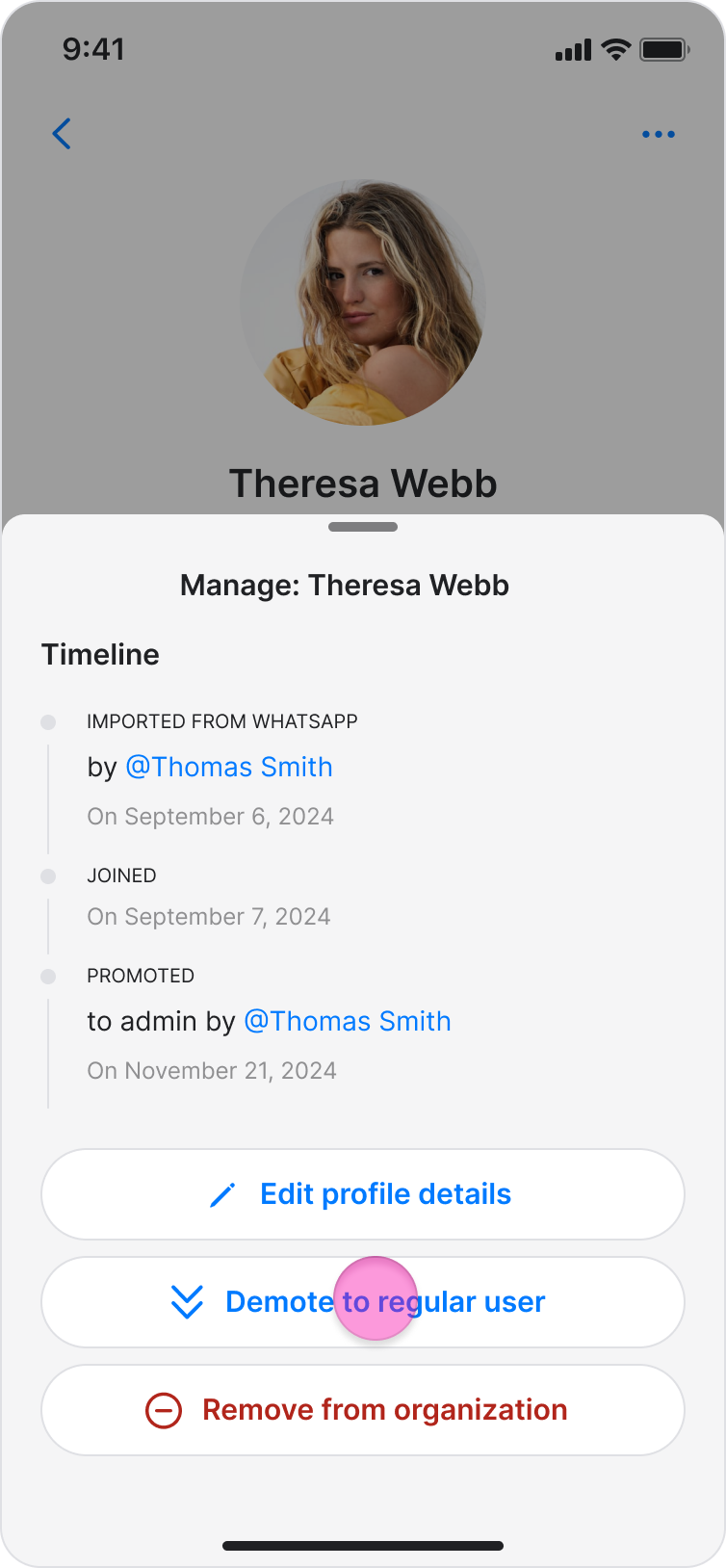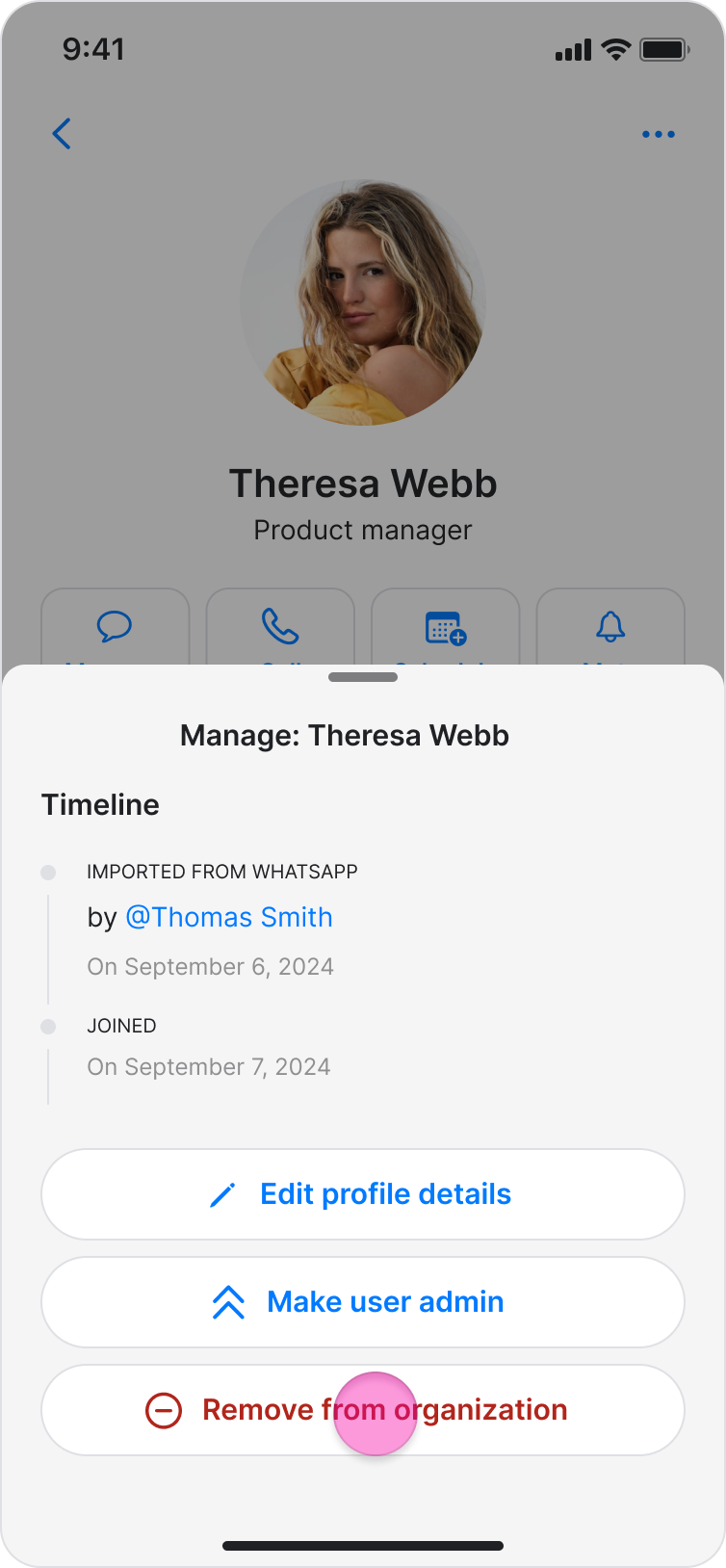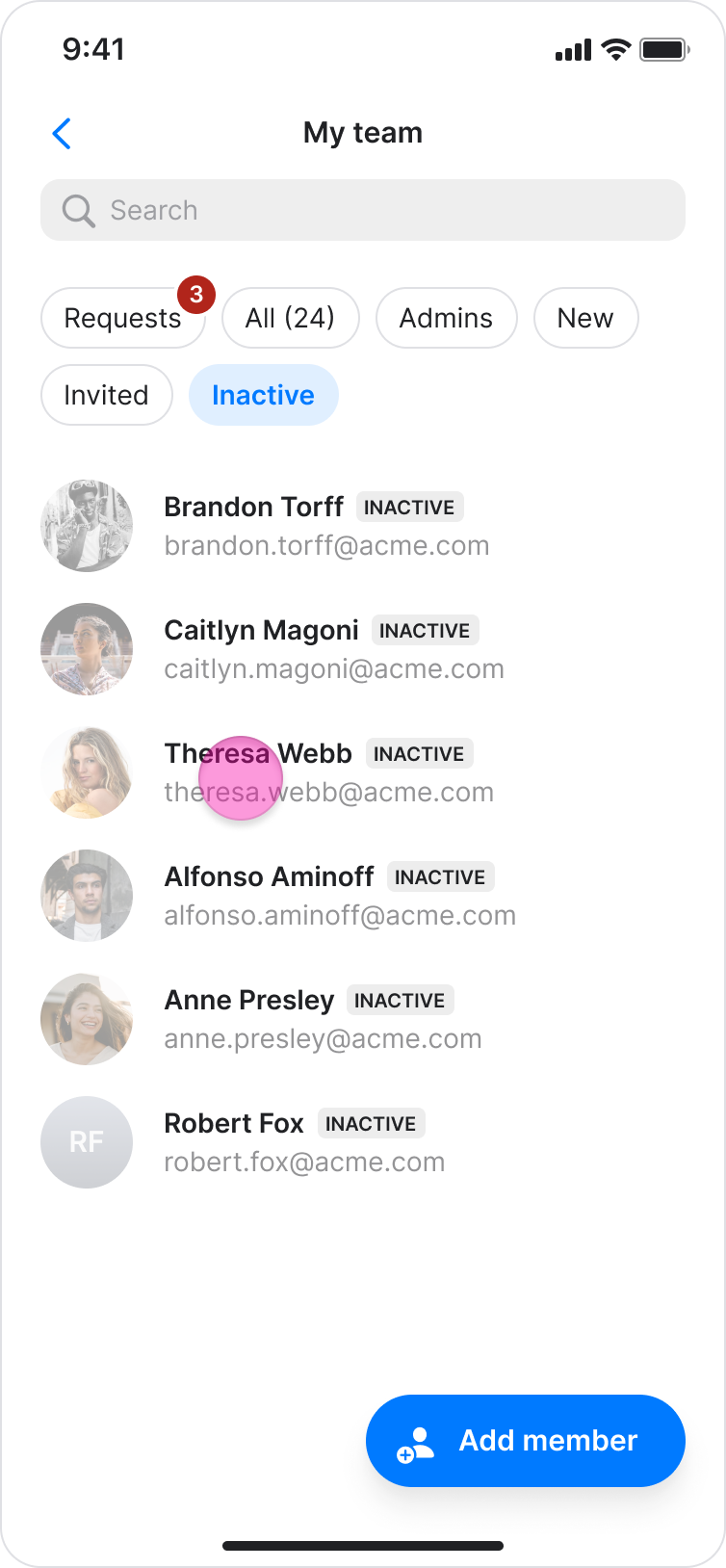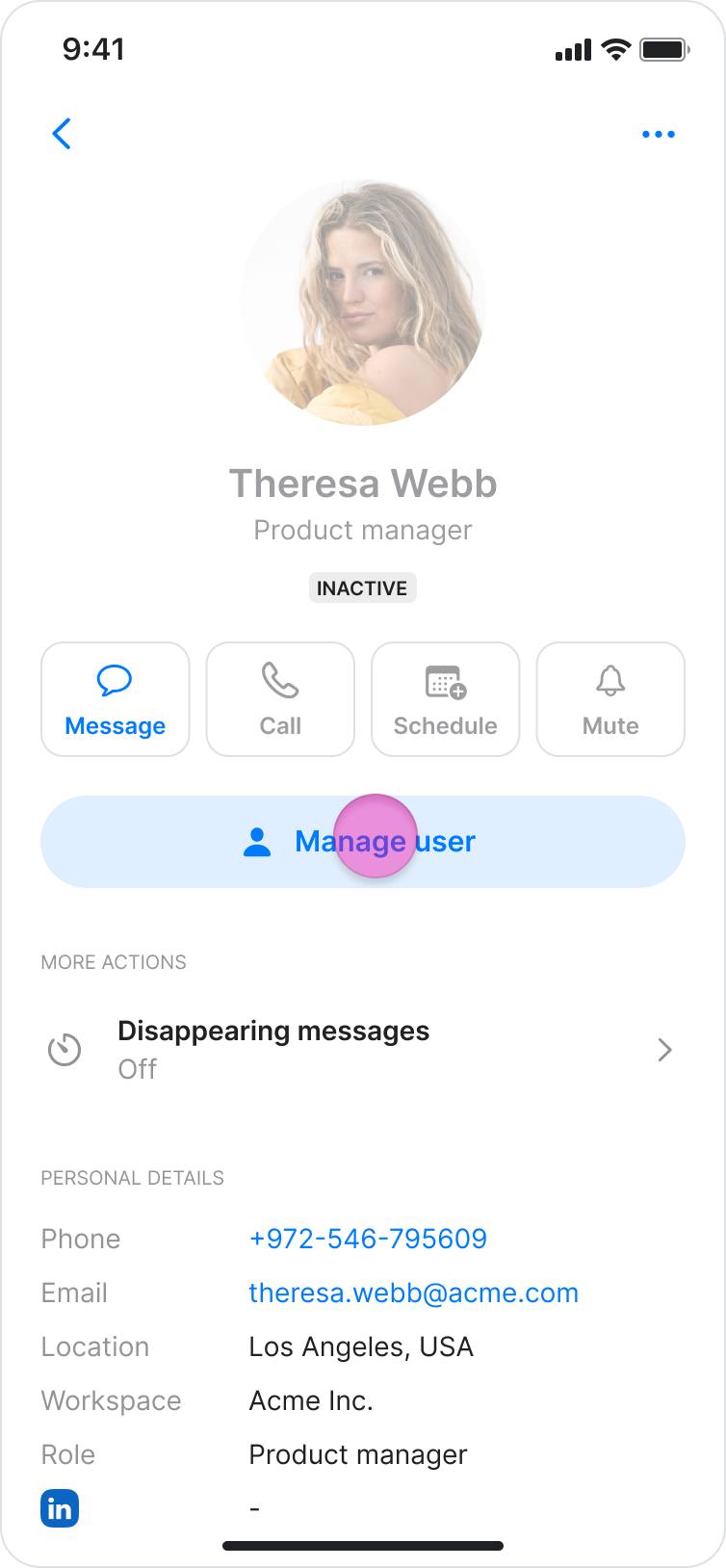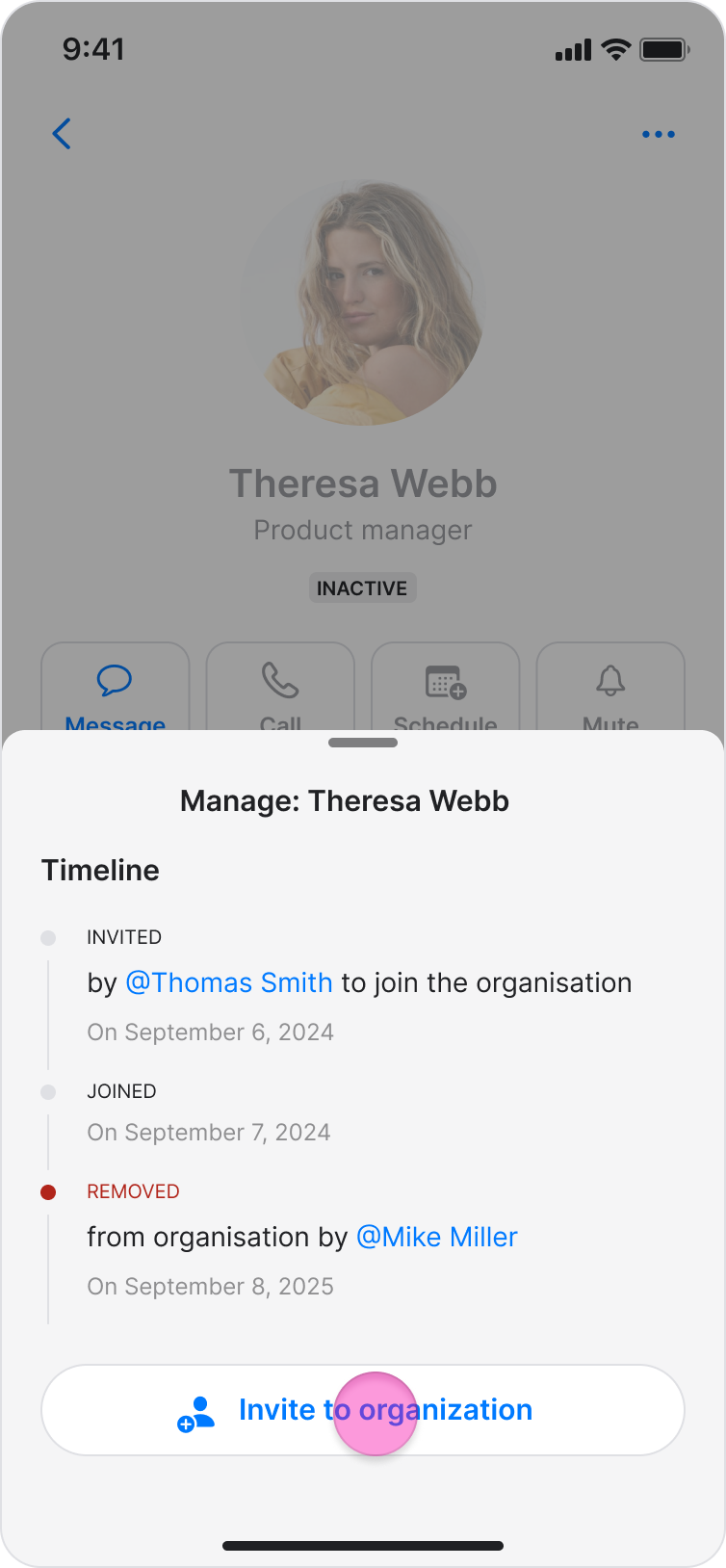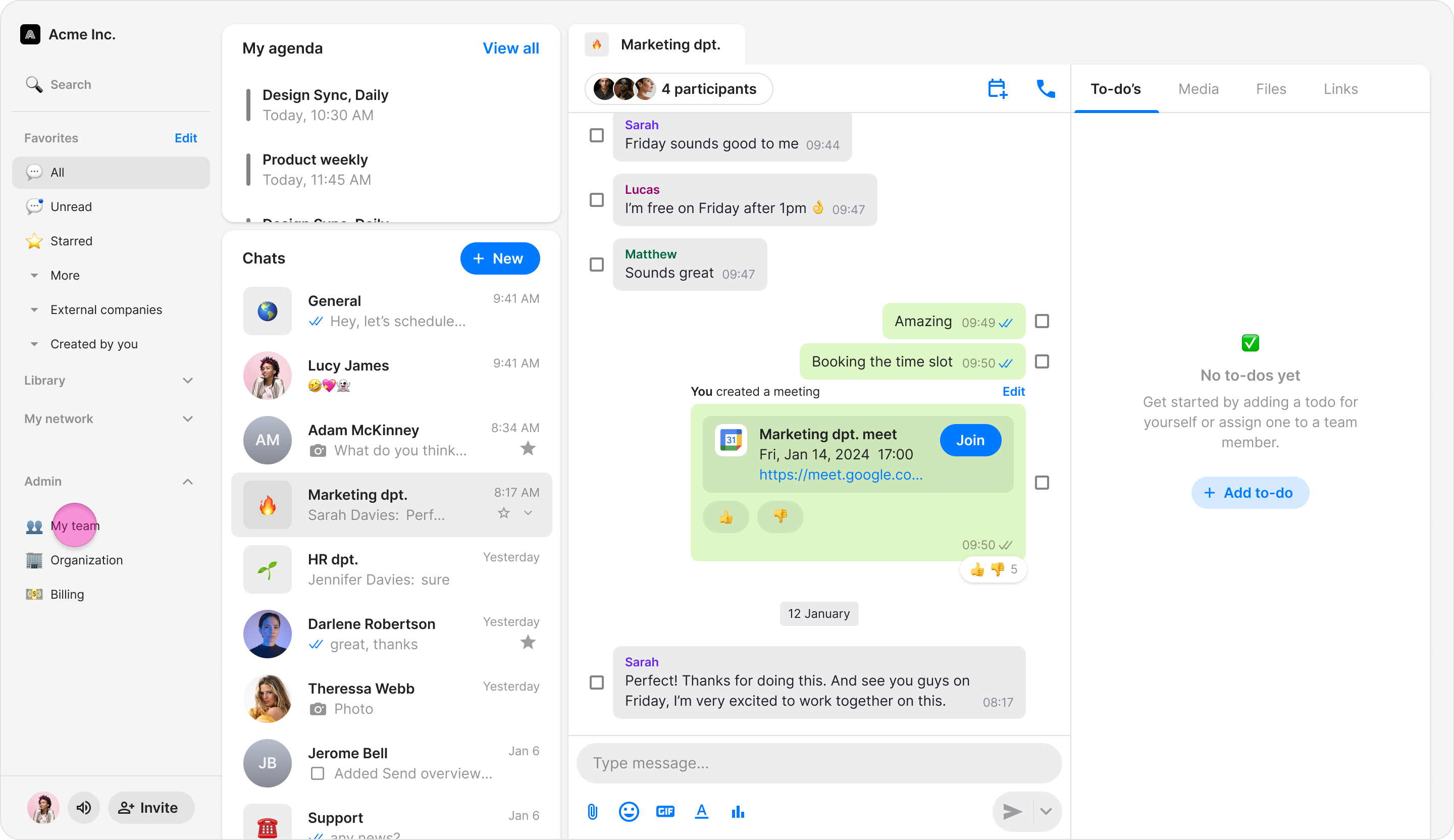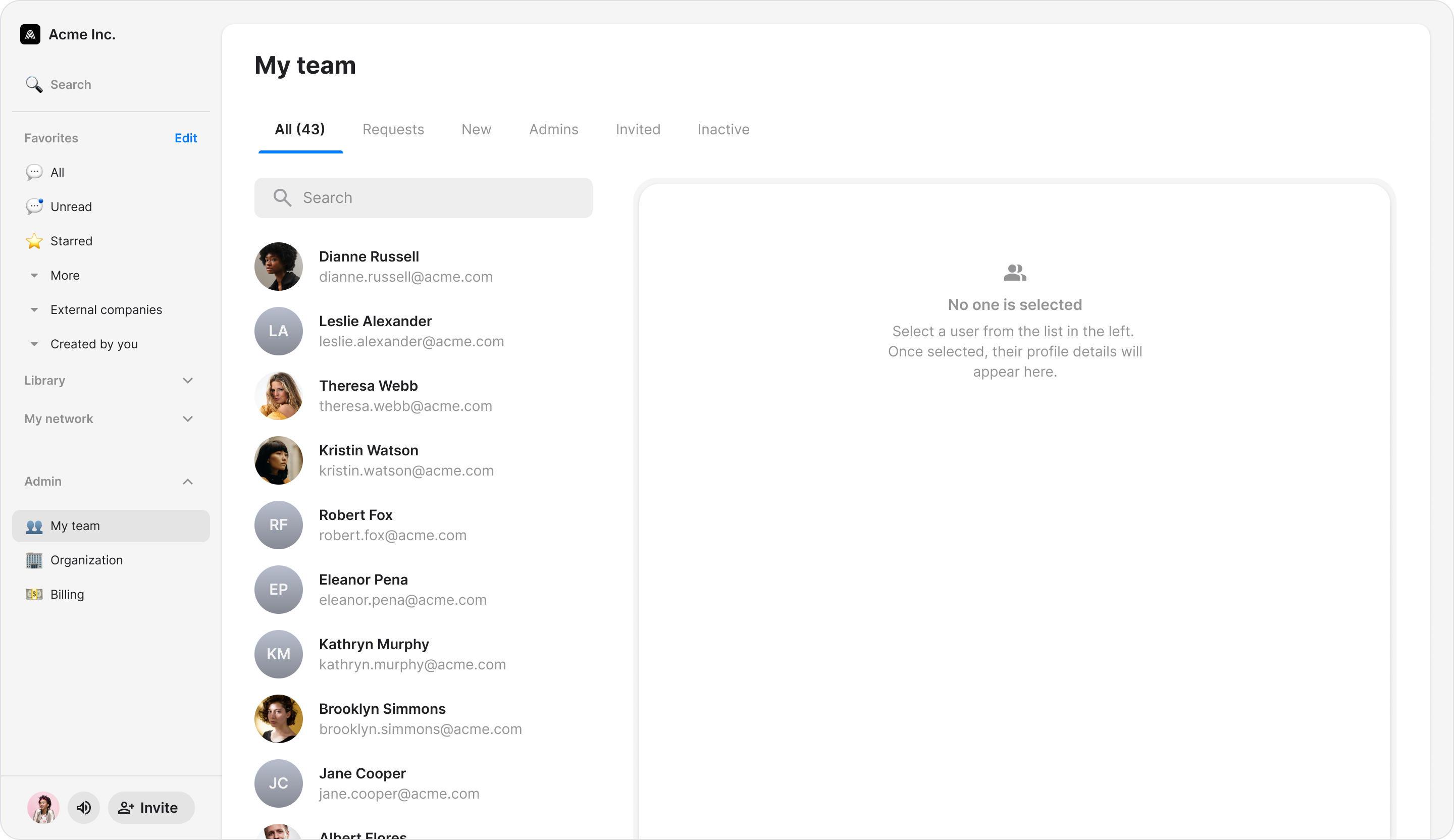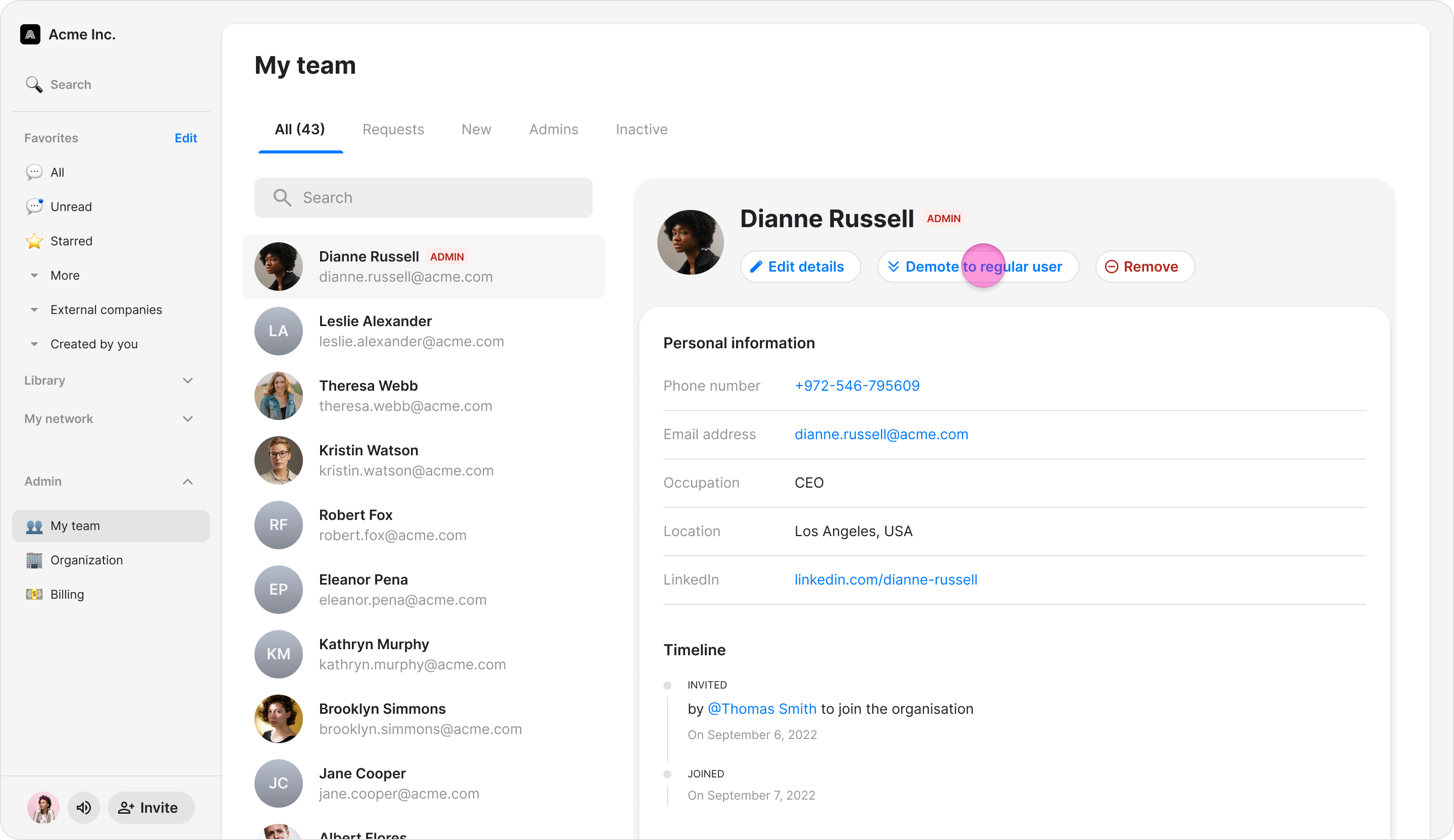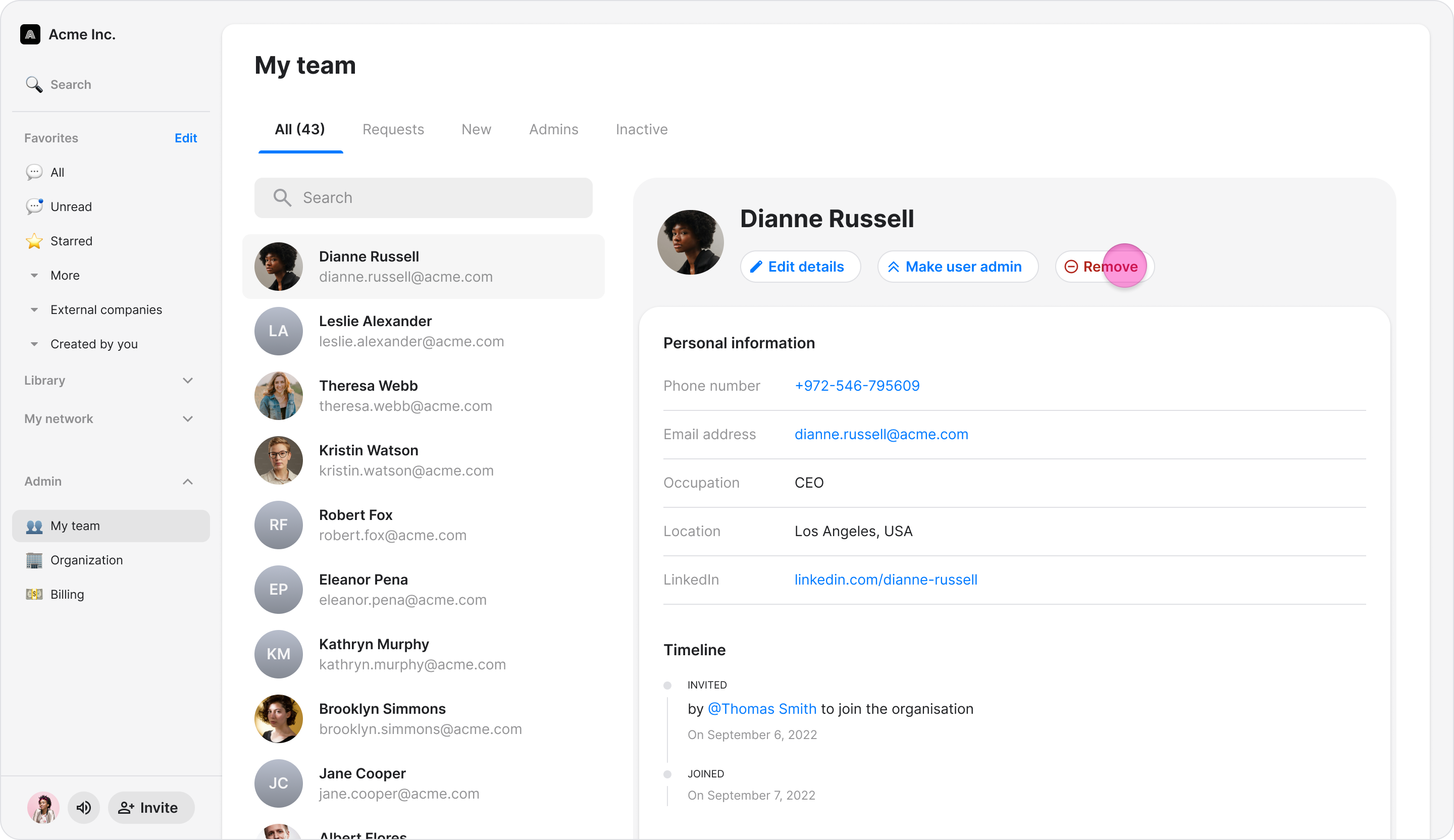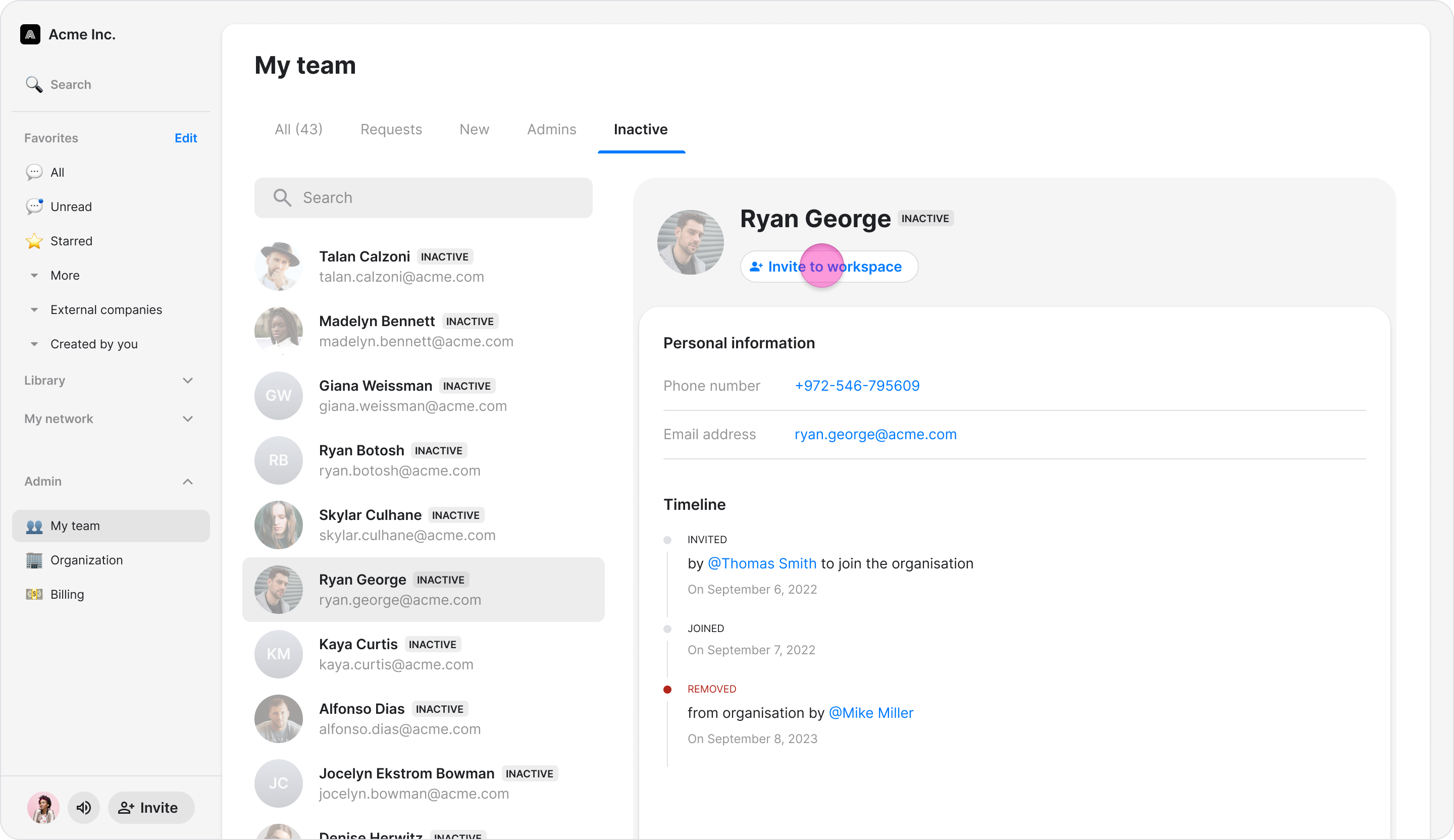Manage Your Team
Effectively manage your workspace and maintain full administrative control by assigning member roles, approving join requests, and configuring permissions.
Access: Workspace Admins
On Mobile (iOS & Android)
Check Open Invites and Review Requests
Use these filters to see the status of all current, past, and prospective team members in your workspace.
Tap the "Admin" tab at the bottom of your screen.
Tap "My Team".
At the top of the screen, tap a tab to filter your team members:
"All" - View all team members
"Admins" - View only admins
"New" - View newly added members
"Requests" - View pending requests to join your workspace
"Invited" - View pending invites
"Inactive" - View past members no longer in your workspace
Make a User an Admin or Demote to Regular User
Assign or remove administrative privileges for any team member.
From the "My Team" page, select the user you want to manage.
Tap the "Manage user" button.
Select one of the following options:
"Make user admin" - Give the user admin permissions
"Demote admin to regular user" - Remove admin permissions from the user
Remove a User From the Workspace
Permanently remove a member from your Zenzap workspace.
From the "My Team" page, select the user you want to remove.
Tap the "Manage user" button.
Scroll down and select "Remove from organization".
Confirm the removal.
Re-Invite a User to the Workspace
Send a new invitation to a previously removed member to allow them to rejoin.
From the "My Team" page, tap the "Inactive" tab to view removed users.
Select the inactive user you want to re-invite.
Tap the "Manage user" button.
Select "Invite to organization" to send them an invitation to rejoin.
Note: You can view a user's timeline to see their complete history, including when they were invited, joined, promoted, demoted, or removed from the organization.
On Desktop (Windows, macOS, & Web App)
Check Open Invites and Review Requests
Use these filters to see the status of all current, past, and prospective team members in your workspace.
Click "My team" at the bottom-left of the screen (you might have to scroll down).
At the top of the screen, click a tab to filter your team members:
"All" - View all team members
"Admins" - View only admins
"New" - View newly added members
"Requests" - View pending requests to join your workspace
"Invited" - View pending invites
"Inactive" - View past members no longer in your workspace
Make a User an Admin or Demote to Regular User
Assign or remove administrative privileges for any team member.
Select the user you want to manage.
In the user’s profile, select one of the following options:
"Make user admin" - Give the user admin permissions
"Demote admin to regular user" - Remove admin permissions from the user
Remove a User From the Workspace
Permanently remove a member from your Zenzap workspace.
Select the user you want to remove.
Select "Remove from organization".
Confirm the removal.
Re-Invite a User to the Workspace
Send a new invitation to a previously removed member to allow them to rejoin.
Click the "Inactive" tab to view removed users.
Select the inactive user you want to re-invite.
Select "Invite to company" to send them an invitation to rejoin.