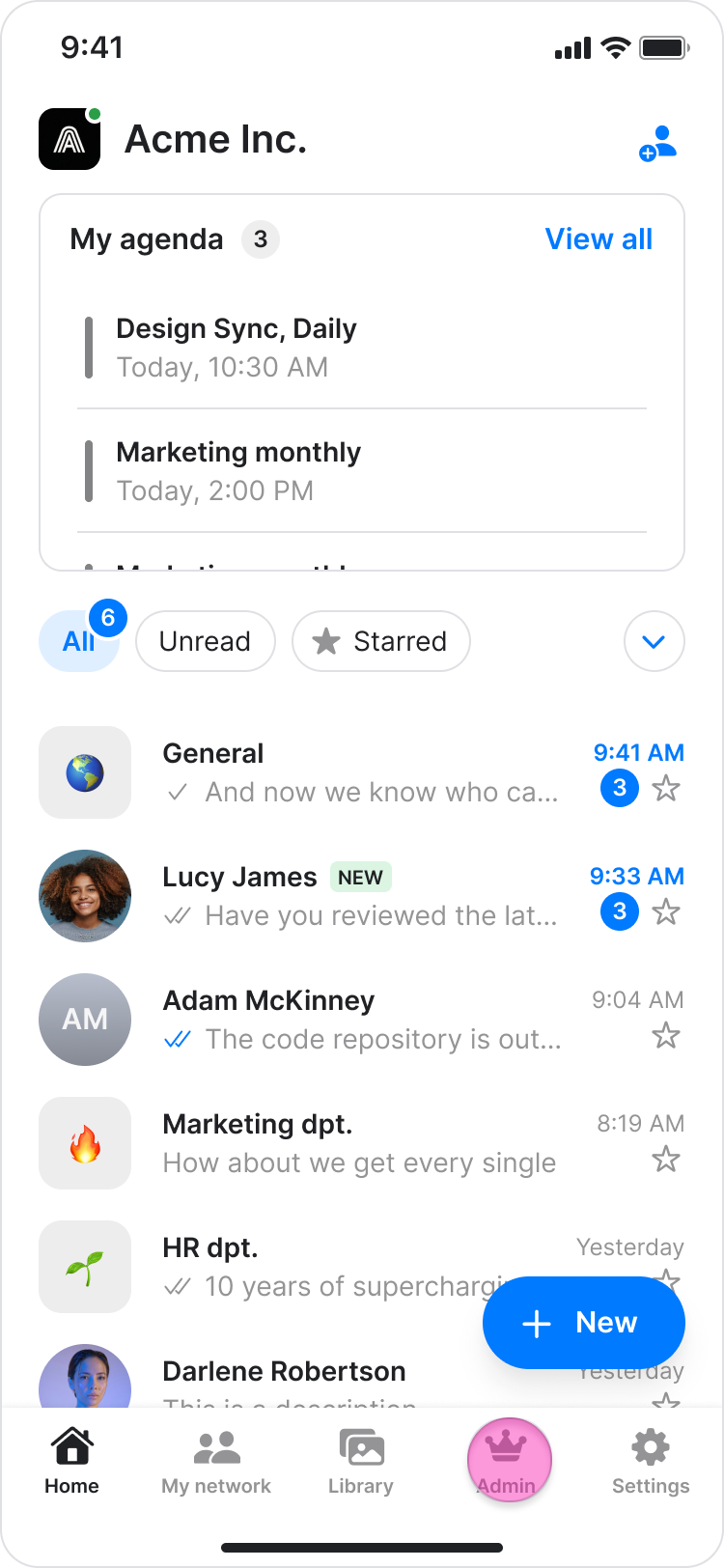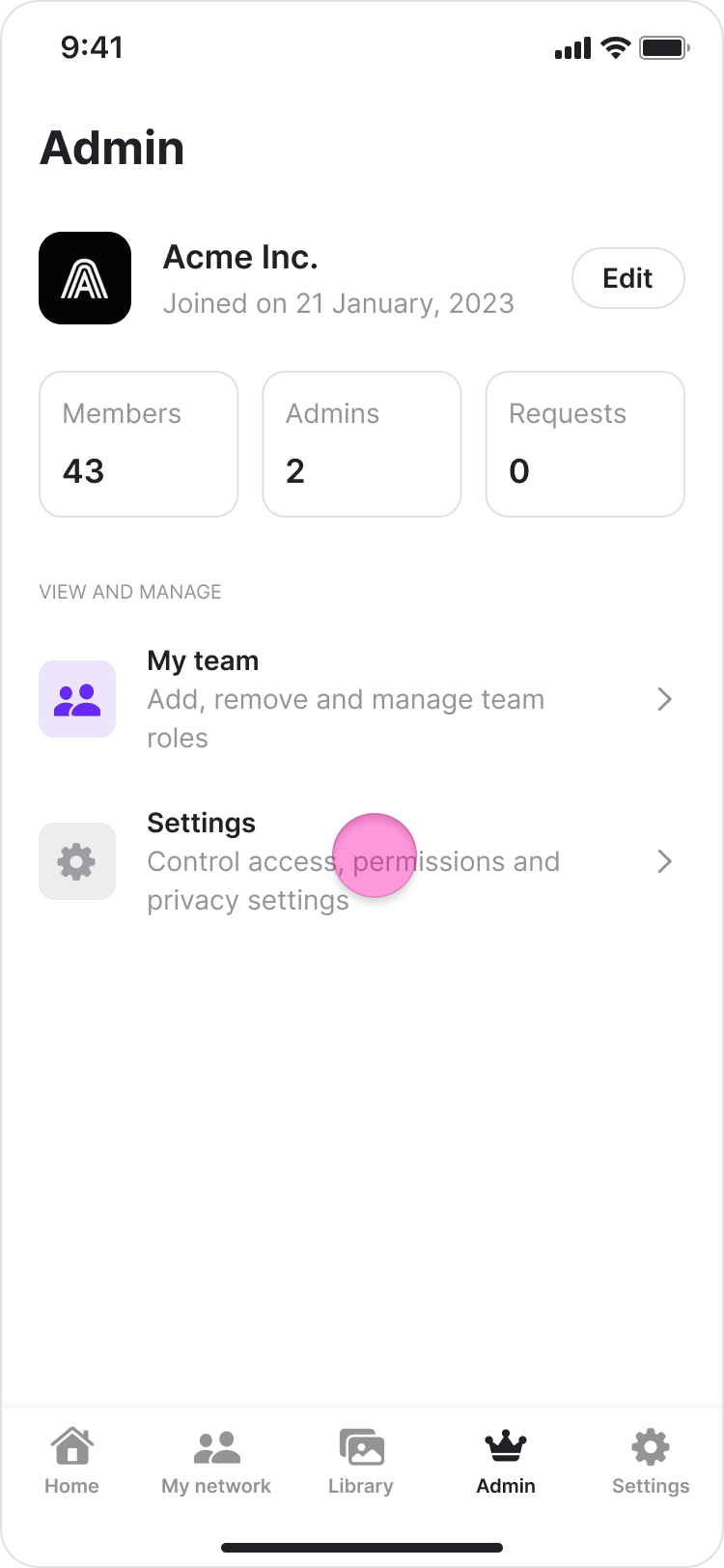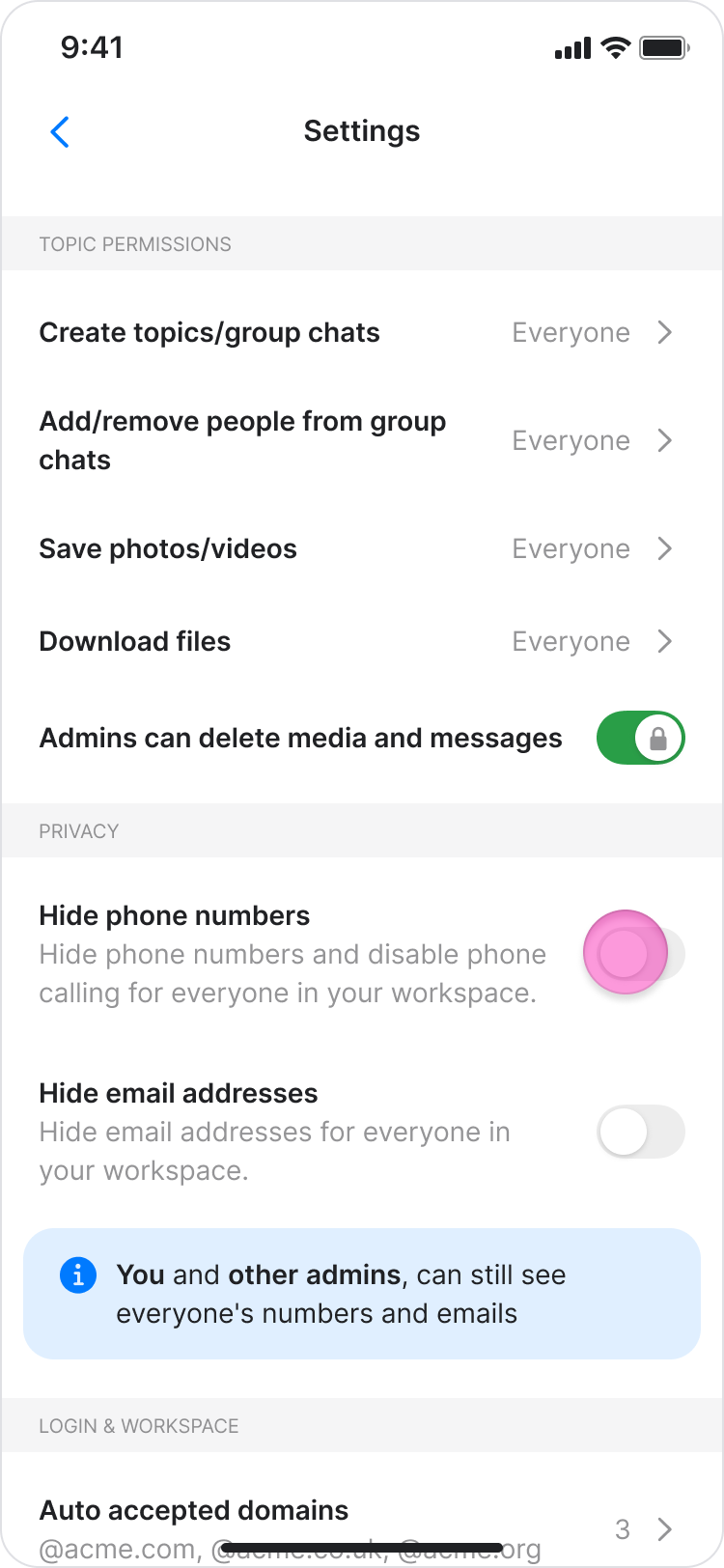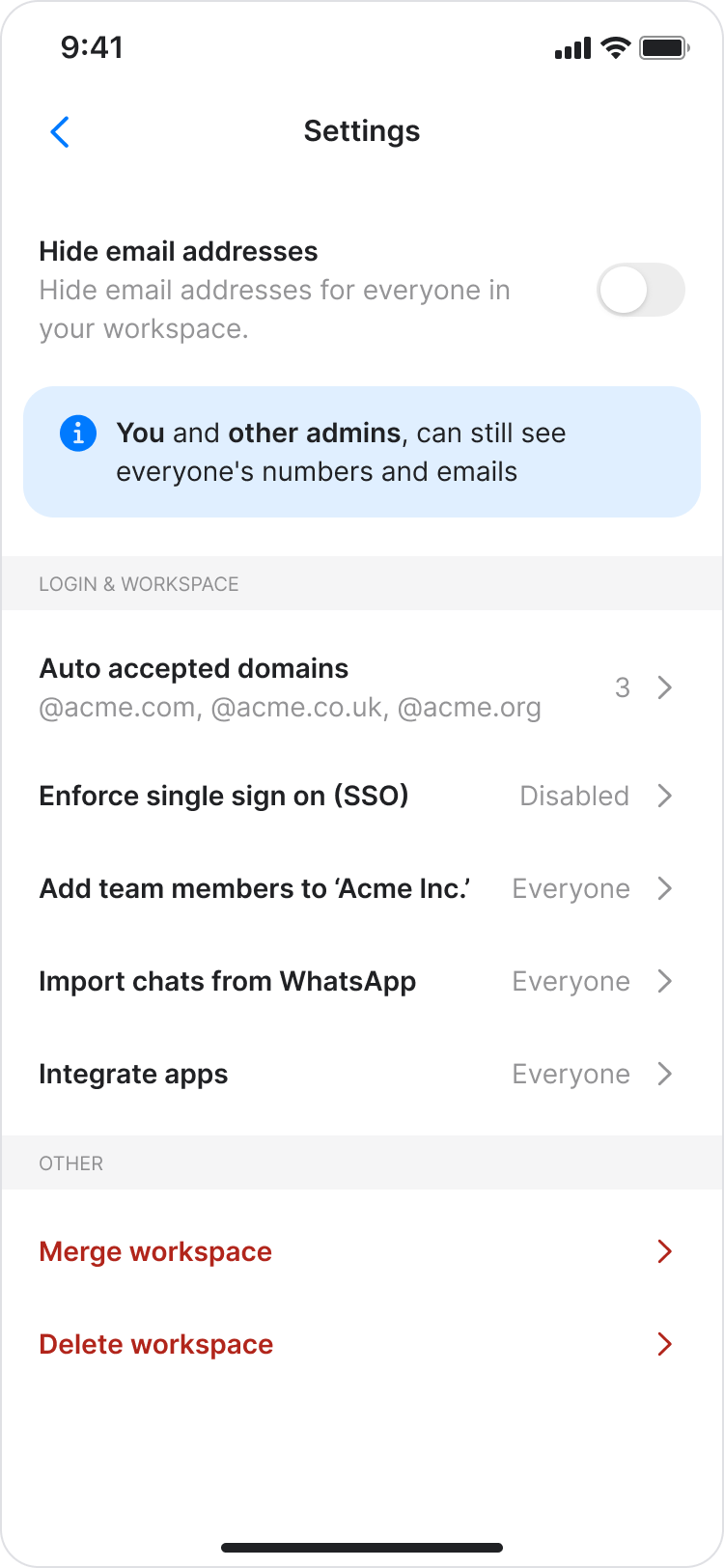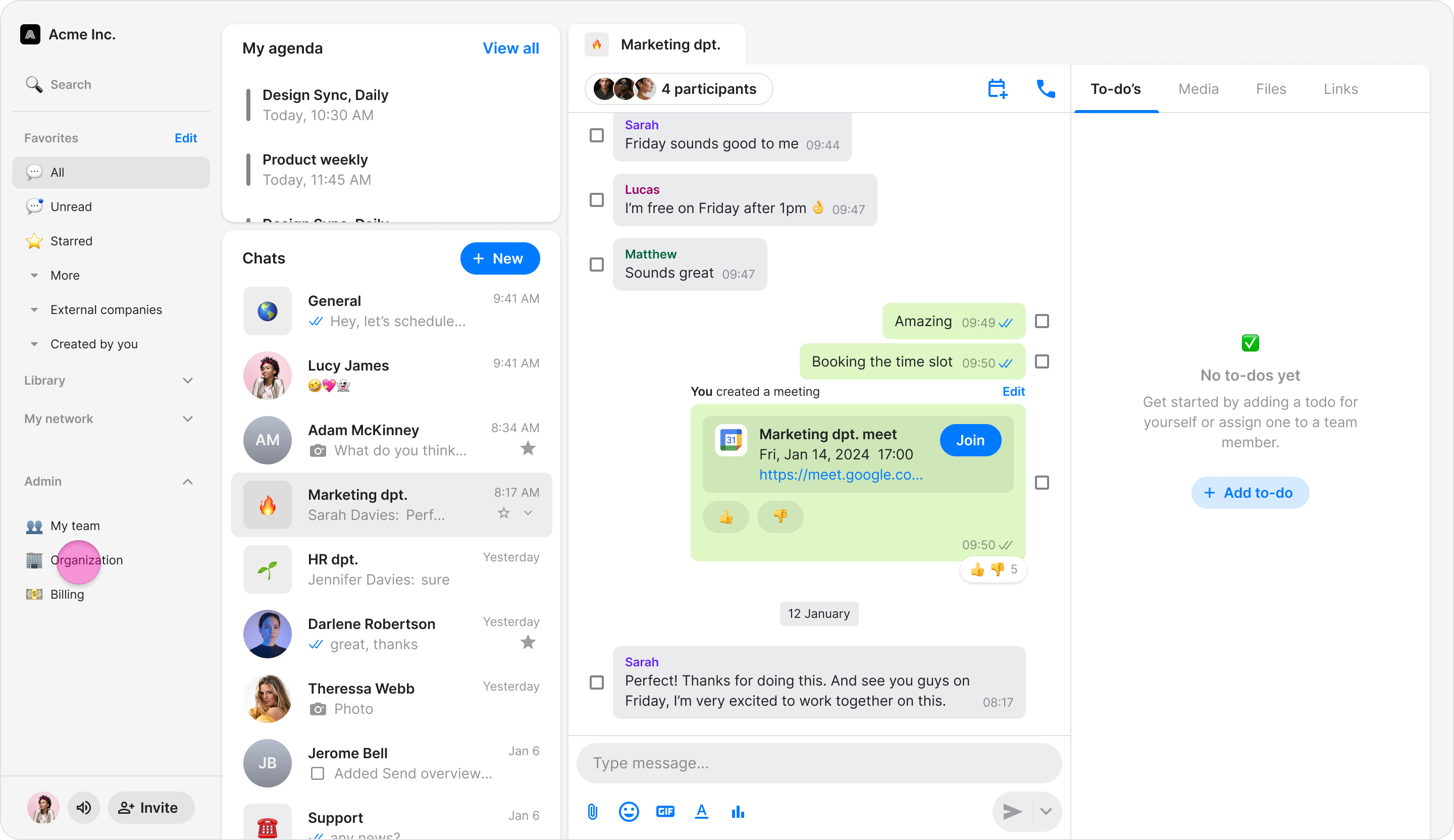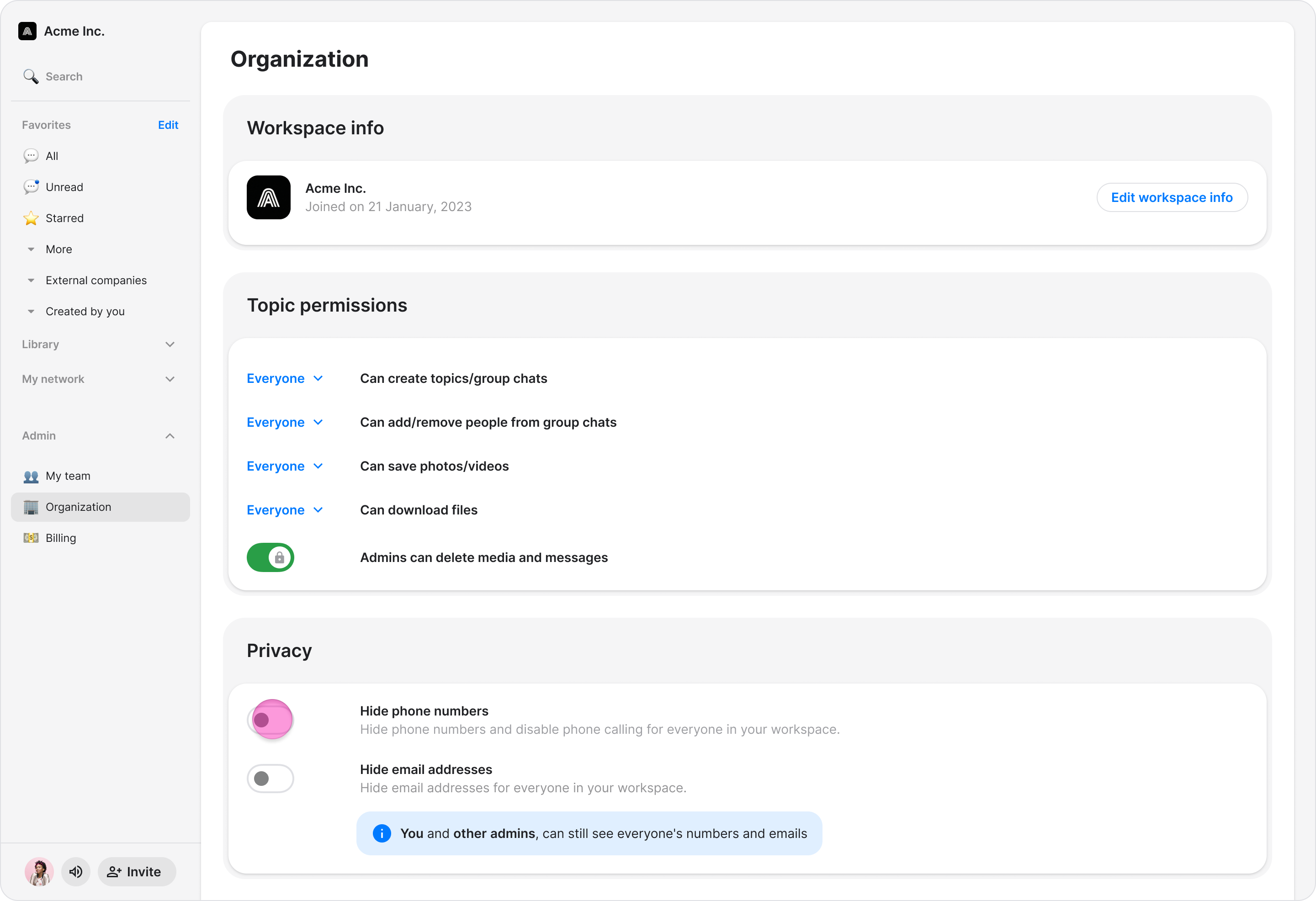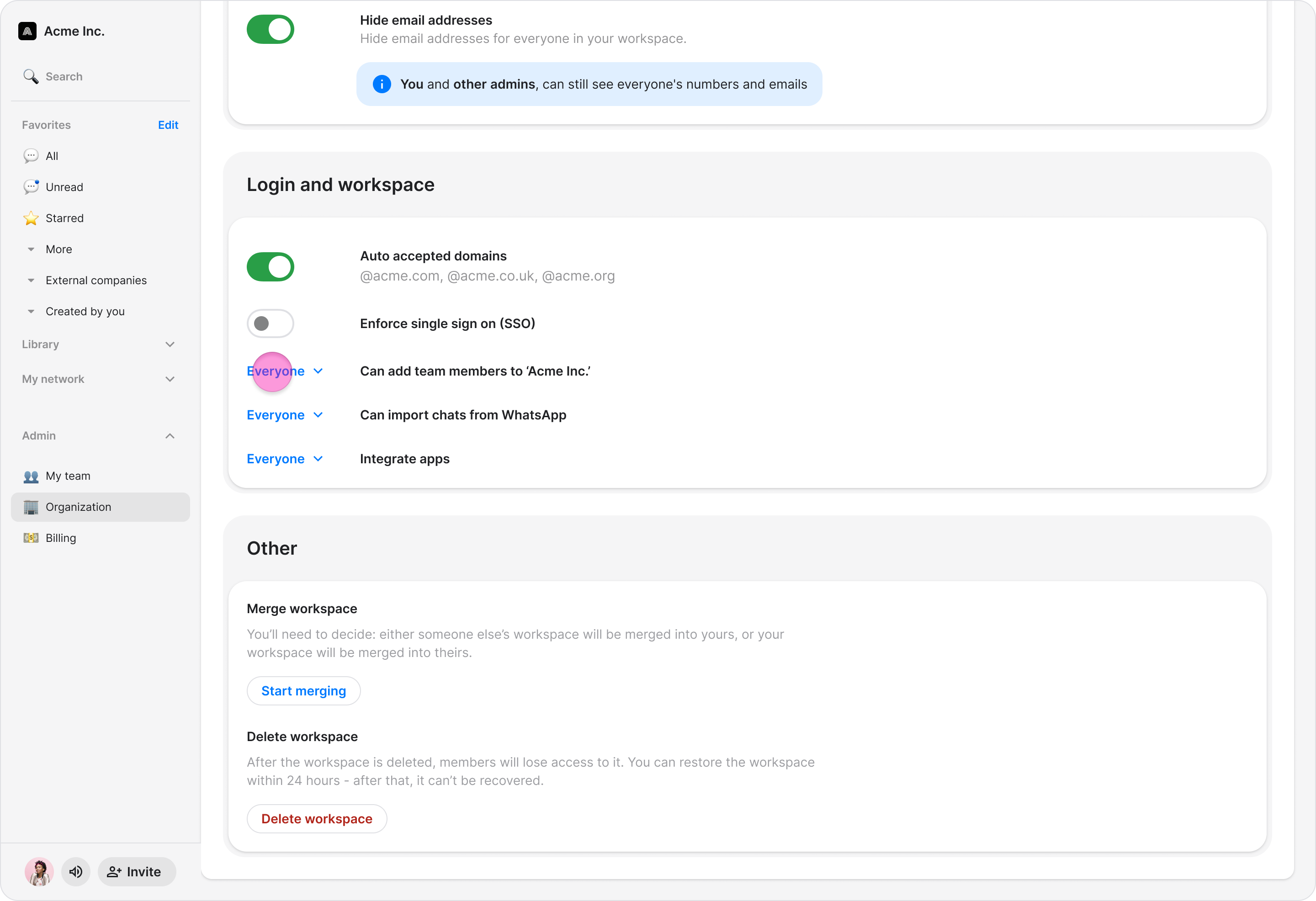Configure Admin Settings
Take full control of your workspace by customizing permissions, protecting team privacy, and defining how new users join your workspace.
Access: Workspace Admins
On Mobile (iOS & Android)
Follow these steps to manage your workspace settings directly from the Zenzap mobile app.
Tap the "Admin" tab at the bottom of your screen.
Tap "Settings".
Under the "Topic Permissions" section, set who can:
Create topics/group chats ("Everyone" or "Admins only")
Add/remove people from group chats ("Everyone" or "Admins only")
Save photos/videos ("Everyone" or "Admins only")
Under the "Privacy" section, configure workspace visibility:
Toggle "Hide phone numbers" to hide phone numbers and disable phone calling for everyone in your workspace.
Toggle "Hide email addresses" to hide email addresses for everyone in your workspace.
Note: Workspace admins will still be able to see everyone’s contact details.
Team members who have each other saved as contacts in their phonebook will also still be able to see that person’s phone number.
Under the "Login & Workspace settings" section, configure how members join:
Auto-accepted domains: Team members with an email that shares the same domain as you will automatically be added to your workspace. You can disable this feature here.
Add team members to Workspace: Set permissions for who can invite/add new members to the workspace ("Everyone" or "Admins only").
Import chats from WhatsApp: Set permissions for who can import WhatsApp chats ("Everyone" or "Admins only").
On Desktop (Windows, macOS, & Web App)
Follow these steps to manage your workspace settings from the Zenzap desktop or web app.
In the sidebar on the left of the screen, click "Organization".
In the "Topic Permissions" section, set who can:
Create topics/group chats ("Everyone" or "Admins only")
Add/remove people from group chats ("Everyone" or "Admins only")
Save photos/videos ("Everyone" or "Admins only")
In the "Privacy" section, configure workspace visibility:
Toggle "Hide phone numbers" to hide phone numbers and disable phone calling for everyone in your workspace.
Toggle "Hide email addresses" to hide email addresses for everyone in your workspace.
In the "Login & Workspace settings" section, configure how members join your workspace:
Auto-accepted domains: Team members with an email that shares the same domain as you will automatically be added to your workspace. You can disable this feature here.
Add team members to Workspace: Set permissions for who can invite/add new members to the workspace ("Everyone" or "Admins only").
Import chats from WhatsApp: Set permissions for who can import WhatsApp chats ("Everyone" or "Admins only").